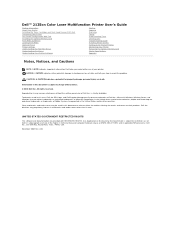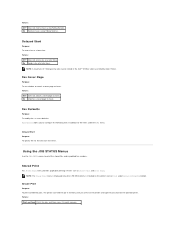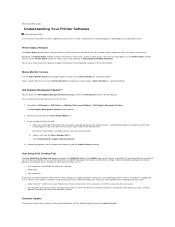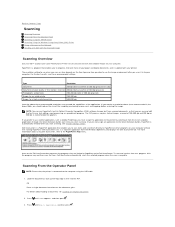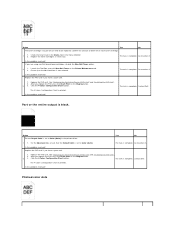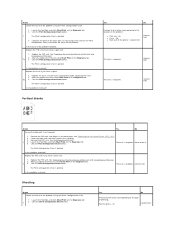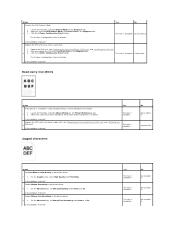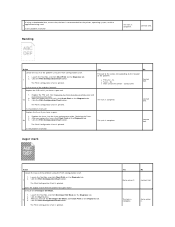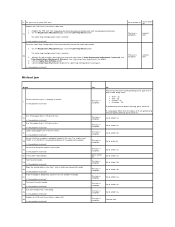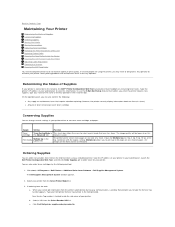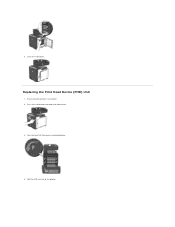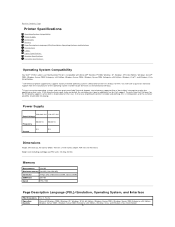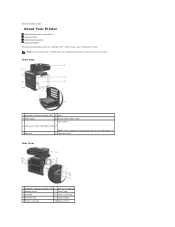Dell 2135cn Support Question
Find answers below for this question about Dell 2135cn - Multifunction Color Laser Printer.Need a Dell 2135cn manual? We have 1 online manual for this item!
Question posted by nfsunn on February 12th, 2014
Dell 2135cn How To Clean Phd Unit
The person who posted this question about this Dell product did not include a detailed explanation. Please use the "Request More Information" button to the right if more details would help you to answer this question.
Current Answers
Related Dell 2135cn Manual Pages
Similar Questions
How To Setup The Scanner On A Dell Multifunction Color Laser Printer 3115cn
(Posted by richBorila 9 years ago)
Dell Multifunction Color Laser Printer 3115cn How To Set A Fax Confirmation
(Posted by bobmax 10 years ago)
Dell 2135cn Color Laser Printer Why Does Color Toner Print So Light
(Posted by Bucut 10 years ago)
Dell 2135cn Color Laser Printer Paper Jam Issue
(Posted by chanyui 10 years ago)
Dell 2135cn Color Laser Printer Beeps Too Much
How can I get my Dell 2135cn Color Laser print to stop beeping every time I print something?
How can I get my Dell 2135cn Color Laser print to stop beeping every time I print something?
(Posted by jmcclean 13 years ago)