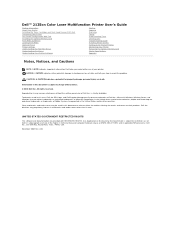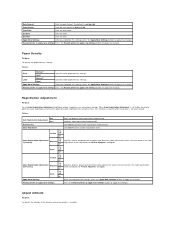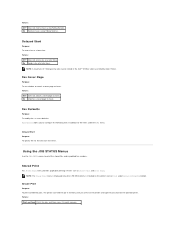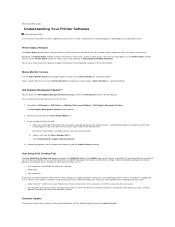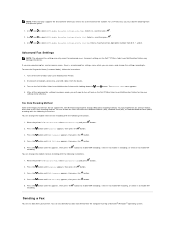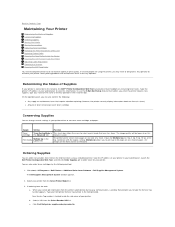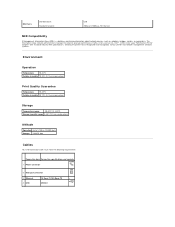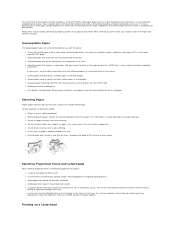Dell 2135cn Support Question
Find answers below for this question about Dell 2135cn - Multifunction Color Laser Printer.Need a Dell 2135cn manual? We have 1 online manual for this item!
Question posted by cashier on July 23rd, 2010
Color Is Off
All printer cartridges are full but printer is not printing red, it comes out as more of an orange color. I have run the test color page and tried to balance color but it did not work.
Current Answers
Related Dell 2135cn Manual Pages
Similar Questions
My Dell 1815dn Multifunction Mono Laser Printer Prints Blank Page. What To Do?
(Posted by saniahmadma 2 years ago)
Dell 2135cn Color Laser Printer Why Does Color Toner Print So Light
(Posted by Bucut 10 years ago)
Dell 2135cn Color Laser Printer Paper Jam Issue
(Posted by chanyui 10 years ago)
Dell 2145cn Printer Prints Pictures With Lines And Poor Color.
dell 2145cn printer prints pictures with lines and poor color. Can this be remedied by cleaning a ce...
dell 2145cn printer prints pictures with lines and poor color. Can this be remedied by cleaning a ce...
(Posted by rebecca86779 11 years ago)
Dell 2135cn Color Laser Printer Beeps Too Much
How can I get my Dell 2135cn Color Laser print to stop beeping every time I print something?
How can I get my Dell 2135cn Color Laser print to stop beeping every time I print something?
(Posted by jmcclean 13 years ago)