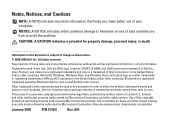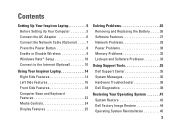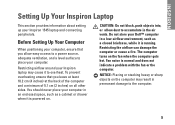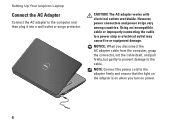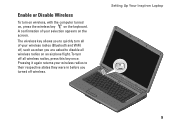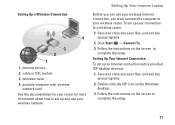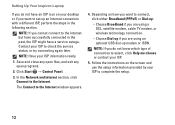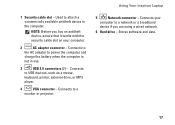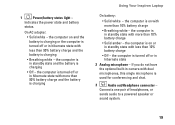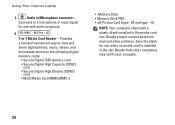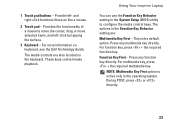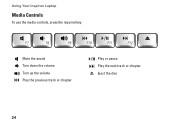Dell 1545 Support Question
Find answers below for this question about Dell 1545 - Inspiron - Pentium 2 GHz.Need a Dell 1545 manual? We have 1 online manual for this item!
Question posted by james23232 on September 18th, 2012
Laptop Ll Not Charge
Current Answers
Answer #1: Posted by RathishC on September 18th, 2012 10:34 PM
Please follow the below steps which may fix the issue:
1. The first step which I would recommend is to remove the power cable and the battery. Hold the power button down for 15-20 seconds and then put the battery and the adapter back in and start the computer. Check if it works.
2. Please check the jack on the AC Adapter for any damage.
3. Have you tried with a good known AC Adapter?
4. Look for a green light on the A/C adapter or a blue light on the connector that connects to the computer.
If still the issue persists, restart the computer and the moment it starts start tapping the F2 key to boot the computer to BIOS where you would be able to find AC Adapter Type under : Main Menu”., Let me know the status (None, Unknown or Shows the power).
Press F9 to reset the BIOS to factory default
You can also refer to the link for AC Adapter and Battery issue:
You can refer the Dell Article 266440 on www.support.dell.com
Please reply for any further assistance
Thanks & RegardsRathish C
#iworkfordell
Related Dell 1545 Manual Pages
Similar Questions
inspiron n7010
Several sites indicate necessity of charging and uncharging the battery, also to check owner's manua...
MY DELL INSPIRON 14R N4110 DISPLAY ON/OFF KEY IS NOT WORKING.PLEASE HELP