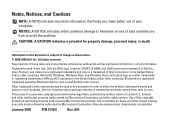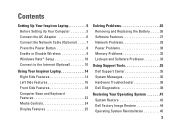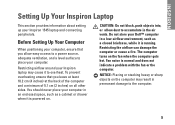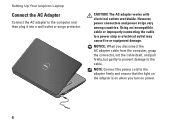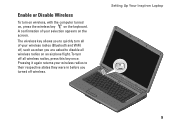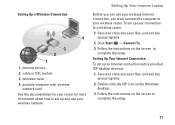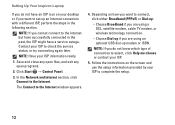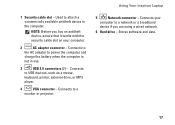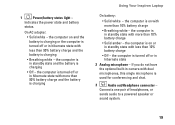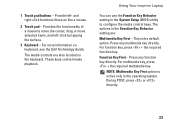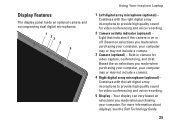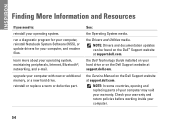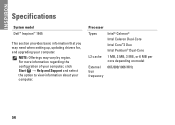Dell 1545 Support Question
Find answers below for this question about Dell 1545 - Inspiron - Pentium 2 GHz.Need a Dell 1545 manual? We have 1 online manual for this item!
Question posted by rosewatson on November 4th, 2013
How To Replace Small Cmos Battery On Dell Inspiron 1545 Laptop Computer
Current Answers
Answer #1: Posted by RathishC on November 4th, 2013 4:20 AM
Please click on the link given below to access the service manual for the system and navigate to page 17 for steps on how to replace the CMOS battery from the system:
Please respond for further assistance.Thanks & Regards
Rathish C
#iworkfordell
To know more about Dell Product Support, Drivers & Downloads, Order & Dispatch status -> choose your region US Customers; India Customers. For Dell support videos click Here.
Related Dell 1545 Manual Pages
Similar Questions
Manual download link
Several sites indicate necessity of charging and uncharging the battery, also to check owner's manua...