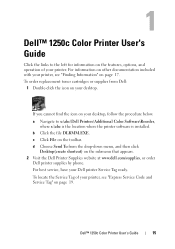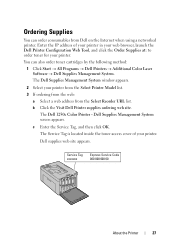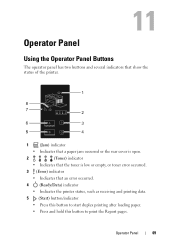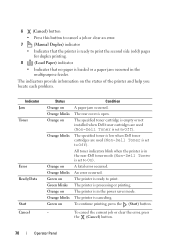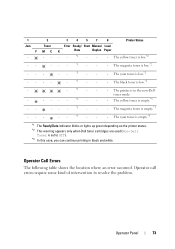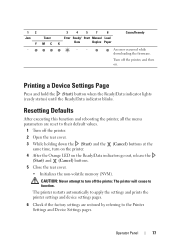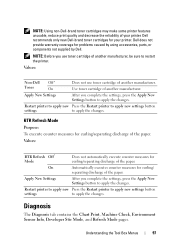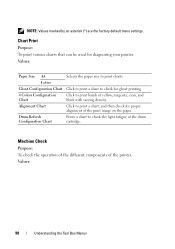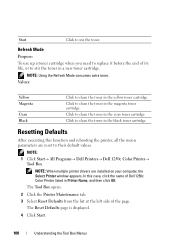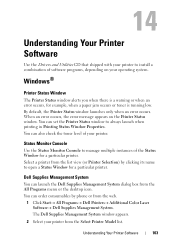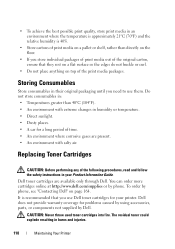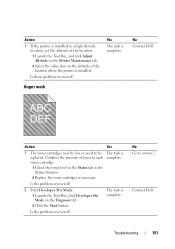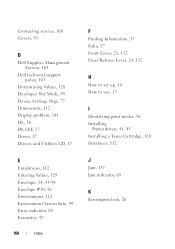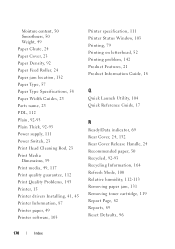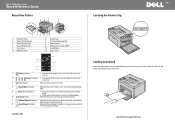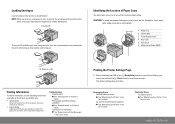Dell 1250C Support Question
Find answers below for this question about Dell 1250C.Need a Dell 1250C manual? We have 3 online manuals for this item!
Question posted by ppinkard on March 12th, 2013
Printer Error
Current Answers
Answer #1: Posted by tintinb on March 12th, 2013 6:43 PM
- http://www.dell.com/support/drivers/us/en/19/DriverDetails?driverId=R283598
- http://ftp.dell.com/Pages/Drivers/dell-1250c.html
- http://www.dell.com/support/drivers/us/en/19/DriverDetails?driverId=D1H7G
- http://www.dell.com/support/drivers/us/en/19/DriverDetails?driverId=R288999
You should also consider checking all the cables and other connections based on the user's manual. Here's the link:
http://www.helpowl.com/manuals/Dell/1250C/147576
If you have more questions, please don't hesitate to ask here at HelpOwl. Experts here are always willing to answer your questions to the best of our knowledge and expertise.
Regards,
Tintin
Related Dell 1250C Manual Pages
Similar Questions
I have paper on my loading tray. But still showing paper loading error and print only 1 or 2 pages i...
paper letter
Want to scan but error message on the printer: Downloading application list. help