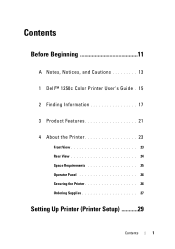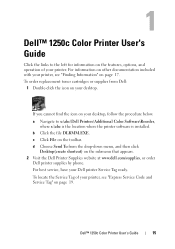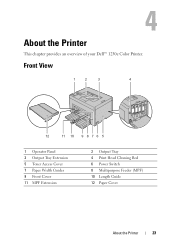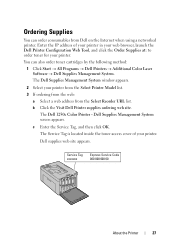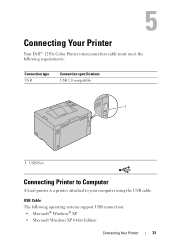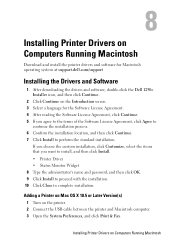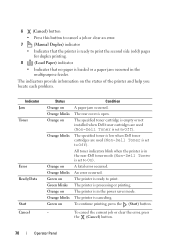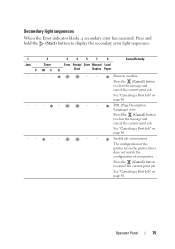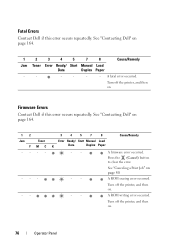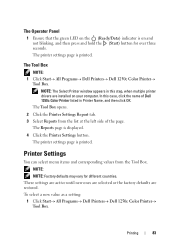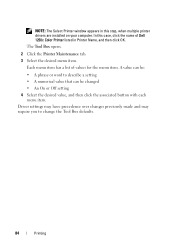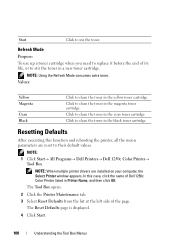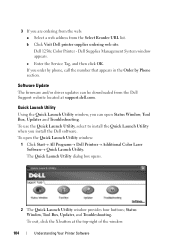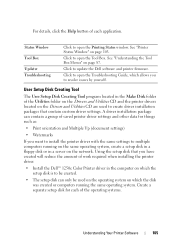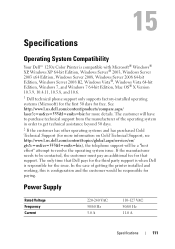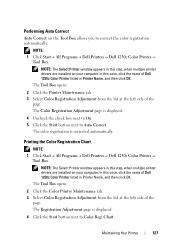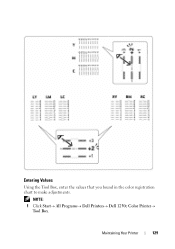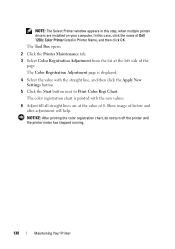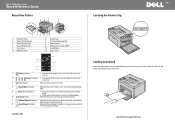Dell 1250C Support Question
Find answers below for this question about Dell 1250C.Need a Dell 1250C manual? We have 3 online manuals for this item!
Question posted by sdorwartcpa on March 18th, 2014
Flashing ! Error Will Not Clear
Current Answers
Answer #1: Posted by waelsaidani1 on March 19th, 2014 6:27 AM
The indicators provide information on the status of the printer and help you locate each problem. Following are the Indicator Status Condition and what they signify.
- Jam Orange on A paper jam occurred.
- Orange blinks The rear cover is open.
- Toner Orange on The specified toner cartridge is empty or not installed when Dell toner cartridges are used(Non-Dell Toner is set to Off).
- Orange blinks The specified toner is low when Dell toner cartridges are used (Non-Dell Toner is set toOff).
- All toner indicators blink when the printer is in the non-Dell toner mode (Non-Dell Toner is set to On).
- Error Orange on A fatal error occurred.
- Orange blinks An error occurred.
- Ready/Data Green on The printer is ready to print.
- Green blinks The printer is processing or printing.
- Orange on The printer is in the power saver mode.
- Orange blinks The printer is canceling.
- Start Green on To continue printing, press the (Start) button.
- Cancel - To cancel the current job or clear the error, press the (Cancel) button.
For detailed information, please click on the link below for Manuals & Documents for the Dell Printer 1250C. Check Chapter 11 - Page 69 to 77.
Related Dell 1250C Manual Pages
Similar Questions
Cannot print a page. when data is sent to printer, only get a flashing error message. Toner cartridg...