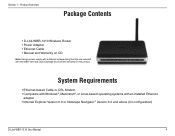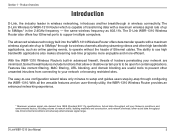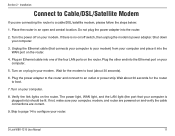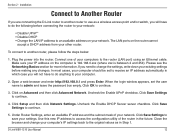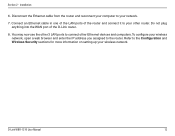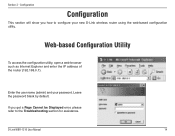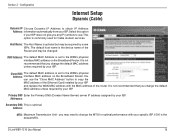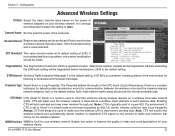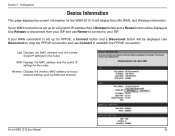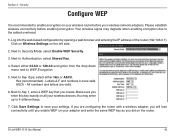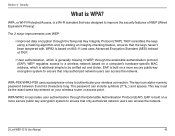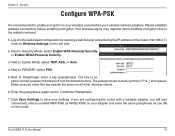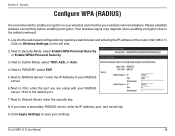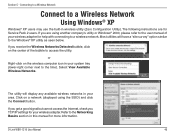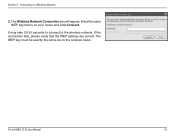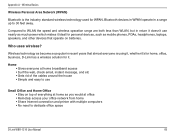D-Link WBR-1310 Support Question
Find answers below for this question about D-Link WBR-1310 - Wireless G Router.Need a D-Link WBR-1310 manual? We have 1 online manual for this item!
Question posted by ikplmr on February 9th, 2014
Wbr-1310
I have moved to a different state and brought my WBR-1310 with me and now have a different wireless laptop to use. Can I just connect my router to my cable modem and be able to use my new laptop at our new location?
Current Answers
Related D-Link WBR-1310 Manual Pages
Similar Questions
Did A Factory Reset On Wbr-1310 Wireless G Router And It Will Not Accept The
default password
default password
(Posted by tigwelde 9 years ago)
How To Set Up D-link Wbr-1310 Wireless G Router As A Second Ap
(Posted by Bloodromu 9 years ago)
How Do Do I Install My D-link Wbr-1310 4-port 10/100 Wireless G Router
(Posted by jcrospc 10 years ago)
D-link Wireless Router Wbr-1310 Manual
what happens when the status center says that there is no internet connection after you install all ...
what happens when the status center says that there is no internet connection after you install all ...
(Posted by Anonymous-127966 10 years ago)
I Have D-link Dir-615 Router, Could Not Able To Configure As A Ap, Can Help Me
Help to configure the router as a AP
Help to configure the router as a AP
(Posted by soumend09 11 years ago)