D-Link WBR-1310 Support Question
Find answers below for this question about D-Link WBR-1310 - Wireless G Router.Need a D-Link WBR-1310 manual? We have 1 online manual for this item!
Question posted by tigwelde on August 5th, 2014
Did A Factory Reset On Wbr-1310 Wireless G Router And It Will Not Accept The
default password
Current Answers
There are currently no answers that have been posted for this question.
Be the first to post an answer! Remember that you can earn up to 1,100 points for every answer you submit. The better the quality of your answer, the better chance it has to be accepted.
Be the first to post an answer! Remember that you can earn up to 1,100 points for every answer you submit. The better the quality of your answer, the better chance it has to be accepted.
Related D-Link WBR-1310 Manual Pages
Product Manual - Page 2


... Filter 31 Firewall Settings 32 Advanced Wireless Settings 33 Advanced Network Settings 34
Administrator Login Name 35 Administrator Password 35 Remote Management 35 Administrator Settings 35 Time Settings 36 System Settings 37 Firmware Upgrade 38 System Check 39 Device Information 40 Log 41 Stats 42 Wireless Stats 42 Support 43
D-Link WBR-1310 User Manual
Product Manual - Page 4
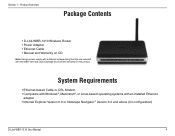
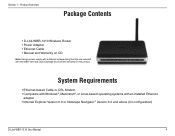
Product Overview
PPraocdkuacgteOCvoenrtevnietsw
• D-Link WBR-1310 Wireless Router • Power Adapter • Ethernet Cable • Manual and Warranty on CD
Note: Using a power supply with a ... Cable or DSL Modem • Computers with Windows®, Macintosh®, or Linux-based operating systems with the WBR-1310 will cause damage and void the warranty for configuration)
D-Link...
Product Manual - Page 5
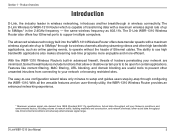
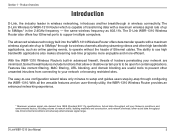
... that allow or disallow certain ports to support multiple computers. With all the versatile features and an user-friendly utility, the WBR-1310 Wireless Router provides an enhanced networking experience.
* Maximum wireless signal rate derived from connecting to operate without the hassle of hackers penetrating your network or browsing restricted sites. Product Overview
Introduction...
Product Manual - Page 6


... those on MAC Address, URL, and/or Domain Name.
• Secure Multiple/Concurrent Sessions - The WBR-1310 can securely access corporate networks.
• User-friendly Setup Wizard - D-Link WBR-1310 User Manual
The performance of this 802.11g wireless router gives you control what information is still fully compatible with the IEEE 802.11b standard, so...
Product Manual - Page 7
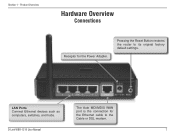
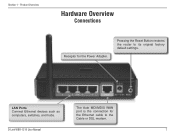
Pressing the Reset Button restores the router to the Cable or DSL modem. D-Link WBR-1310 User Manual
The Auto MDI/MDIX WAN port is the connection for the Power Adapter.
LAN Ports Connect Ethernet devices such as computers, switches, and hubs. Section 1 - Product Overview
Hardware Overview
Connections
Receptor for the Ethernet cable to its original factory default settings.
Product Manual - Page 10


... away from electrical devices or appliances that the signal will degrade your wireless network. Make sure your home or business. D-Link WBR-1310 User Manual
10 The key to maximizing wireless range is to position access points, wireless routers, and computers so that the wireless signals must pass through drywall or open doorways. A solid metal door or...
Product Manual - Page 12
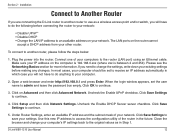
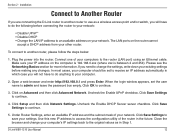
... IP address to an available address on the router cannot
accept a DHCP address from your network.
Connect one of the router in Step 1. Click Save Settings to continue....router, please follow the steps below:
1. D-Link WBR-1310 User Manual
12 Plug the power into the router. Section 2 - If you need to change your computer's IP settings back to the original values as a wireless...
Product Manual - Page 13
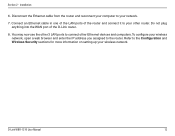
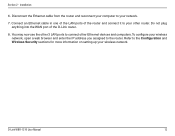
.... Connect an Ethernet cable in one of the LAN ports of the D-Link router.
8. D-Link WBR-1310 User Manual
13
Disconnect the Ethernet cable from the router and reconnect your computer to your other Ethernet devices and computers.To configure your wireless network, open a web browser and enter the IP address you assigned to the...
Product Manual - Page 14
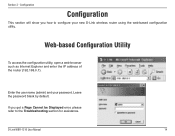
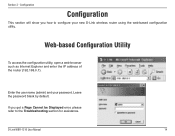
... name (admin) and your new D-Link wireless router using the web-based configuration utility.
D-Link WBR-1310 User Manual
14 If you how to the Troubleshooting section for assistance. Configuration
Configuration
This section will show you get a Page Cannot be Displayed error, please refer to configure your password. Web-based Configuration Utility
To access the...
Product Manual - Page 33
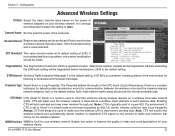
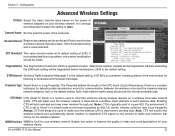
... in a mixed mode environment populated by an Access Point to implement CTS based on the amount of video and voice applications for communication between the wireless router and the roaming wireless network adapters. Always: CTS will make sure the wireless LAN is clear before transmission. 2346 is the default setting.
D-Link WBR-1310 User Manual
33
Product Manual - Page 37


... the computer you want to the router. Any settings that you can select a location and file name for the settings.
Restore to Factory This option will restore all configuration settings Default Settings: back to a file on the hard disk
of configuration settings. If you are using.
D-Link WBR-1310 User Manual
37 Configuration
System Settings...
Product Manual - Page 40
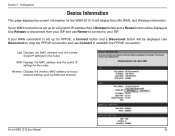
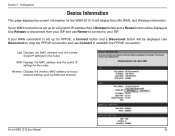
... address and the private (local) IP settings for the router. Wireless: Displays the wireless MAC address and your WAN connection is set up for a Dynamic IP address then a Release button and a Renew button will be displayed.
D-Link WBR-1310 User Manual
40
Section 3 -
If your wireless settings such as SSID and Channel. Configuration
Device Information
This...
Product Manual - Page 42


... a list of the connected wireless client. D-Link WBR-1310 User Manual
42 Configuration
Stats
The screen below displays the Traffic Statistics. This table also displays the connection time and MAC address of current connected wireless clients. Section 3 -
Here you can view the amount of packets that pass through the WBR-2310 on both the WAN...
Product Manual - Page 45
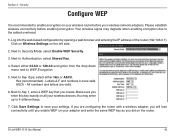
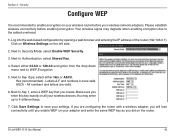
... Settings to save your adapter and enter the same WEP key as you enable WEP on your settings. D-Link WBR-1310 User Manual
45 Select either Hex or ASCII. Click on Wireless Settings on your wireless router before enabling encryption. Hex (recommended) - Make sure you create. Security
Configure WEP
It is recommended to enable encryption...
Product Manual - Page 46
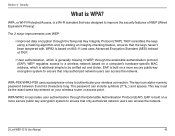
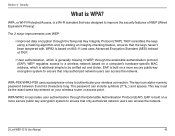
...built on a more secure public-key encryption system to authenticate your wireless router or access point.
TKIP scrambles the keys using a hashing algorithm ...WBR-1310 User Manual
46 WEP regulates access to a wireless network based on your wireless connection. WPA, or Wi-Fi Protected Access, is generally missing in WEP, through the extensible authentication protocol (EAP). The password...
Product Manual - Page 47
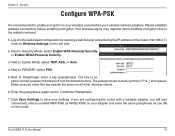
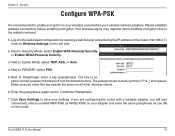
... establish wireless connectivity before your wireless router before enabling encryption. Section 4 - Security
Configure WPA-PSK
It is an alpha-numeric password between 8 and 63 characters long. Next to enable encryption on all other wireless clients.
6. The key is recommended to PSK/EAP, select PSK.
5. Make sure you did on the left side.
2. D-Link WBR-1310 User Manual...
Product Manual - Page 48
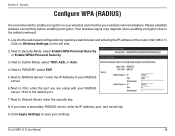
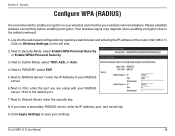
... the router (192.168.0.1). Next to Security Mode, select Enable WPA-Personal Security or Enable WPA2-Personal Security.
3. D-Link WBR-1310 User Manual
48 If you are using with your settings. Log into the web-based configuration by opening a web browser and entering the IP address of your wireless network adapters. Please establish wireless connectivity...
Product Manual - Page 50


... Windows® XP Wireless Utility by right-clicking on your wireless router or access point before configuring your system tray (lower-right corner of screen).
D-Link WBR-1310 User Manual
50 If you are joining an existing network, you would like to connect to know the WEP key being used.
1. Highlight the wireless network (SSID) you...
Product Manual - Page 51
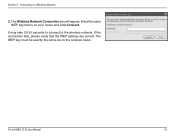
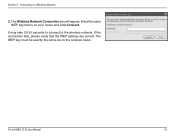
D-Link WBR-1310 User Manual
51 The Wireless Network Connection box will appear. It may take 20-30 seconds to connect to a Wireless Network
3. If the connection fails, please verify that is on the wireless router.
Connecting to the wireless network. Enter the same WEP key that the WEP settings are correct. Section 5 - The WEP key must be...
Product Manual - Page 55
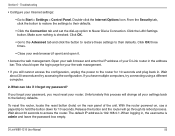
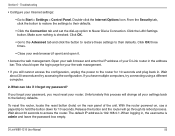
...-click the Internet Options Icon. Open your D-Link router in , the username is checked. If you forgot your password, you have multiple computers, try accessing the configuration. Click the LAN Settings button.
To reset the router, locate the reset button (hole) on , use a paperclip to the factory defaults. Wait about 30 seconds and try connecting using a different...
Similar Questions
How To Set Up D-link Wbr-1310 Wireless G Router As A Second Ap
(Posted by Bloodromu 9 years ago)
Wbr-1310
I have moved to a different state and brought my WBR-1310 with me and now have a different wireless ...
I have moved to a different state and brought my WBR-1310 with me and now have a different wireless ...
(Posted by ikplmr 10 years ago)
How Do You Factory Reset A D-link Dap-2553
(Posted by fattogr 10 years ago)
D-link Wireless Router Wbr-1310 Manual
what happens when the status center says that there is no internet connection after you install all ...
what happens when the status center says that there is no internet connection after you install all ...
(Posted by Anonymous-127966 10 years ago)

