D-Link DNS-320 Support Question
Find answers below for this question about D-Link DNS-320.Need a D-Link DNS-320 manual? We have 2 online manuals for this item!
Question posted by dearlNe on August 8th, 2014
How To Rename Hard Drives In Dlink Dns 320
The person who posted this question about this D-Link product did not include a detailed explanation. Please use the "Request More Information" button to the right if more details would help you to answer this question.
Current Answers
There are currently no answers that have been posted for this question.
Be the first to post an answer! Remember that you can earn up to 1,100 points for every answer you submit. The better the quality of your answer, the better chance it has to be accepted.
Be the first to post an answer! Remember that you can earn up to 1,100 points for every answer you submit. The better the quality of your answer, the better chance it has to be accepted.
Related D-Link DNS-320 Manual Pages
Product Manual - Page 2
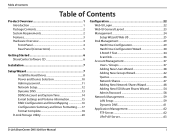
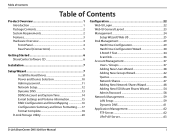
...Setup Wizard 7 Install the Hard Drives 8 Power and Device Selection 10 Admin password 11 Network Setup 12 Dynamic DNS 13 DDNS Account and ...Network Shares 47 Adding New Network Shares Wizard 48 Adding New ISO Mount Shares Wizard 54 Admin Password 58 Network Management 59 LAN Setup 59 Dynamic DNS 61 Application Management 62 FTP Server 62 UPnP AV Server 63
D-Link ShareCenter DNS-320...
Product Manual - Page 3
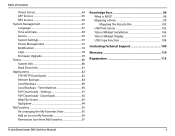
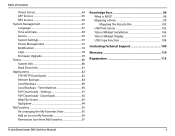
... ShareCenter DNS-320 User Manual
ii Widget Installation 106 Yahoo! Table of Contents
iTunes Server 64 AFP Service 65 NFS Service 66 System Management 67 Language 67 Time and Date 68 Device 69 System Settings 70 Power Management 72 Notifications 74 Logs 78 Firmware Upgrade 79 Status 80 System Info 80 Hard Drive Info...
Product Manual - Page 4
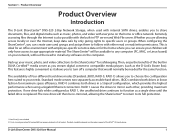
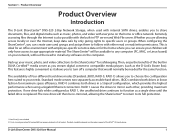
...the home or office network. Then, enjoy the benefits of the UPnP™ AV media player. Standard mode creates two separately accessible hard drives. The new drive will only have ...Overview
Introduction
The D-Link ShareCenter® DNS-320 2-Bay Network Storage, when used with either read or read/write permissions. RAID 0 combines both drives in a 'striped' configuration, which provides...
Product Manual - Page 5
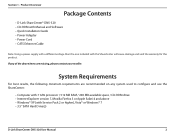
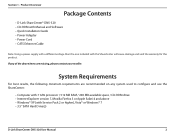
... Ethernet Cable
Note: Using a power supply with a different voltage than the one included with Service Pack 2 or higher), Vista® or Windows® 7 • 3.5" SATA Hard Drive(s)
D-Link ShareCenter DNS-320 User Manual
2 System Requirements
For best results, the following minimum requirements are missing, please contact your reseller. Section 1 -
Product Manual - Page 6
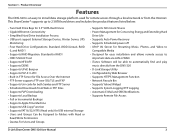
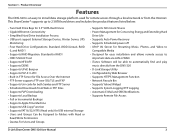
...access through a local network or from the DNS-320 • D-Link Storage Utility • Configurable by Web Browser • Supports HTTPS Management Function • Network Recycle Bin • Supports Yahoo! This ShareCenter® supports up to 2 SATA hard drives and includes the product features listed below:
• Two Hard Drive Bays for 3.5" SATA Hard Drives • Gigabit Ethernet...
Product Manual - Page 8
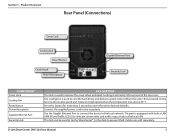
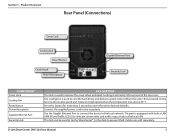
... to prevent theft. D-Link ShareCenter DNS-320 User Manual
5 Locking it will ... button for more than 5 seconds to reset the unit to the local network. Use the Gigabit Ethernet Port to connect the device to factory defaults....traffic respectively to the local LAN This lock can be used to cool the hard drives and features speed control. The cooling fan is first powered on the fans rotate...
Product Manual - Page 11
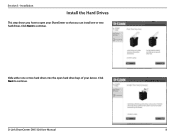
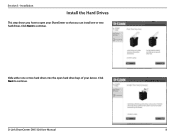
Click Next to continue.
Installation
Install the Hard Drives
This step shows you how to open your ShareCenter so that you can install one or two hard drives into the open hard drive bays of your device. D-Link ShareCenter DNS-320 User Manual
8 Slide either one or two hard drives.
Click Next to continue. Section 3 -
Product Manual - Page 12
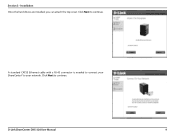
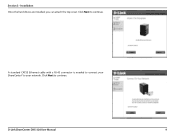
Click Next to continue. Click Next to continue. D-Link ShareCenter DNS-320 User Manual
9 Section 3 -
Installation Once the hard drives are installed, you can attach the top cover.
A standard CAT5E Ethernet cable with a RJ-45 connector is needed to connect your ShareCenter® to your network.
Product Manual - Page 13
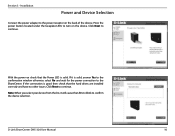
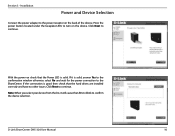
... device.
Installation
Power and Device Selection
Connect the power adapter to the ShareCenter. Section 3 - Click Next to continue. D-Link ShareCenter DNS-320 User Manual
10
Note: When you select your device from the list, it is solid. With the power on check that the hard drives are installed correctly and have no other issues.
Product Manual - Page 20
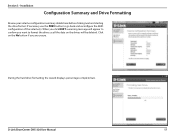
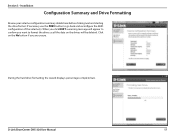
... all the data on the drives will be deleted. If necessary use the PREV button to confirm you are unsure. D-Link ShareCenter DNS-320 User Manual
17 When you click NEXT a warning message will appear to go back and reconfigure the RAID configuration of the volume(s).
During the hard drive formatting the wizard displays percentage...
Product Manual - Page 21


D-Link ShareCenter DNS-320 User Manual
18
Click Next to continue. Installation
Format Complete
The wizard will show this window if the hard drive format(s) are successful. Section 3 -
Product Manual - Page 32
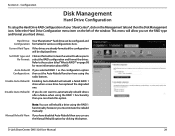
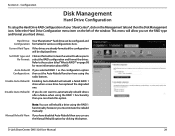
... however you can be displayed here. D-Link ShareCenter DNS-320 User Manual
29 Section 4 -
Configuration
Disk Management
Hard Drive Configuration
To setup the Hard Drive RAID configuration of the window. Current Raid Type: If the drives are already formatted the configuration will rebuild a failed RAID 1 drive when a new drive has replaced the degraded one.
Manual Rebuild Now...
Product Manual - Page 33
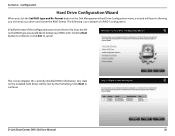
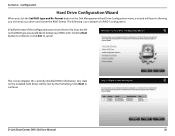
.... Any data on the RAID type you click the Set RAID type and Re-Format button in the Disk Management-Hard Drive Configuration menu, a wizard will be lost by the formatting.
D-Link ShareCenter DNS-320 User Manual
30 Section 4 - The following is an example of a RAID1 configuration:
Initially the steps of the configuration process...
Product Manual - Page 37


...monitor and report on a hard drive used to run a Quick or Extended S.M.A.R.T test.
Quick Test: Runs a quick S.M.A.R.T test. The test usually takes less than 10 minutes. D-Link ShareCenter DNS-320 User Manual
34 S.M.A.R.T Test... the HD is grayed out, then it is a system on the health of the hard drive. Click the Create Schedule button to schedule a test on the web UI and can also be ...
Product Manual - Page 38


.... Select the frequency (Daily, Weekly, Monthly) and the Time here.
D-Link ShareCenter DNS-320 User Manual
35 Schedule List: In the window all the created schedule lists will be available over the network until it has completed testing. test, your hard drives will run automatically at the configured time.
Configuration
Schedule: By clicking the Create...
Product Manual - Page 40


... the Network Shares menu.
User Settings: Your hard drives can... be created in red and then click the Delete button to remove a user from the configuration. New: Click this button to change the configuration of an existing user.
Delete: Click on an existing user in the table so that it is highlighted in various RAID configurations here. D-Link ShareCenter DNS-320...
Product Manual - Page 75


D-Link ShareCenter DNS-320 User Manual
72 The drives will automatically restart your device from a previously unexpected shutdown due to the device. Power Recover: Click Enable or Disable. Turn Off Hard Drive: Set the amount of idle time before the drives
go into hibernation. HDD Hibernation: Click Enable or Disable.
Configuration
Power Management
The device Power Management...
Product Manual - Page 83


... counts, and system uptime. D-Link ShareCenter DNS-320 User Manual
80
Configuration
Status
System Info
.
Section 4 - Here you can view various system information some of your device. Volume Displays the hard drive information, including the Information: disk mode, total size, used and remaining drive space. LAN Displays the local network settings of which is static and...
Product Manual - Page 84


... pressing the button a table appears with the S.M.A.R.T.
D-Link ShareCenter DNS-320 User Manual
81 If your hard drive is healthy, the status will display "Abnormal". data below the table of the hard drive(s) currently installed. The "Status" of the hard drive will include information such as the hard drive manufacturer, model, serial number, temperature, total capacity size, and...
Product Manual - Page 110
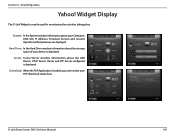
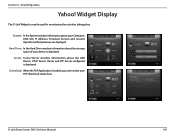
... information about the storage space of your device is displayed. Knowledge Base
Yahoo!
D-Link ShareCenter DNS-320 User Manual
107 Download: When the P2P Application is mainly used for monitoring the activities taking place. Hard Drive: In the Hard Drive window information about the USB Device, UPnP Server, ITunes and FTP Server configured is displayed. System...
Similar Questions
Can The Dlink Dns-320 Be Installed Without Inserting Hdd
(Posted by chaullk824 10 years ago)

