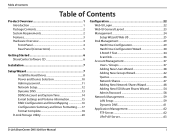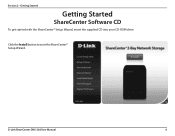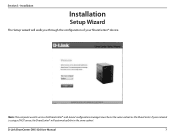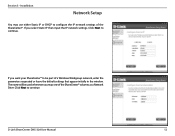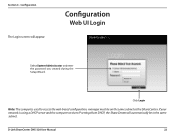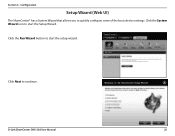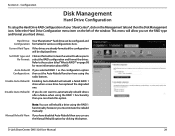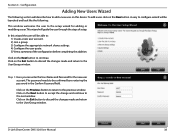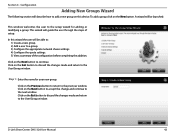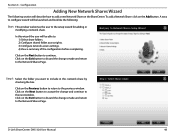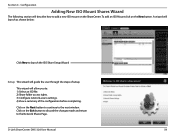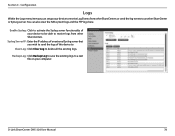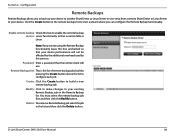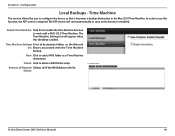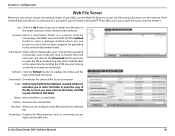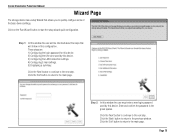D-Link DNS-320 Support Question
Find answers below for this question about D-Link DNS-320.Need a D-Link DNS-320 manual? We have 2 online manuals for this item!
Question posted by skipmred9 on July 12th, 2014
Dlink Nas Dns-320 Setup Wizard Cannot Login
The person who posted this question about this D-Link product did not include a detailed explanation. Please use the "Request More Information" button to the right if more details would help you to answer this question.
Current Answers
Related D-Link DNS-320 Manual Pages
Similar Questions
No Network Connection Detected When Running D-link Setup Wizard For Dcs-932l
(Posted by meatjgj 10 years ago)
Dns 320
I Cannot Find The Weblogin
For Example Http://192.168.1.1x/web/login
I have check my internet, with regrard to all the ip address i tried to sub the ip address inside th...
I have check my internet, with regrard to all the ip address i tried to sub the ip address inside th...
(Posted by nessakhoo 11 years ago)
Dlink Nas Dns-320. I Cant Login With Admin And Blank Password Why?
I am novice and need help, i can not setup my new dlink dns-320. Manual tell me to login first time ...
I am novice and need help, i can not setup my new dlink dns-320. Manual tell me to login first time ...
(Posted by Obasuha 12 years ago)