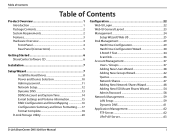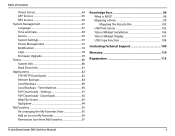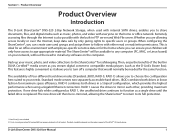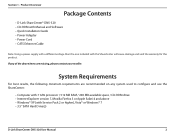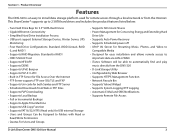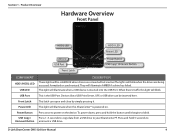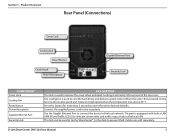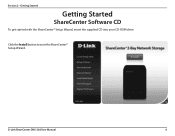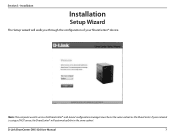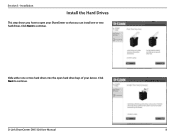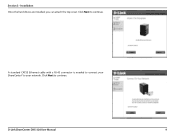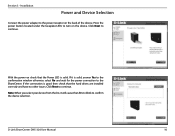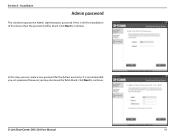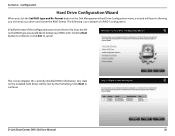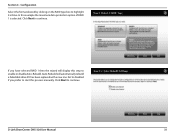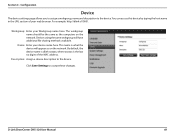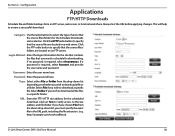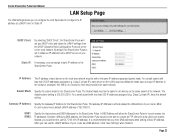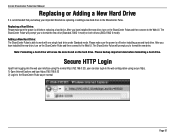D-Link DNS-320 Support Question
Find answers below for this question about D-Link DNS-320.Need a D-Link DNS-320 manual? We have 2 online manuals for this item!
Question posted by nessakhoo on November 10th, 2012
Dns 320 I Cannot Find The Weblogin For Example Http://192.168.1.1x/web/login
I have check my internet, with regrard to all the ip address i tried to sub the ip address inside that link but to no hope
Current Answers
Answer #1: Posted by freginold on November 11th, 2012 8:26 AM
Hi, the default IP address for this device is 192.168.0.1, so if you haven't changed it, you could try that. You can get the manual here for more help:
http://www.dlink.com/us/en/home-solutions/share/sharecenter/-/media/Consumer_Products/DNS/DNS%20320/Manual/DNS-320_Manual_US.pdf
http://www.dlink.com/us/en/home-solutions/share/sharecenter/-/media/Consumer_Products/DNS/DNS%20320/Manual/DNS-320_Manual_US.pdf
Related D-Link DNS-320 Manual Pages
Similar Questions
Can The Dlink Dns-320 Be Installed Without Inserting Hdd
(Posted by chaullk824 10 years ago)
Dlink Nas Dns-320. I Cant Login With Admin And Blank Password Why?
I am novice and need help, i can not setup my new dlink dns-320. Manual tell me to login first time ...
I am novice and need help, i can not setup my new dlink dns-320. Manual tell me to login first time ...
(Posted by Obasuha 12 years ago)