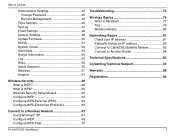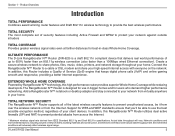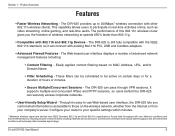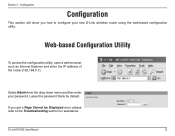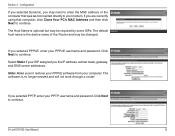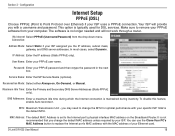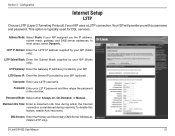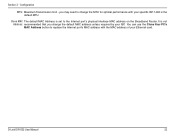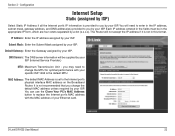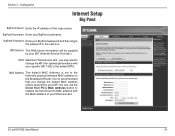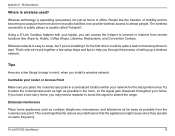D-Link DIR-625 Support Question
Find answers below for this question about D-Link DIR-625 - RangeBooster N Router Wireless.Need a D-Link DIR-625 manual? We have 1 online manual for this item!
Question posted by tomcuMarge on August 2nd, 2014
How To Use Dir-625 Has A Repeater
The person who posted this question about this D-Link product did not include a detailed explanation. Please use the "Request More Information" button to the right if more details would help you to answer this question.
Current Answers
Related D-Link DIR-625 Manual Pages
Similar Questions
Can My Dlink 615 B2 Be Used As A Repeater
(Posted by chanea 9 years ago)
How To Use Dir-825 As Access Point
(Posted by BBWANmjw38 10 years ago)
Is There Any Updated Software For My D-link Wireless Router Model Dir-625?
I am experiencing problems and was told it may help to update the software.
I am experiencing problems and was told it may help to update the software.
(Posted by dmacatee 10 years ago)
What Do I Do When The Internet Light On My Router Is Blinking?
(Posted by sango900 11 years ago)