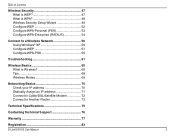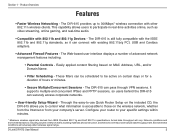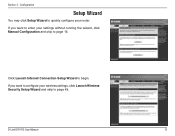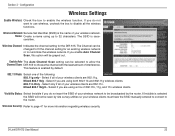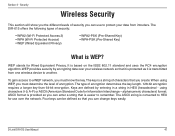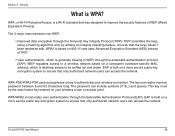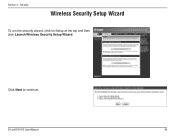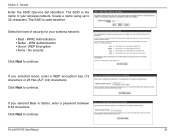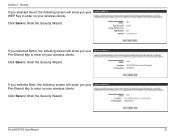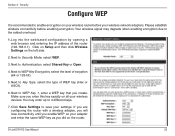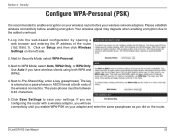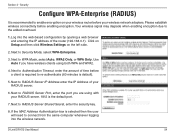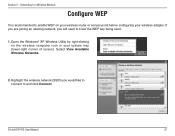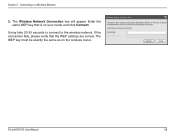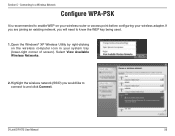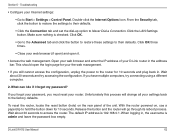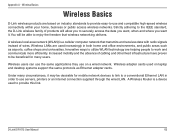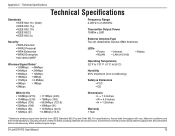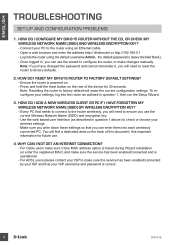D-Link DIR-615 Support Question
Find answers below for this question about D-Link DIR-615 - Wireless N Router.Need a D-Link DIR-615 manual? We have 2 online manuals for this item!
Question posted by allfungeorge on August 14th, 2011
Reset Security Key To 5 Or 13 Characters
how to reset security key on dir-615 router
Current Answers
Answer #1: Posted by Volpe on October 17th, 2011 2:57 AM
You will want to log into the Router's Setup Page through a Wired Connection first. Then through the Wired Connection you will want to go into the Wireless Settings and select the Security. The Option you will want is the "Good" selection, this will be WEP which is the one with 13 Characters. You will need to keep in mind that if you are planning on using the Wireless-N speeds of this router you will have to use either the "Better" or "Best" options because Wireless-N does not Support WEP.
Related D-Link DIR-615 Manual Pages
Similar Questions
How To Retrieve A Lost Security Key On A D-link Dir-825 Wireless Router
(Posted by becclisamo 9 years ago)
How To Reset Password On My Dlink Router Wireless Dir-600
(Posted by adrmysti 9 years ago)
Password Reset For D-link Vwr-vu
dear All, How to reset the password which i have forget. for the D-Link VWR-VU router.
dear All, How to reset the password which i have forget. for the D-Link VWR-VU router.
(Posted by mahendarreddy 11 years ago)
How Do I Secure My Wireless Network?
I am trying to set up encryption and don't know which selections to choose in all of the different w...
I am trying to set up encryption and don't know which selections to choose in all of the different w...
(Posted by sdmel24 12 years ago)