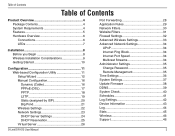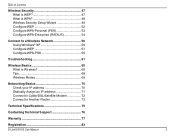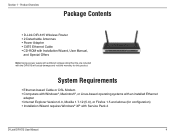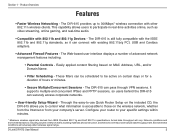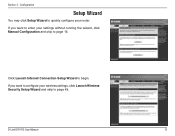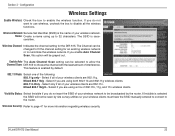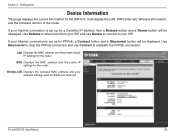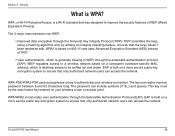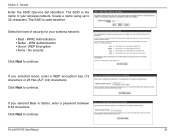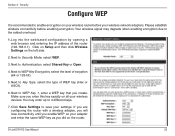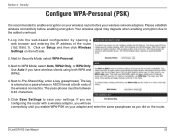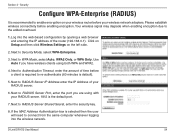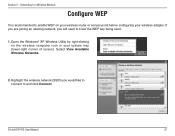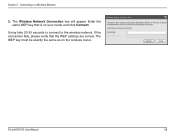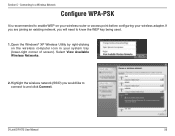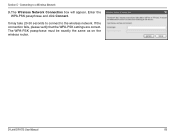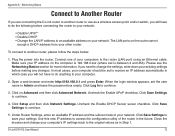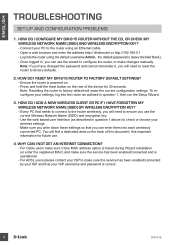D-Link DIR-615 Support Question
Find answers below for this question about D-Link DIR-615 - Wireless N Router.Need a D-Link DIR-615 manual? We have 2 online manuals for this item!
Question posted by Reneelkw on April 3rd, 2012
I Lost My Password. How Do I Reset
The person who posted this question about this D-Link product did not include a detailed explanation. Please use the "Request More Information" button to the right if more details would help you to answer this question.
Current Answers
Answer #1: Posted by cavaliernavyman on September 28th, 2012 7:15 PM
- Try to reset the router (hold down the "RESET" button on the back of the router for 5-10 seconds BUT NOT LONGER!!!). This should reset to factory default and you will be promted to reset your admin password. Then you'll have to reconfigure the router.
- If that doesn't work, go to the D-Link website and grab the latest firmware (http://www.dlink.com/us/en/home-solutions/support/product/dir-615-wireless-n-300-router) for your hardware revision.
- [MUST BE DONE VIA ETHERNET CONNECTION, NOT WIRELESS] Then, hold down the reset button for 30 seconds. Change your ethernet address to be
- Address: 192.168.0.2
- Subnet mask: 255.255.255.0
- Gateway: 192.168.0.1
- Then go to 192.168.0.1 and select the firmware you downloaded. Once you click accept, give the router 5 minutes before you do anything on either computer!!! Then unplug the router, plug it back in and you're back at factory defaults with the latest firmware
Related D-Link DIR-615 Manual Pages
Similar Questions
Router Dlink Dir 615 Blue Light Can Not Connect
(Posted by mrgBudde 10 years ago)
Password Reset For D-link Vwr-vu
dear All, How to reset the password which i have forget. for the D-Link VWR-VU router.
dear All, How to reset the password which i have forget. for the D-Link VWR-VU router.
(Posted by mahendarreddy 11 years ago)
Lost Password To Wireless Dlink 77 Router.
I've tried to reset the router several times, trying to enter the previous passwords with no results...
I've tried to reset the router several times, trying to enter the previous passwords with no results...
(Posted by gftcrd2shp 11 years ago)
Password Reset
My iphone no longer connects to Dlink. I am asked for my password, which I have not changed. It come...
My iphone no longer connects to Dlink. I am asked for my password, which I have not changed. It come...
(Posted by jhorowitzphd 12 years ago)
My Wii Stopped Communicating With My D-link Router. Model Dir-615.
(Posted by Anonymous-40792 12 years ago)