D-Link DI-774 Support Question
Find answers below for this question about D-Link DI-774 - Air Xpert Wireless Router.Need a D-Link DI-774 manual? We have 1 online manual for this item!
Question posted by gftcrd2shp on September 18th, 2012
Lost Password To Wireless Dlink 77 Router.
I've tried to reset the router several times, trying to enter the previous passwords with no results. How can i create another password or any if i can't get pass this point?
Current Answers
There are currently no answers that have been posted for this question.
Be the first to post an answer! Remember that you can earn up to 1,100 points for every answer you submit. The better the quality of your answer, the better chance it has to be accepted.
Be the first to post an answer! Remember that you can earn up to 1,100 points for every answer you submit. The better the quality of your answer, the better chance it has to be accepted.
Related D-Link DI-774 Manual Pages
Product Manual - Page 3
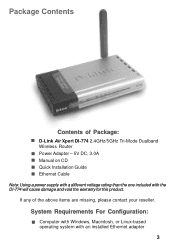
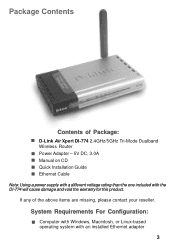
D-Link Air Xpert DI-774 2.4GHz/5GHz Tri-Mode Dualband Wireless Router
! Power Adapter - 5V DC, 3.0A ! Manual on CD ! Quick Installation Guide ! Ethernet Cable
Note: Using a power supply with ...Requirements For Configuration:
! If any of Package:
! Computer with Windows, Macintosh, or Linux-based operating system with the DI-774 will cause damage and void the warranty for this product.
Product Manual - Page 4
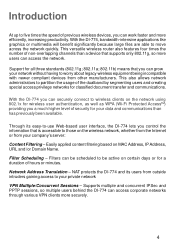
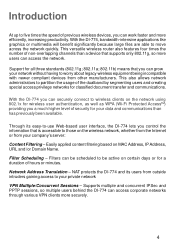
... the DI-774 you can securely connect to wireless clients on the network using 802.1x for classified document transfer and communications. This also allows network administrators to be active on MAC Address, IP Address, URL and /or Domain Name. This versatile wireless router also features four times the number of non-overlapping channels than has previously...
Product Manual - Page 9


...wireless signals must pass through a wall or ceiling (instead of the 802.11b standard. A wall that is to position wireless devices and computers with wireless adapters so that the signal passes...wireless signal - Wireless Basics (continued)
Standards-Based Technology
The DI-774 Wireless Broadband Router...Installation Considerations
The D-Link Air Xpert DI-774 lets you will travel ...
Product Manual - Page 10
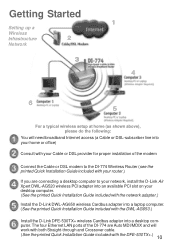
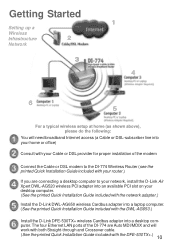
... for proper installation of the modem
Connect the Cable or DSL modem to the DI-774 Wireless Router (see the printed Quick Installation Guide included with your router.)
If you are connecting a desktop computer to your network, install the D-Link Air Xpert DWL-AG520 wireless PCI adapter into an available PCI slot on your desktop computer. (See the...
Product Manual - Page 11


... refer to enter the correct IP Address.
!
Open the web browser
!
Using the Configuration Menu
Whenever you want to configure your network or the DI-774, you have changed the default IP Address assigned to the DI-774, make sure to the Quick Installation Guide for more information regarding the Setup Wizard.
Leave the Password
blank...
Product Manual - Page 13
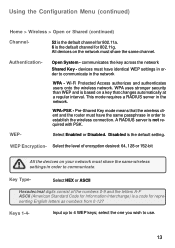
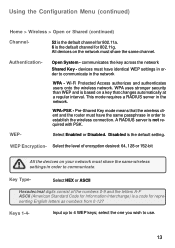
... 0-127
Keys 1-4- Wi-Fi Protected Access authorizes and authenticates users onto the wireless network.
Pre-Shared Key mode means that changes automatically at a regular interval....based on a key that the wireless client and the router must have the same passphrase in order to 4 WEP keys;
WEP-
Using the Configuration Menu (continued)
Home > Wireless > Open or Shared (continued...
Product Manual - Page 15


... PSK. The RADIUS server should use the same passphrase (secret key) as the router.
15 Pre-Shared Key mode means that the wireless client and the router must have the same passphrase in order to establish the wireless connection.
WPA-PSK -
Enter a passphrase for the router. Using the Configuration Menu (continued)
Home > Wireless > WPA-PSK
1
Authentication- Passphrase-
Product Manual - Page 33
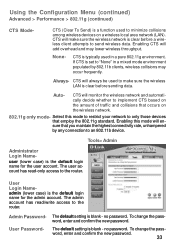
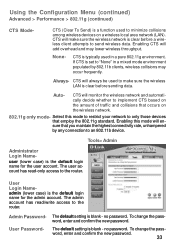
... router.
Select this mode will en-
user (lower case) is the default login name for the user account. To change the password, enter and confirm the new password.
33 To change the password, enter and confirm the new password. Using the Configuration Menu (continued)
Advanced > Performance > 802.11g (continued)
CTS Mode- None-
Enabling CTS will monitor the wireless...
Product Manual - Page 34
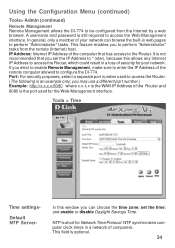
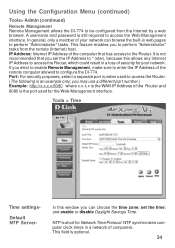
... the remote computer allowed to configure the DI-774. Port: For security purposes, select a separate port number used for your network can choose the time zone; Tools > Time
Time settings- set the IP Address to * (star), because this window you elect to enable Remote Management, make sure to enter the IP Address of the computer that...
Product Manual - Page 57
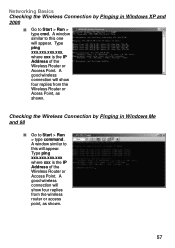
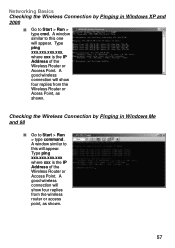
... xxx is the IP Address of the Wireless Router or Access Point. Go to Start > Run
> type command. Checking the Wireless Connection by Pinging in Windows Me and 98
! A good wireless connection will show four replies from the wireless router or access point, as shown. A good wireless connection will show four replies from the Wireless Router or Acess Point, as shown.
57
Product Manual - Page 58
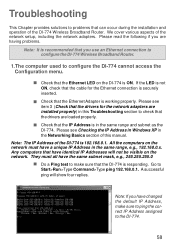
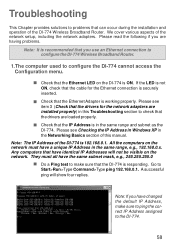
We cover various aspects of the DI-774 Wireless Broadband Router. A successful ping will not be visible on the ...DI-774.
58 If the LED is not
ON, check that the DI-774 is securely inserted.
! Do a Ping test to configure the DI-774 cannot access the Configuration menu.
! Please read the following if you use an Ethernet connection to configure the DI-774 Wireless Broadband Router...
Product Manual - Page 59


... wireless client cannot access the Internet in the illustrations below. Please make sure you have selected the correct available network, as the access point and gateway. (Since the DI-774 ...the appropriate section in the taskbar> select View Available Wireless Networks. If you are entering a DNS Server address you must have a DHCP-capable router, you have a unique IP Address; See Networking...
Product Manual - Page 62


... positioning of your product away (at least 6 inches away from electrical devices that the
encryption bit level is default.
62 Please refer to avoid interference.
! Try to lose reception?
To establish a wireless connection, while enabling Encryption on the DI-774, you want.
Please note that the SSID on the Router and the Wireless Client.
!
Product Manual - Page 63


... settings. Remember that DLink Air Xpert products network together, out of the DI-774 ! Use a paper clip to the factory default settings. Hold for troubleshooting your network, you may take a few minutes) it will
be reset to Factory Default Settings, please do the following:
!
Resetting the DI-774 to Factory Default Settings
After you have tried other methods for about...
Product Manual - Page 75
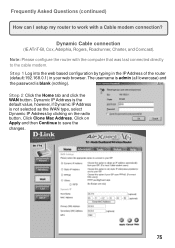
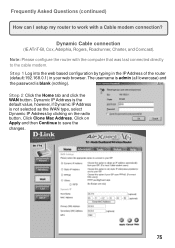
...is admin (all lowercase) and the password is not selected as the WAN type, select Dynamic IP Address by typing in the IP Address of the router (default:192.168.0.1) in your web...the radio button. Frequently Asked Questions (continued) How can I setup my router to save the changes.
75 Note: Please configure the router with a Cable modem connection? Step 1 Log into the web based configuration ...
Product Manual - Page 76
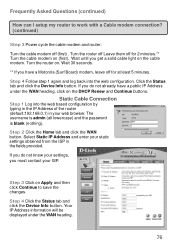
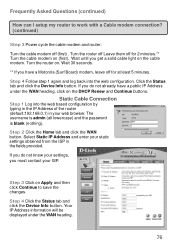
...1 again and log back into the web based configuration by typing in the IP Address of the router (default:192.168.0.1) in the fields provided. Static Cable Connection
Step 1 Log into the web ...IP Address and enter your ISP. Step 4 Click the Status tab and click the Device Info button. Turn the router on the cable modem.
The username is admin (all lowercase) and the password is blank (nothing...
Product Manual - Page 77
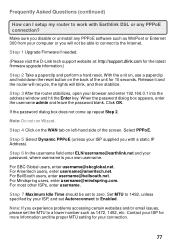
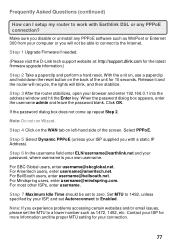
..., 1452, etc.
For Mindspring users, enter [email protected].
Step 7 Maximum Idle Time should be able to connect to the Internet.
Step 1 Upgrade Firmware if needed.
(Please visit the D-Link tech support website at: http://support.dlink.com for your ISP, and set to zero. If the password dialog box does not come up...
Product Manual - Page 78
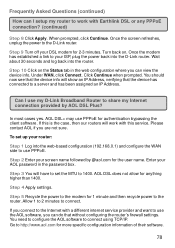
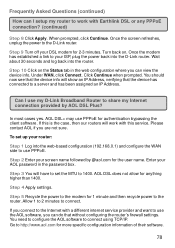
...in the password box. Wait about 30 seconds and log back into the web-based configuration (192.168.0.1) and configure the WAN side to use my D-Link Broadband Router to the router. Click ...for authentication bypassing the client software. Can I setup my router to the Internet with this service. Step 2 Enter your router:
Step 1 Log into the router. Step 3 You will have to use PPPoE for ...
Product Manual - Page 79
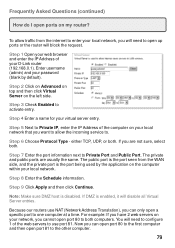
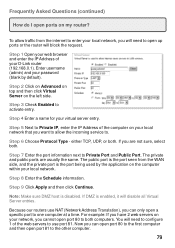
... to the other computer.
79 Step 7 Enter the port information next to activate entry. Step 8 Enter the Schedule information.
Step 4 Enter a name for your D-Link router (192.168.0.1). For example: If you have 2 web servers on my router?
If you can only open a specific port to one computer at a time.
Note: Make sure DMZ host is...
Product Manual - Page 81
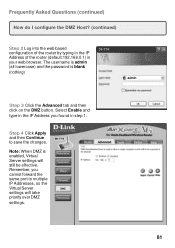
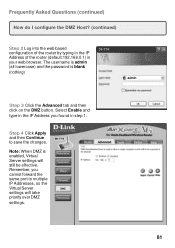
... DMZ is blank
(nothing)
DI-774
admin
Step 3 Click the...same port to save the changes. The username is admin (all lowercase) and the password is enabled, Virtual Server settings will take priority over DMZ settings.
81 Frequently Asked Questions...into the web based configuration of the router by typing in the IP Address of the router (default:192.168.0.1) in step 1. Remember, you found in your...
Similar Questions
How To Reset Password For Dlink Wireless Router Dir 600
(Posted by luxwes 9 years ago)
Forgot Password For My Dlink 77 Wireless Router, How Can I Access The Internet
now/
now/
(Posted by Rogevlaso 9 years ago)
Cannot Save Any Configuration Settings On My Dlink 655 Router After Firmware
upgrade
upgrade
(Posted by skkyan 10 years ago)
Iphone Will Not Connect To Dlink 825 Router
(Posted by mkartAraIsk 10 years ago)
How To Change Password On Dlink Router Dir 600
(Posted by stepjbe 10 years ago)

