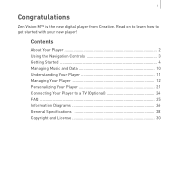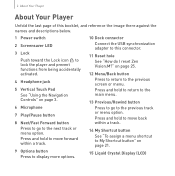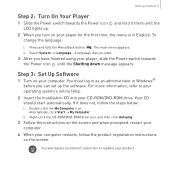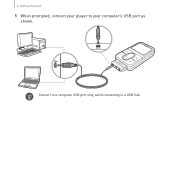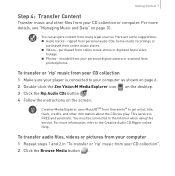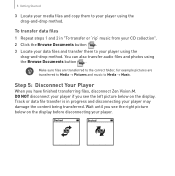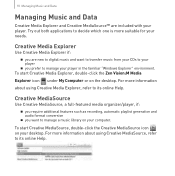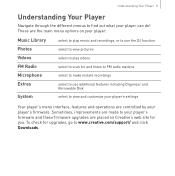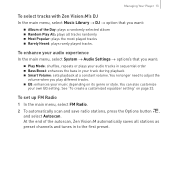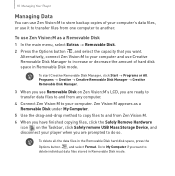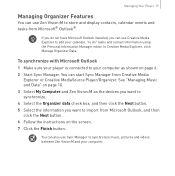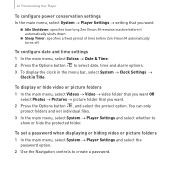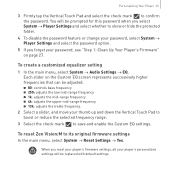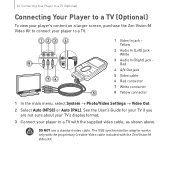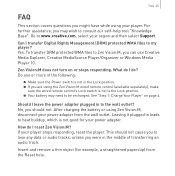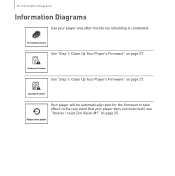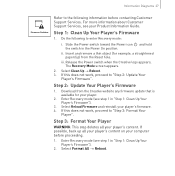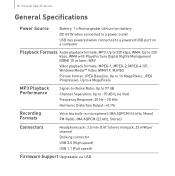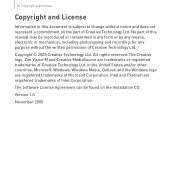Creative 70PF201000009 Support Question
Find answers below for this question about Creative 70PF201000009 - Zen Vision W 30 GB Widescreen Multimedia Player.Need a Creative 70PF201000009 manual? We have 1 online manual for this item!
Question posted by bitty612 on May 16th, 2011
It Just Says Firmware Problem And It Won't Rebuild .....
when i turn it on it says rebuilding,then it stops and starts too rebuild again then it says firmware problem.....
Current Answers
Related Creative 70PF201000009 Manual Pages
Similar Questions
How Can I View My Mp3 Screen On My Pc
I have an older Zen Mozaic Lx 4 GB Creative MP3 Player and the screen is nonoperative I would like t...
I have an older Zen Mozaic Lx 4 GB Creative MP3 Player and the screen is nonoperative I would like t...
(Posted by dojkaemily 8 years ago)
Firmware Probleme
my computer does not recognize the mp3 player so i can not install the firmware
my computer does not recognize the mp3 player so i can not install the firmware
(Posted by ar34wa 9 years ago)
My Zen Style Music Player Is Not Working.. Not Even Switiching On.. I Dont
understand wat to do, i even tried using reset button but no use. can anyone plz help me out,.. than...
understand wat to do, i even tried using reset button but no use. can anyone plz help me out,.. than...
(Posted by rojasukanya 11 years ago)
I Just Want To Download Zen Centrale Because I Cannot Copy Songs On The Player.
(Posted by makudennis 12 years ago)
How Can I Fix My Creative Zen Vision W Player If It Won't Reformat?
My Creative Zen Vision W player froze and will not work. It goes into recovery mode, but none of the...
My Creative Zen Vision W player froze and will not work. It goes into recovery mode, but none of the...
(Posted by blaircosby 14 years ago)