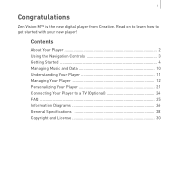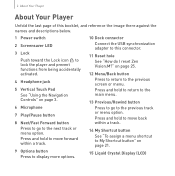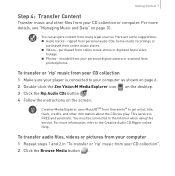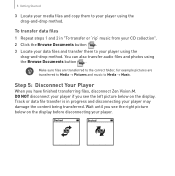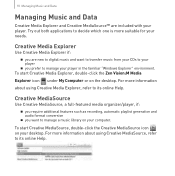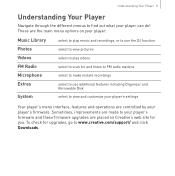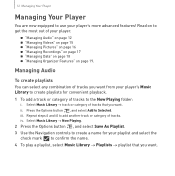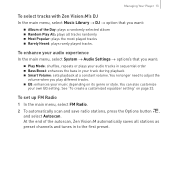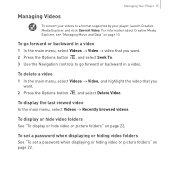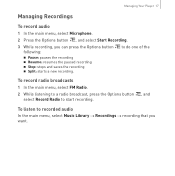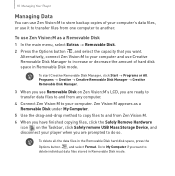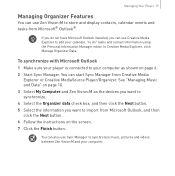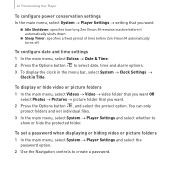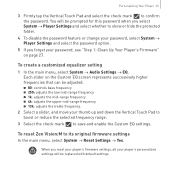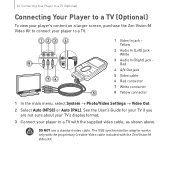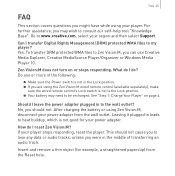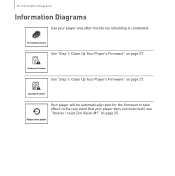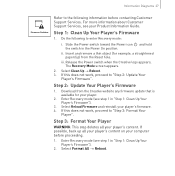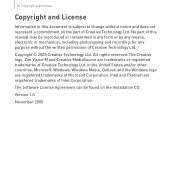Creative 70PF201000009 Support Question
Find answers below for this question about Creative 70PF201000009 - Zen Vision W 30 GB Widescreen Multimedia Player.Need a Creative 70PF201000009 manual? We have 1 online manual for this item!
Question posted by rojasukanya on October 10th, 2012
My Zen Style Music Player Is Not Working.. Not Even Switiching On.. I Dont
understand wat to do, i even tried using reset button but no use. can anyone plz help me out,.. thank u.
Current Answers
Related Creative 70PF201000009 Manual Pages
Similar Questions
How Can I Convert Paste New Video To Zen Style 100 Player
i cant understand that 1.how to paste videos, songs to my zen 100 and 2.how to convert the video f...
i cant understand that 1.how to paste videos, songs to my zen 100 and 2.how to convert the video f...
(Posted by augustinmaria 11 years ago)
New Zen Style M300, Error Msg 1. Please Activate
2. The Card Is Not In The Slot
This is brand new. Ihave tried to download from audible for 3 days without sucess. I have had 2 crea...
This is brand new. Ihave tried to download from audible for 3 days without sucess. I have had 2 crea...
(Posted by elyarneberg 11 years ago)
I Can't Charch My New Zen Style M300 8gb From The Pc For The Very First Time.
It's a new M300.
It's a new M300.
(Posted by flyleif 11 years ago)
Zen Style M300
EL BOTON DE MENU DE MI ZEN STYLE M300NO FUNCIONA. SOLO PRENDE EL RADIO LAS CANCIONES LAS ESCUCHO D...
EL BOTON DE MENU DE MI ZEN STYLE M300NO FUNCIONA. SOLO PRENDE EL RADIO LAS CANCIONES LAS ESCUCHO D...
(Posted by sergiogarhip 12 years ago)
How Can I Fix My Creative Zen Vision W Player If It Won't Reformat?
My Creative Zen Vision W player froze and will not work. It goes into recovery mode, but none of the...
My Creative Zen Vision W player froze and will not work. It goes into recovery mode, but none of the...
(Posted by blaircosby 14 years ago)