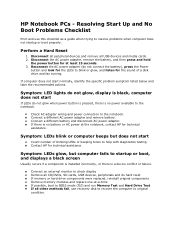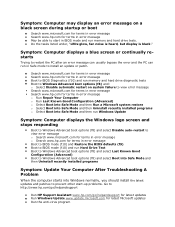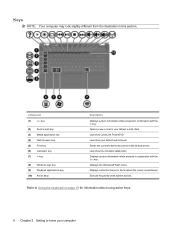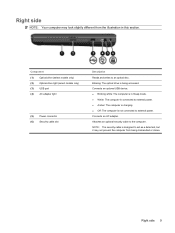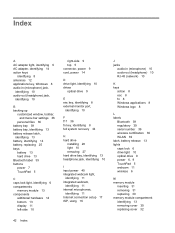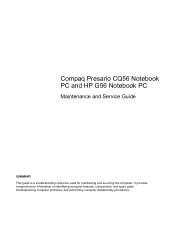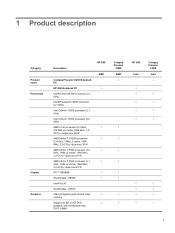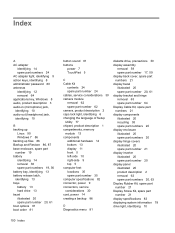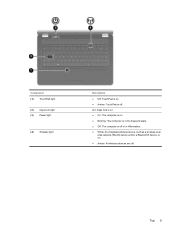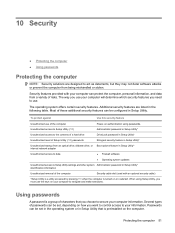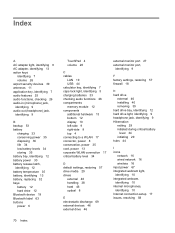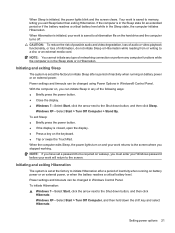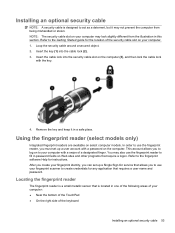Compaq Presario CQ56-100 Support Question
Find answers below for this question about Compaq Presario CQ56-100 - Notebook PC.Need a Compaq Presario CQ56-100 manual? We have 7 online manuals for this item!
Question posted by nigmo on February 15th, 2014
Cq56 Laptop Does Not Boot, Cap Lock Key Blinks
Current Answers
Answer #1: Posted by freginold on May 9th, 2014 7:52 PM
You can rule out the battery easily by attaching the AC adapter and trying to turn the laptop on. If your AC adapter has an LED on it, you can often tell if the adapter isn't working because the LED won't light up. (However, just because the LED does come on doesn't mean the adapter is working as it should.)
The motherboard is the most expensive option to replace, so a good rule of thumb is to get a new AC adapter/charger and see if the laptop powers up with that. If it still won't power on, you may have a bad motherboard, in which case it might be cheaper to get a new laptop than have the motherboard repaired or replaced.
Related Compaq Presario CQ56-100 Manual Pages
Similar Questions
post