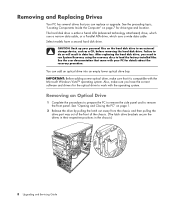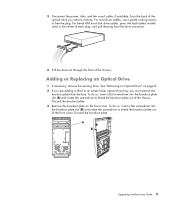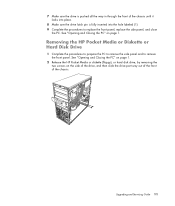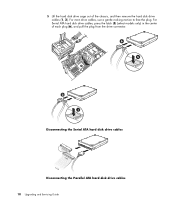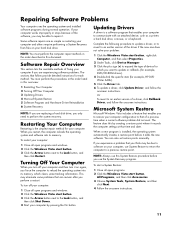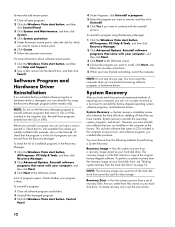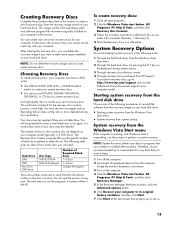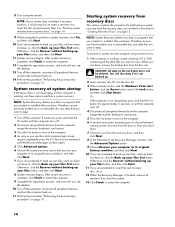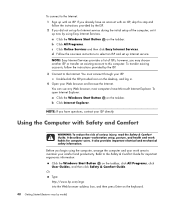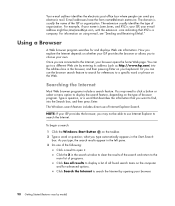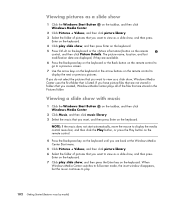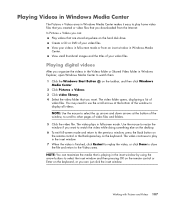Compaq Presario CQ5000 Support Question
Find answers below for this question about Compaq Presario CQ5000 - Desktop PC.Need a Compaq Presario CQ5000 manual? We have 9 online manuals for this item!
Question posted by pfeagles06 on January 25th, 2013
My Computer Has A Blck Screen With Boot Disk Failure Insert Disk An Press Enter
Current Answers
Answer #1: Posted by tintinb on January 25th, 2013 6:25 PM
How to Fix Boot Disk Failure
- http://www.ehow.com/how_5894328_fix-disc-boot-failure-computer.html
- http://www.computerhope.com/issues/ch000387.htm
- http://slacksite.com/solaris/disksuite/SDSrecovery.php
If you have more questions, please don't hesitate to ask here at HelpOwl. Experts here are always willing to answer your questions to the best of our knowledge and expertise.
Regards,
Tintin
Related Compaq Presario CQ5000 Manual Pages
Similar Questions
hi my computer went into sleep mode and now it will not come on .. As soon as I power it in manually...
Say There Is No Media In Remote Boot Device, Please Insert Media Or Reset Target. I Have Just Format...