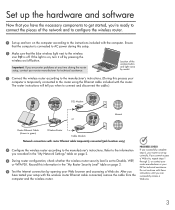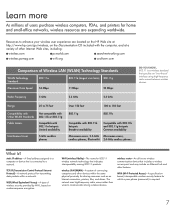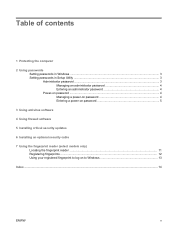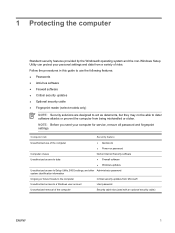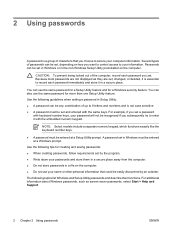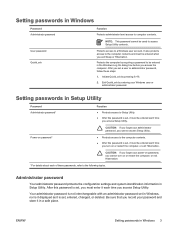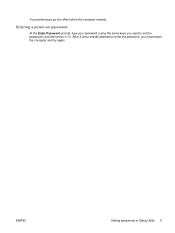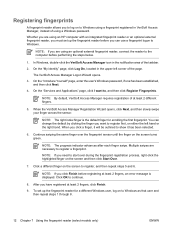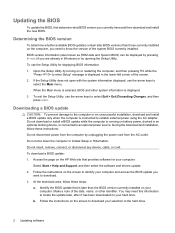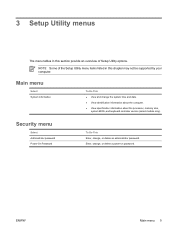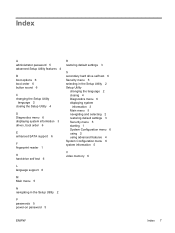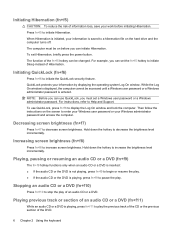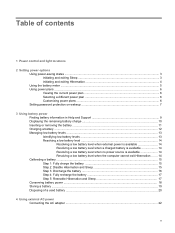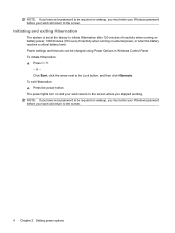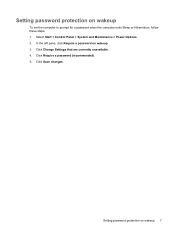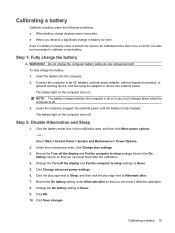Compaq Presario C700 Support Question
Find answers below for this question about Compaq Presario C700 - Notebook PC.Need a Compaq Presario C700 manual? We have 18 online manuals for this item!
Question posted by innemol on August 29th, 2014
How To Reset The Power On Password In The Bios On A Compaq Presario C700
The person who posted this question about this Compaq product did not include a detailed explanation. Please use the "Request More Information" button to the right if more details would help you to answer this question.
Current Answers
Related Compaq Presario C700 Manual Pages
Similar Questions
How To Reset Bios Password On Presario Cq61
(Posted by Luceshar 10 years ago)
Price Of Touchpad (compaq Presario C700 Laptop Mouse Touchpad)in India
(Posted by ssubham822 11 years ago)
How To Reset Forgotten Password Win7
How can I reset my password on my compaq cq42? someone changed it and not even my recovery mem card...
How can I reset my password on my compaq cq42? someone changed it and not even my recovery mem card...
(Posted by Deljoy 12 years ago)