Compaq Mini CQ10-400 Support Question
Find answers below for this question about Compaq Mini CQ10-400 - PC.Need a Compaq Mini CQ10-400 manual? We have 6 online manuals for this item!
Question posted by vijlm on September 25th, 2014
How To Remove Hard Drive From Compaq Mini Cq10
The person who posted this question about this Compaq product did not include a detailed explanation. Please use the "Request More Information" button to the right if more details would help you to answer this question.
Current Answers
There are currently no answers that have been posted for this question.
Be the first to post an answer! Remember that you can earn up to 1,100 points for every answer you submit. The better the quality of your answer, the better chance it has to be accepted.
Be the first to post an answer! Remember that you can earn up to 1,100 points for every answer you submit. The better the quality of your answer, the better chance it has to be accepted.
Related Compaq Mini CQ10-400 Manual Pages
Resolving Start Up and No Boot Problems Checklist - Page 1
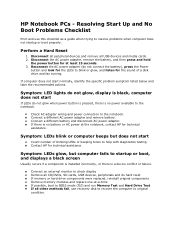
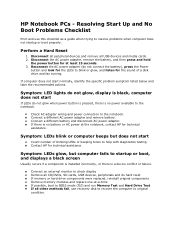
... technical assistance. Connect an external monitor to the notebook. Reconnect the AC power adapter (do hard reset If memory or hard drive components were replaced, reinstall original components Remove memory modules and replace one-at least 15 seconds. 3. HP Notebook PCs - Symptom: LEDs blink or computer beeps but does not start normally, identify the specific...
Resolving Start Up and No Boot Problems Checklist - Page 2
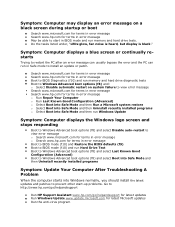
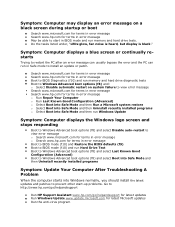
....hp.com for terms in error message Boot to BIOS Diagnostics (f10) and run memory and hard drive diagnostic tests Boot to Windows Advanced boot options (f8) and: o Select Disable automatic restart on... a blue screen or continually restarts
Trying to restart the PC after an error message can usually bypass the error and the PC can run Hard Drive Test Boot to Windows Advanced boot options (f8) and ...
Getting Started - Windows 7 - Page 6
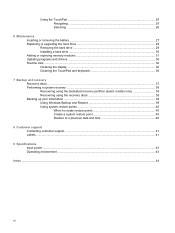
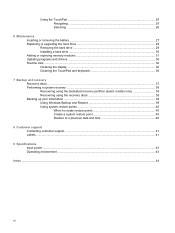
Using the TouchPad ...25 Navigating ...25 Selecting ...26
6 Maintenance Inserting or removing the battery ...27 Replacing or upgrading the hard drive 29 Removing the hard drive ...29 Installing a hard drive ...30 Adding or replacing memory modules 31 Updating programs and drivers ...36 Routine care ...36 Cleaning the display ...36 Cleaning the TouchPad and keyboard 36
7 ...
Getting Started - Windows 7 - Page 35
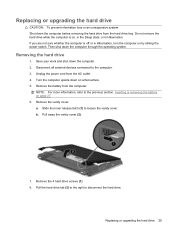
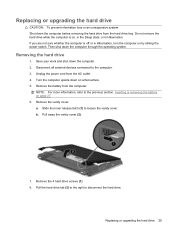
... the computer is on by sliding the power switch. Remove the 4 hard drive screws (1). 8. Pull the hard drive tab (2) to the right to the previous section, Inserting or removing the battery on a flat surface. 5. Remove the battery from the AC outlet. 4. Remove the vanity cover: a. Replacing or upgrading the hard drive
CAUTION: To prevent information loss or an unresponsive system...
Getting Started - Windows 7 - Page 50
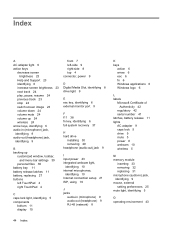
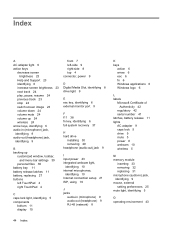
...
bottom 11 display 10
front 7 left-side 9 right-side 8 top 4 connector, power 9
D Digital Media Slot, identifying 8 drive light 9
E esc key, identifying 6 external monitor port 9
F f11 38 fn key, identifying 6 full system recovery 37
H hard drive
installing 30 removing 29 headphone (audio-out) jack 9
I input power 43 integrated webcam light,
identifying 10 internal microphones,
identifying...
Getting Started Mini - Windows XP - Page 6
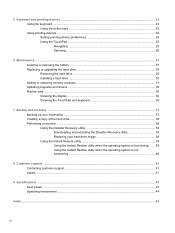
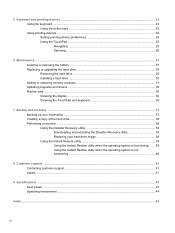
... devices ...25 Setting pointing device preferences 25 Using the TouchPad ...25 Navigating ...25 Selecting ...26
6 Maintenance ...27 Inserting or removing the battery ...27 Replacing or upgrading the hard drive 29 Removing the hard drive ...29 Installing a hard drive ...30 Adding or replacing memory modules 31 Updating programs and drivers ...36 Routine care ...36 Cleaning the display ...36...
Getting Started Mini - Windows XP - Page 35
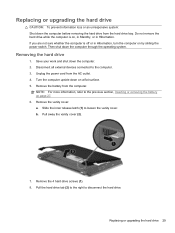
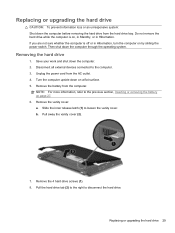
... vanity cover. Replacing or upgrading the hard drive
CAUTION: To prevent information loss or an unresponsive system: Shut down on a flat surface. 5. Do not remove the hard drive while the computer is off or in Hibernation. Removing the hard drive
1. Slide the inner release latch (1) to disconnect the hard drive. Remove the 4 hard drive screws (1). 8. Disconnect all external devices connected...
Getting Started Mini - Windows XP - Page 51
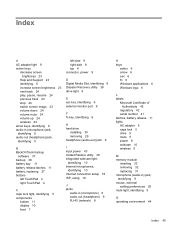
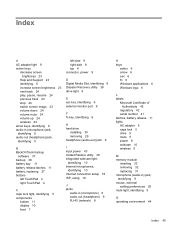
...out (headphone) jack, identifying 9
left-side 9 right-side 8 top 4 connector, power 9
D Digital Media Slot, identifying 8 Disaster Recovery utility 38 drive light 9
E esc key, identifying 6 external monitor port 9
F fn key, identifying 6
H hard drive
installing 30 removing 29 headphone (audio-out) jack 9
B BackOnTrack backup
software 37 backup 38 battery bay 11 battery release latches 11 battery...
HP Mini 110 and Compaq Mini CQ10 - Maintenance and Service Guide - Page 11
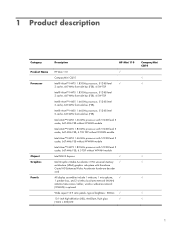
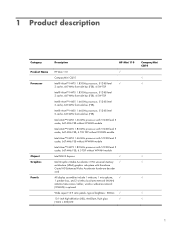
... brightness: 200nits √
10.1-inch high-definition (HD), AntiGlare, flush glass
√
(1024 × 600) LED
Compaq Mini CQ10 √ √
1 1 Product description
Category
Description
HP Mini 110
Product Name Processor
Chipset Graphics Panels
HP Mini 110
√
Compaq Mini CQ10
Intel® Atom™ N475 1.83-GHz processor, 512-KB level
√
2 cache, 667-MHz front...
HP Mini 110 and Compaq Mini CQ10 - Maintenance and Service Guide - Page 12
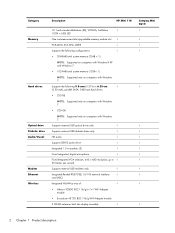
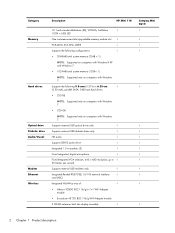
...√
Compaq Mini CQ10
√
√
2 Chapter 1 Product description
Supports the following configurations:
√
● 2048-MB total system memory (2048 × 1)
NOTE: Supported on computers with Windows® XP and Windows 7.
● 1024-MB total system memory (1024× 1)
NOTE: Supported only on computers with Windows 7.
Category Memory
Hard drives
Optical drive...
HP Mini 110 and Compaq Mini CQ10 - Maintenance and Service Guide - Page 13
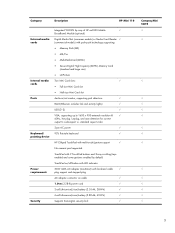
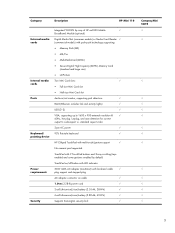
...8730;
HP Clikpad TouchPad with multi-touch/gesture support
√
No numeric pad supported.
Category
Description
HP Mini 110
External media cards
Internal media cards Ports
Keyboard/ pointing device
Power requirements
Security
Integrated WWAN by default)...) battery (2.80-Ah, 62-Wh)
√
Supports Kensington security lock
√
Compaq Mini CQ10 √ √
√
3
HP Mini 110 and Compaq Mini CQ10 - Maintenance and Service Guide - Page 31
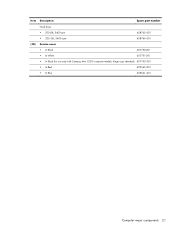
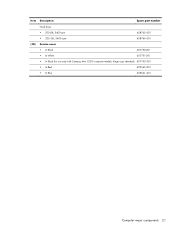
Item Description
Spare part number
(18)
Hard drive: ● 250-GB, 5400-rpm ● 320-GB, 5400-rpm
608763-001 608764-001
Service cover
● In Black
607750-001
● In White
607751-001
● In Black (for use only with Compaq Mini CQ10 computer models, hinge caps attached) 607753-001
● In Red
622660-001
● In Blue
622661-001
Computer major components 21
HP Mini 110 and Compaq Mini CQ10 - Maintenance and Service Guide - Page 32
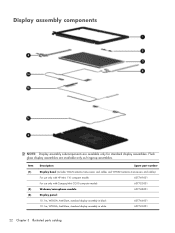
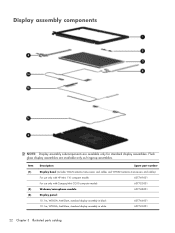
... part number
Display bezel (includes WLAN antenna transceivers and cables and WWAN antenna transceivers and cables):
For use only with HP Mini 110 computer models
607749-001
For use only with Compaq Mini CQ10 computer models
607752-001
Webcam/microphone module
607748-001
Display panel:
10.1-in, WSVGA, AntiGlare, standard display assembly in black...
HP Mini 110 and Compaq Mini CQ10 - Maintenance and Service Guide - Page 37
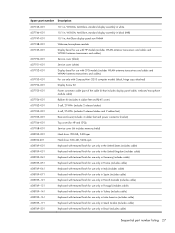
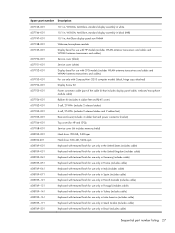
...WLAN antenna transceivers and cables and WWAN antenna transceivers and cables): For use only with Compaq Mini CQ10 computer models (black, hinge caps attached) Display Screw Kit Power connector cable (part of...) Top cover (for HP and CPQ) Service cover (kit includes memory shield) Hard drive: 250-GB, 5400-rpm Hard drive: 320-GB, 5400-rpm Keyboard with textured finish for use only in the United...
HP Mini 110 and Compaq Mini CQ10 - Maintenance and Service Guide - Page 42
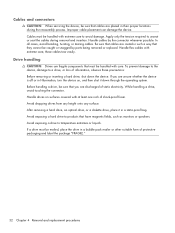
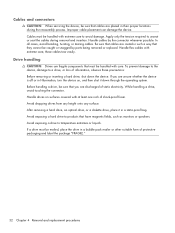
... they cannot be caught or snagged by the connector whenever possible. Avoid dropping drives from any height onto any surface. After removing a hard drive, an optical drive, or a diskette drive, place it in Hibernation, turn the device on surfaces covered with extreme care; If a drive must be handled with care. In all cases, avoid bending, twisting, or...
HP Mini 110 and Compaq Mini CQ10 - Maintenance and Service Guide - Page 51
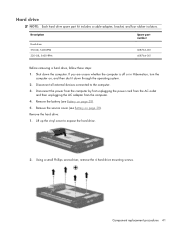
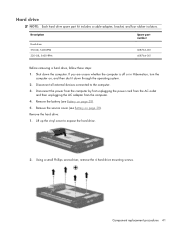
... shut it down the computer. Disconnect all external devices connected to expose the hard drive.
2. Remove the hard drive: 1. Using a small Phillips screwdriver, remove the 4 hard drive mounting screws. Description
Hard drive: 250-GB, 5400-RPM 320-GB, 5400-RPM
Spare part number
608763-001 608764-001
Before removing a hard drive, follow these steps: 1. Lift up the vinyl cover to the computer...
HP Notebook Reference Guide - Windows 7 - Page 7
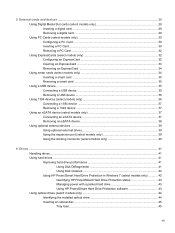
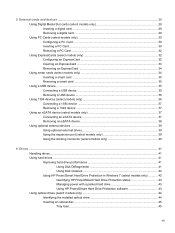
... models only 37 Connecting an eSATA device 37 Removing an eSATA device 38 Using optional external devices ...39 Using optional external drives 39 Using the expansion port (select models only 39 Using the docking connector (select models only 40
6 Drives ...41 Handling drives ...41 Using hard drives ...41 Improving hard drive performance 41 Using Disk Defragmenter 41 Using...
HP Notebook Reference Guide - Windows 7 - Page 72
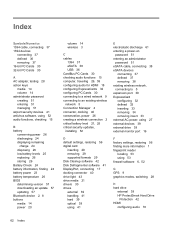
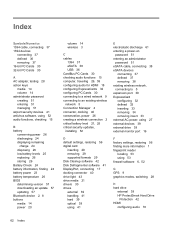
... CardBus PC Cards 30 checking audio functions 15 computer,...removing 34 removing insert 33 external AC power, using 27 external devices 39 external drive 39 external monitor port 16
F factory settings, restoring 56 finding more information 1 fingerprint reader
locating 53 using 53 firewall software 6, 52
G GPS 9 graphics modes, switching 28
H hard drive
external 39 HP ProtectSmart Hard Drive...
HP Notebook Reference Guide - Windows 7 - Page 73
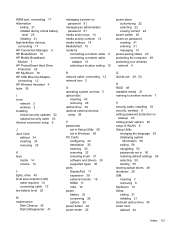
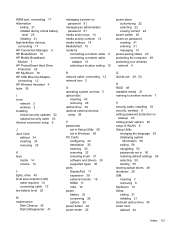
... 17 HP Connection Manager 4 HP MediaSmart 19 HP Mobile Broadband Module 7 HP ProtectSmart Hard Drive Protection 42 HP SkyRoom 16 HP USB Ethernet Adapter, connecting 12 HP Wireless Assistant 4...45 removing 46 optical drive 39 optional external devices, using 39
P passwords
set in Setup Utility 50 set in Windows 50 PC Cards configuring 30 description 30 inserting 30 removing 32 removing insert...
HP Notebook Reference Guide - Windows 7 - Page 74
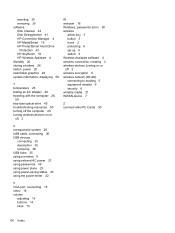
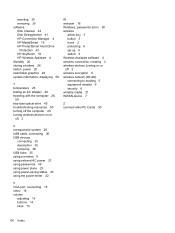
inserting 35 removing 35 software Disk Cleanup 42 Disk Defragmenter 41 HP Connection Manager 4 HP MediaSmart 19 HP ProtectSmart Hard Drive
Protection 43 HP SkyRoom 16 HP Wireless ... security 6 writable media 21 WWAN device 7
Z zoomed video PC Cards 30
U unresponsive system 20 USB cable, connecting 36 USB devices
connecting 35 description 35 removing 36 USB hubs 35 using a modem 9 using external AC...
Similar Questions
How To Remove Hard Drive From Compaq Presario 1240
(Posted by whebubba 9 years ago)
How To Open Back Cover On Compaq Mini Cq10-525dx
(Posted by Pabclos 9 years ago)
How To Remove Hard Drive From Compaq Presario Cq61
(Posted by cancmuham 10 years ago)
How Do I Unlock My Mini Cq10-525dx ?
i forgot my password to log on its a windows 7 starter
i forgot my password to log on its a windows 7 starter
(Posted by jorgemendezcontreras 11 years ago)
How To Remove Hard Drive
need to remove hard drive from compaq mini cq10-405dx
need to remove hard drive from compaq mini cq10-405dx
(Posted by egibson85 12 years ago)

