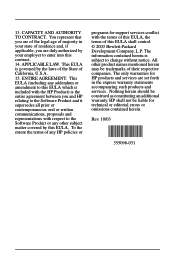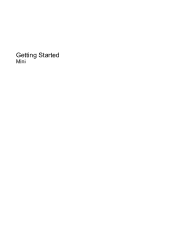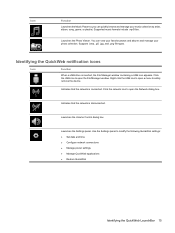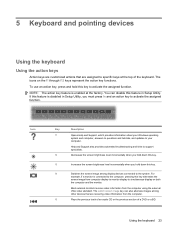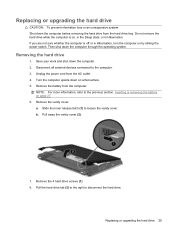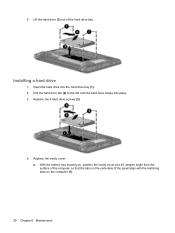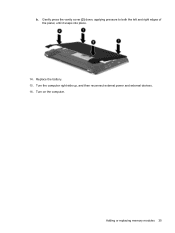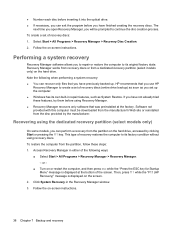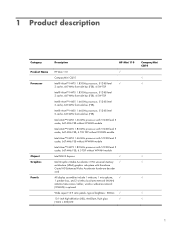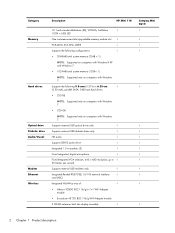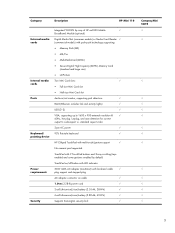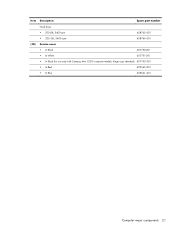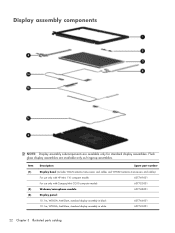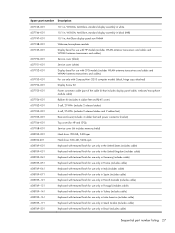Compaq Mini CQ10-400 Support Question
Find answers below for this question about Compaq Mini CQ10-400 - PC.Need a Compaq Mini CQ10-400 manual? We have 6 online manuals for this item!
Question posted by Pabclos on June 21st, 2014
How To Open Back Cover On Compaq Mini Cq10-525dx
The person who posted this question about this Compaq product did not include a detailed explanation. Please use the "Request More Information" button to the right if more details would help you to answer this question.
Current Answers
Related Compaq Mini CQ10-400 Manual Pages
Similar Questions
How To Remove Hard Drive From Compaq Mini Cq10
(Posted by vijlm 9 years ago)
How To Turn You Touchpad On And Off For A Compaq Mini Cq10-500
(Posted by angovedion 11 years ago)
How Do I Unlock My Mini Cq10-525dx ?
i forgot my password to log on its a windows 7 starter
i forgot my password to log on its a windows 7 starter
(Posted by jorgemendezcontreras 11 years ago)
Compaq Mini Cq10-500
why does it turn on then off immediately?
why does it turn on then off immediately?
(Posted by tunde4dominator 11 years ago)