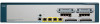Cisco UC560-FXO-K9 Support Question
Find answers below for this question about Cisco UC560-FXO-K9.Need a Cisco UC560-FXO-K9 manual? We have 1 online manual for this item!
Question posted by smartinez49154 on May 26th, 2013
Automatic Atendant With Analog Telephone Lines
How can i use analog phone lines with the automatic atnendant on UC 560
Current Answers
There are currently no answers that have been posted for this question.
Be the first to post an answer! Remember that you can earn up to 1,100 points for every answer you submit. The better the quality of your answer, the better chance it has to be accepted.
Be the first to post an answer! Remember that you can earn up to 1,100 points for every answer you submit. The better the quality of your answer, the better chance it has to be accepted.
Related Cisco UC560-FXO-K9 Manual Pages
Quick Start Guide - Page 1


Quick Start Guide
Cisco Small Business Pro
Cisco Unified Communications 500 Series Model UC 560
Package Contents • Cisco Unified Communications 500 Series Model UC 560 • 4 rubber mounting feet for desktop installation • Ethernet cable (yellow RJ-45 to RJ-45) • Console cable (light blue RJ-45 to DB9) &#...
Quick Start Guide - Page 3
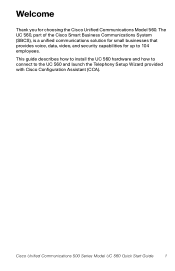
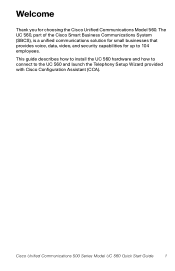
... small businesses that provides voice, data, video, and security capabilities for choosing the Cisco Unified Communications Model 560. This guide describes how to install the UC 560 hardware and how to connect to 104 employees. Welcome
Thank you for up to the UC 560 and launch the Telephony Setup Wizard provided with Cisco Configuration Assistant (CCA).
Quick Start Guide - Page 4
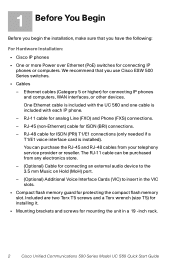
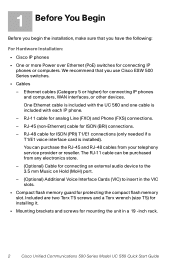
... -inch rack.
2
Cisco Unified Communications 500 Series Model UC 560 Quick Start Guide You can be purchased from your telephony service provider or reseller. Included are two Torx T5 screws... IP phones
• One or more Power over Ethernet (PoE) switches for analog Line (FXO) and Phone (FXS) connections.
- RJ-11 cable for connecting IP phones or computers. We recommend that you use Cisco ...
Quick Start Guide - Page 5
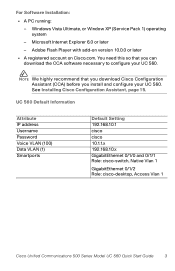
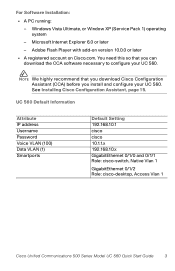
...) before you can download the CCA software necessary to configure your UC 560. UC 560 Default Information
Attribute IP address Username Password Voice VLAN (100) Data... Native Vlan 1
GigabitEthernet 0/1/2 Role: cisco-desktop, Access Vlan 1
Cisco Unified Communications 500 Series Model UC 560 Quick Start Guide
3
For Software Installation:
• A PC running: -
Adobe Flash Player with ...
Quick Start Guide - Page 6
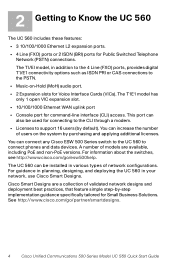
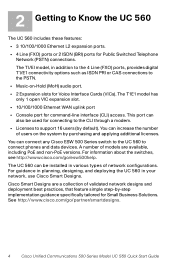
...connections to Know the UC 560
The UC 560 includes these features:
• 3 10/100/1000 Ethernet L2 expansion ports.
• 4 Line (FXO) ports or 2 ISDN (BRI) ports for Public Switched Telephone Network (PSTN) .../EI model, in your network, use Cisco Smart Designs. You can be used for connecting to the CLI through a modem.
• Licenses to connect phones and data devices. 2 Getting to...
Quick Start Guide - Page 7


...There are three UC 560 Series model numbers:
• UC560-FXO-K9-Base model with 16 user license, 4 Line (FXO) ports, and 2 VIC expansion slots
• UC560-BRI-K9-Base model with 16 user license, 2 Line (BRI) ports, and 2 VIC expansion slots
• UC560-T1E1-K9-Base model with Line (FXO) Ports
Line (FXO) ports
Music on the model. Cisco UC 560 with 16 user license, 4 Line (FXO) ports, 1 T1...
Quick Start Guide - Page 8
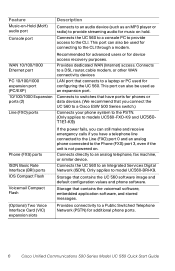
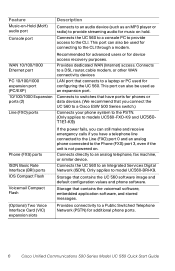
... and receive emergency calls if you have a telephone line connected to the Line (FXO) port 0 and an analog phone connected to the Phone (FXS) port 3, even if the unit is not powered on hold. Connects the UC 560 to a console PC to provide access to model UC560-BRI-K9. This port can also be used for music on .
Storage that contains the...
Quick Start Guide - Page 9
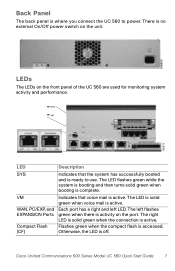
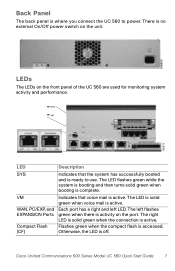
There is no external On/Off power switch on the front panel of the UC 560 are used for monitoring system activity and performance.
The LED is solid
green when voice...when the compact flash is active.
The left LED. Back Panel
The back panel is where you connect the UC 560 to use. The LED flashes green while the system is booting and then turns solid green when booting is active.
WAN...
Quick Start Guide - Page 10
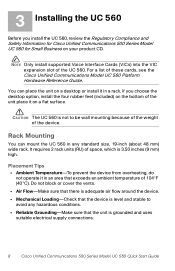
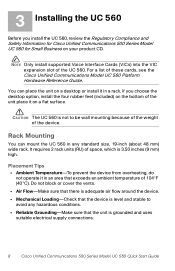
...on your product CD. It requires 2 rack units (RU) of the device.
You can mount the UC 560 in any hazardous conditions. • Reliable Grounding-Make sure that the unit is 3.50 inches (9 mm)... of the weight of space, which is grounded and uses
suitable electrical supply connections.
8
Cisco Unified Communications 500 Series Model UC 560 Quick Start Guide Do not block or cover the vents...
Quick Start Guide - Page 11
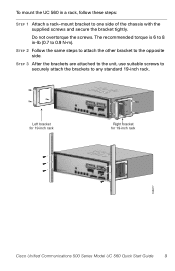
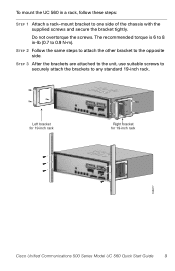
... to attach the other bracket to any standard 19-inch rack.
STEP 3 After the brackets are attached to the unit, use suitable screws to securely attach the brackets to the opposite side.
The recommended torque is 6 to 8 in a rack, ...bracket for 19-inch rack
195677
Cisco Unified Communications 500 Series Model UC 560 Quick Start Guide
9
To mount the UC 560 in -lb (0.7 to 0.9 N-m).
Quick Start Guide - Page 12


.... NOTE The UC 560 is in -lb. (0.9-1.1 N-m). To connect the chassis to a reliable earth ground: STEP 1 Strip one end of the ground wire to the ground lug or ring terminal, using a crimp tool... in. (20 mm). • For the user-provided ring terminal, as to 7 mm). The UC 560 chassis must be reliably grounded with a supplementary ground wire to the chassis.
STEP 3 Attach the ground lug...
Quick Start Guide - Page 13
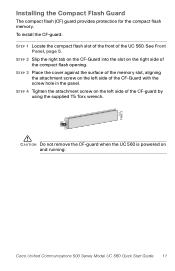
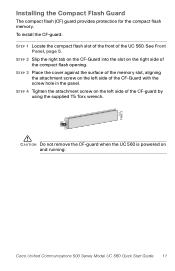
... opening.
Cisco Unified Communications 500 Series Model UC 560 Quick Start Guide 11 195673
Installing the Compact Flash Guard
The compact flash (CF) guard provides protection for the compact flash memory.
STEP 4 Tighten the attachment screw on the right side of the CF-guard by using the supplied T5 Torx wrench. To install...
Quick Start Guide - Page 14


... of the Phone
phone
(FXS) ports on the front panel of the UC 560.
a wireless access point,
IP video cameras, and network attached storage (NAS) devices)
ISDN line1
Connect the cable provided by the ISDN
(only applies to model UC560-BRI-K9)
provider to one of the Line
(FXO) ports on the front panel of the UC 560. 4 Connecting the...
Quick Start Guide - Page 15


ESW 500 Series Switch
192.168.10.x
IP
IP
Cisco Configuration
Assistant
192.168.10.x PC
Fax
Analog phone
195676
275432
Cisco Unified Communications 500 Series Model UC 560 Quick Start Guide 13
STEP 4 Power on the unit. There is no external Power On/Off switch on the connected devices. STEP 3 Power on the UC 560 by inserting the power cord plug into a power outlet.
Quick Start Guide - Page 16


... page 20.
14 Cisco Unified Communications 500 Series Model UC 560 Quick Start Guide When the authentication window appears, this means that each connected IP phone displays an internal extension number or a line number, on the front panel
See LEDs, page 7. ... installation, complete the following tasks: • Check the status of the UC 560 by making a call from one of the phone line buttons.
Quick Start Guide - Page 17


... the software, you through the installation process. Cisco Unified Communications 500 Series Model UC 560 Quick Start Guide 15 NOTE Only use application used to configure your device. Then select the largest
numbered file under Latest Releases (for example, Cisco-configassistant-win-k9-2_1-en.exe). The install wizard will guide you must be a registered...
Quick Start Guide - Page 18
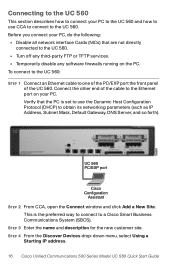
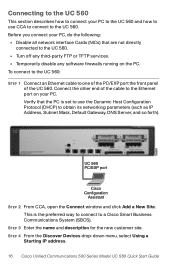
... Site. STEP 3 Enter the name and description for the new customer site.
Connecting to the UC 560
This section describes how to connect your PC to the UC 560 and how to use the Dynamic Host Configuration Protocol (DHCP) to the UC 560. • Turn off any third-party FTP or TFTP services. • Temporarily disable any...
Quick Start Guide - Page 19
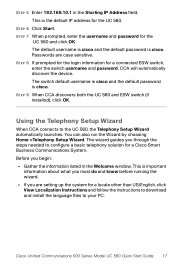
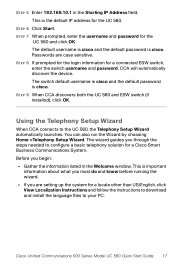
... to configure a basic telephony solution for the UC 560.
STEP 6 Click Start. The switch default username is cisco and the default password is cisco.
Using the Telephony Setup Wizard
When CCA ... the UC 560, the Telephony Setup Wizard automatically launches. STEP 8 If prompted for the login information for the
UC 560 and click OK. You can also run the Wizard by choosing Home >Telephony Setup ...
Quick Start Guide - Page 20
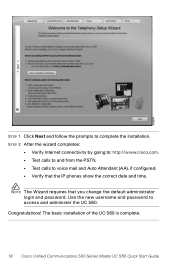
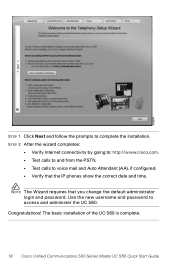
...Use the new username and password to complete the installation. The basic installation of the UC 560 is complete.
18 Cisco Unified Communications 500 Series Model UC 560 Quick Start Guide Congratulations!
STEP 1 Click Next and follow the prompts to access and administer the UC 560...administrator login and password. NOTE The Wizard requires that the IP phones show the correct date and time.
Quick Start Guide - Page 21


...restrictions, and caveats that feature simple step-by-step implementation guidance specifically tailored for Small Business Solutions.
Cisco Smart Designs are now ready to use the UC 560 in your UC 560.
Accessing Product-Specific Feature Documentation
For additional product information for the Cisco Unified Communications 500 Series for Small Business, including Cisco Smart Business...
Similar Questions
Deactivating Voicemail
I absolutely detest voicemail. Is there any way please of deactivating the voicemail functionality o...
I absolutely detest voicemail. Is there any way please of deactivating the voicemail functionality o...
(Posted by myopic54 8 years ago)
Main Line Voicemails
We made a voicemail for our main number and we need to ad another person to it. How do you do that?
We made a voicemail for our main number and we need to ad another person to it. How do you do that?
(Posted by susblack 11 years ago)
Line Text Label
Why does the 6921 not display the configured Line Text Label?
Why does the 6921 not display the configured Line Text Label?
(Posted by billlaing 11 years ago)
I Am Responsible For A Help Line How Do I Access That Voice Mail From My Phone?
(Posted by donnahammond 12 years ago)