Cisco PVC300 Support Question
Find answers below for this question about Cisco PVC300 - Small Business Pan Tilt Optical Zoom Internet Camera Network.Need a Cisco PVC300 manual? We have 1 online manual for this item!
Question posted by tuncob on May 4th, 2011
Remote Mobile Access
Can I access to my device over Iphone, Android and Blackberry?
Current Answers
There are currently no answers that have been posted for this question.
Be the first to post an answer! Remember that you can earn up to 1,100 points for every answer you submit. The better the quality of your answer, the better chance it has to be accepted.
Be the first to post an answer! Remember that you can earn up to 1,100 points for every answer you submit. The better the quality of your answer, the better chance it has to be accepted.
Related Cisco PVC300 Manual Pages
Administration Guide - Page 3
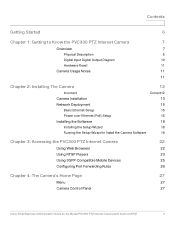
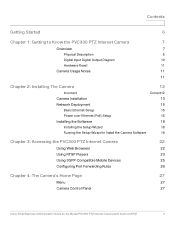
... to Install the Camera Software
19
Chapter 3: Accessing the PVC300 PTZ Internet Camera
22
Using Web Browsers
22
Using RTSP Players
23
Using 3GPP-Compatible Mobile Devices
25
Configuring Port Forwarding Rules
26
Chapter 4: The Camera's Home Page
27
Menu
27
Camera Control Panel
27
Cisco Small Business Administration Guide for the Model PVC300 PTZ Internet Camera with Audio and...
Administration Guide - Page 7
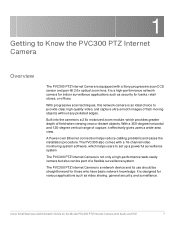
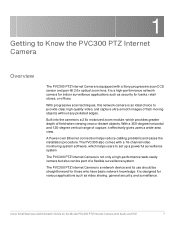
...1
Getting to Know the PVC300 PTZ Internet Camera
Overview
The PVC300 PTZ Internet Camera is not only a high-performance web-ready camera but also can be straightforward for those who have basic network knowledge. It is designed for various applications such as security for the Model PVC300 PTZ Internet Camera with a Sony progressive scan CCD sensor and pan-tilt 2.6x optical zoom lens.
Administration Guide - Page 17


... PVC300 PTZ Internet Camera with Audio and PoE
17 STEP 3 Connect the PoE power injector to the camera using an Ethernet cable (3).
In Ethernet w/PoE
Reset
271144
2
1
3
POWER
COLLISION
1
2
3
4
5
LINK RECEIVE PARTITION
4
STEP 2 To access audio/video through a PoE power injector. STEP 1 Connect the PoE power injector (1) to power (4). Cisco Small Business Administration...
Administration Guide - Page 20
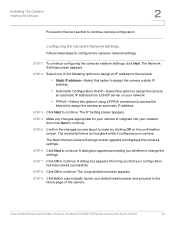
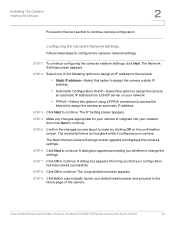
.... Cisco Small Business Administration Guide for your camera to integrate into your network.
• PPPoE-Select this option if using a PPPoE connection to access the
Internet to change the settings.
STEP 3 Click Next to continue. The IP Setting screen appears.
STEP 8 Click OK to continue. STEP 4 Make any changes appropriate for the Model PVC300 PTZ Internet Camera with Audio...
Administration Guide - Page 21
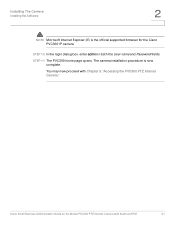
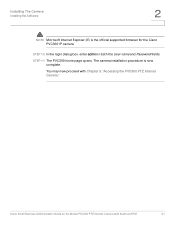
... for the Model PVC300 PTZ Internet Camera with Chapter 3, "Accessing the PVC300 PTZ Internet Camera."
Installing The Camera
Installing the Software
2
NOTE Microsoft Internet Explorer (IE) is now complete. STEP 10 In the login dialog box, enter admin in both the User name and Password fields. You may now proceed with Audio and PoE
21
Cisco Small Business Administration Guide for...
Administration Guide - Page 22
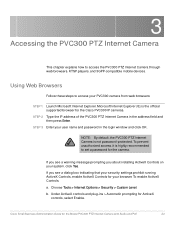
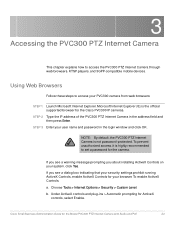
... for the camera.
b. Choose Tools > Internet Options > Security > Custom Level. Cisco Small Business Administration Guide for your system, click Yes. NOTE: By default, the PVC300 PTZ Internet Camera is highly recommended to access the PVC300 PTZ Internet Camera through web browsers, RTSP players, and 3GPP-compatible mobile devices.
STEP 3 Enter your PVC300 camera from web browsers...
Administration Guide - Page 23


If authentication succeeds, the camera's Home page appears.
3
Using RTSP Players
To view the MPEG-4 ...command in the text box. Cisco Small Business Administration Guide for the Model PVC300 PTZ Internet Camera with Audio and PoE
23 The format is rtsp://:/ where stream1 and stream2 are live.sdp and live.sdp2 respectively. Accessing the PVC300 PTZ Internet Camera
Using RTSP Players
c. STEP 2 ...
Administration Guide - Page 24


Accessing the PVC300 PTZ Internet Camera
Using RTSP Players
The live video is displayed in your RTSP player.
3
Cisco Small Business Administration Guide for the Model PVC300 PTZ Internet Camera with Audio and PoE
24
Administration Guide - Page 25
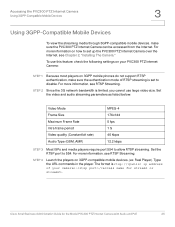
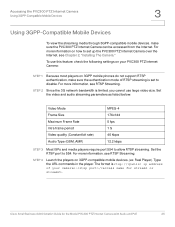
... limited, you cannot use this feature, check the following settings on your PVC300 PTZ Internet Camera:
STEP 1 Because most players on how to set to disable. STEP 2 Since the 3G network bandwidth is rtsp://:/. Cisco Small Business Administration Guide for the Model PVC300 PTZ Internet Camera with Audio and PoE
25 STEP 4
Launch the players on 3GPP-compatible mobile devices, (ex.
Administration Guide - Page 26


... following diagram.
Port# 8554 is not supported in HTTP mode under Client Settings.
Cameras accessed over the Internet to work on the inside LAN network. Routers with Audio and PoE
26 Cisco Small Business Administration Guide for alternative port suggestions. In the above example, PVC300 #2 external :8554 maps to internal :8554. NOTE: 2-way audio is designated as...
Administration Guide - Page 27


... the displayed interface. Stop-Click to move the camera between the preset positions on the Patrol List. Cisco Small Business Administration Guide for Left, Right, Up, Down, and Home functions.
Patrol-Click to stop the auto Pan and auto Patrol function.
Client Settings-Click to access the PVC300 PTZ Internet Camera configuration page. The captured images will be...
Administration Guide - Page 28
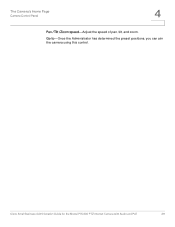
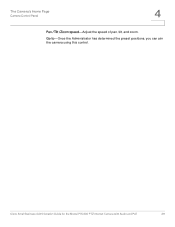
Cisco Small Business Administration Guide for the Model PVC300 PTZ Internet Camera with Audio and PoE
28 Go to-Once the Administrator has determined the preset positions, you can aim the camera using this control. The Camera's Home Page
Camera Control Panel
4
Pan /Tilt /Zoom speed-Adjust the speed of pan, tilt, and zoom.
Administration Guide - Page 30
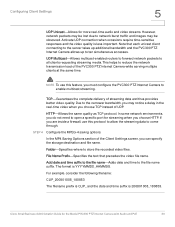
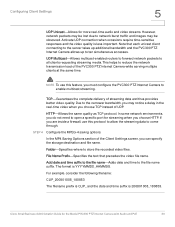
...accesses. File Name Prefix-Specifies the text that each unicast client connecting to the server takes up additional bandwidth and the PVC300 PTZ Internet Camera allows up to come through.
Due to the narrower bandwidth, you may be lost due to network...to enable multicast streaming. Cisco Small Business Administration Guide for the Model PVC300 PTZ Internet Camera with Audio and PoE
30...
Administration Guide - Page 31


Cisco Small Business Administration Guide for the Model PVC300 PTZ Internet Camera with Audio and PoE
31 6
Using the Setup Screen
This section explains how to use the categories on the left menu of the Setup screen.
NOTE: Only Administrators can access the Setup page.
Administration Guide - Page 32
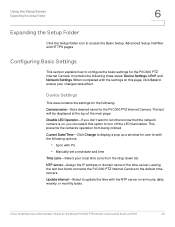
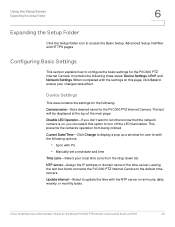
...-Click Change to display a pop up a window for user to turn off the LED illuminators. Cisco Small Business Administration Guide for the PVC300 PTZ Internet Camera. It contains the following : Camera name-Set a desired name for the Model PVC300 PTZ Internet Camera with the NTP server on this option to with the following options:
• Sync with the settings...
Administration Guide - Page 34


..., refer to the following five areas; HTTP
Authentication-Depending on your network security requirements, the PVC300 PTZ Internet Camera provides two types of security settings for stream 2: The access name is set the access name for stream 1 to video.mjpg:
Cisco Small Business Administration Guide for the PVC300 PTZ Internet Camera. For example, when the HTTP port is set to 80...
Administration Guide - Page 35


... set a password for the PVC300 PTZ Internet Camera first; It can be displayed in the address field. Cisco Small Business Administration Guide for details.
see the Security Section for the Model PVC300 PTZ Internet Camera with Audio and PoE
35
SIP
Default is 443, can be changed to meet the needs of your network. Using the Setup Screen
Configuring...
Administration Guide - Page 49
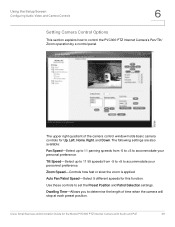
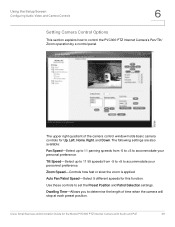
... the zoom is applied
Auto Pan/Patrol Speed-Select 5 different speeds for the Model PVC300 PTZ Internet Camera with Audio and PoE
49 Tilt Speed-Select up to 11 panning speeds from -5 to +5 to accommodate your personal preference. Cisco Small Business Administration Guide for this function. Using the Setup Screen
Configuring Audio, Video, and Camera Controls
6
Setting Camera Control Options...
Administration Guide - Page 63
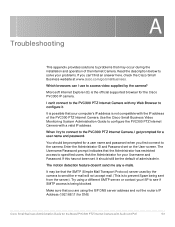
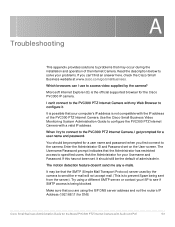
...during the installation and operation of the Internet Camera.
When I try to connect to the PVC300 PTZ Internet Camera, I use to access video supplied by the camera to send the e-mail will not ...the camera?
Which browsers can 't connect to the PVC300 PTZ Internet Camera with my Web Browser to configure it should be prompted for the Cisco PVC300 IP camera. Use the Cisco Small Business Video...
Administration Guide - Page 66


... Web UI for Viewing, Recording, Playback and Setting Motion Detection. Limited support for Safari & Firefox (no motion detection) (SYSLOG) Firmware Upgradable Through Web-Browser
Cisco Small Business Administration Guide for the Model PVC300 PTZ Internet Camera with ActiveX Support for Easy Browser-Based Configuration (HTTP) Internet Explorer 5.x or above with Audio and PoE
66
Similar Questions
How To Reset Cisco Small Business Wap4410n Without A Password
(Posted by amjeni 9 years ago)
How To Configure Cisco Small Business Rv042 Step By Step
(Posted by alrivhtrando 10 years ago)
Can't Connect To Cisco Small Business Wap4410n
(Posted by planou 10 years ago)
Viewing
Can i view my camera at my tahoe house from my bay area house
Can i view my camera at my tahoe house from my bay area house
(Posted by potterryan1998 12 years ago)

