Cisco E1000 Support Question
Find answers below for this question about Cisco E1000.Need a Cisco E1000 manual? We have 1 online manual for this item!
Question posted by gmathage on March 16th, 2014
How To Set Up Network Name And Passprase On Cisco E1000
The person who posted this question about this Cisco product did not include a detailed explanation. Please use the "Request More Information" button to the right if more details would help you to answer this question.
Current Answers
There are currently no answers that have been posted for this question.
Be the first to post an answer! Remember that you can earn up to 1,100 points for every answer you submit. The better the quality of your answer, the better chance it has to be accepted.
Be the first to post an answer! Remember that you can earn up to 1,100 points for every answer you submit. The better the quality of your answer, the better chance it has to be accepted.
Related Cisco E1000 Manual Pages
User Guide - Page 2
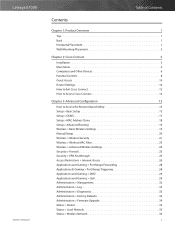
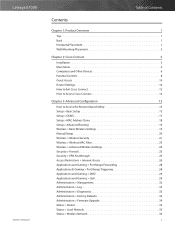
...E1000
Wireless-N Router
Table of Contents
Contents
Chapter 1: Product Overview
1
Top 1 Back 1 Horizontal Placement 1 Wall-Mounting Placement 2
Chapter 2: Cisco Connect
3
Installation 3 Main Menu 4 Computers and Other Devices 6 Parental Controls 8 Guest Access 10 Router Settings 10 How to Exit Cisco Connect 12 How to Access Cisco...Local Network 35 Status > Wireless Network 36
ii
User Guide - Page 7
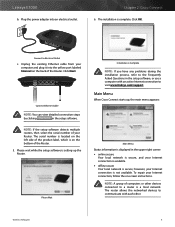
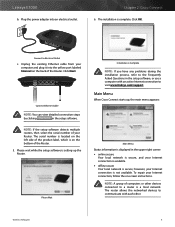
...right corner: •• online secure
Your local network is secure, and your Internet connection is Complete
NOTE...Cisco Connect starts up the Router.
however, your Internet connection is available. •• offline secure Your local network ...support.
Wireless-N Router
4
Please wait while the setup software is setting up , the main menu appears...
User Guide - Page 8


... Internet access to the wireless guest network, which is displayed.
Connect to specific times.
Wireless-N Router
5 Computers and devices with Internet access. Local access can connect to personalize the Router's settings. Provide your guest with parental controls restrictions is the name of your router The number of devices with the guest network name and password. Guest...
User Guide - Page 9
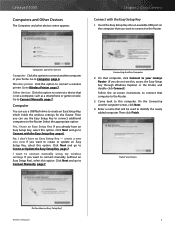
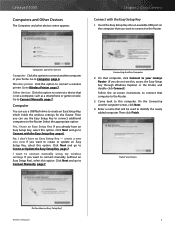
... Easy Setup Key, select this computer. Name Your Device
Do You Have an Easy Setup Key? Linksys E1000
Computers and Other Devices
The Computers and other devices screen appears.
Computer
You can use a USB flash drive to the Router.
3. I want to connect manually using my wireless settings If you want to Connect Manually, page...
User Guide - Page 10
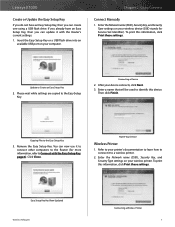
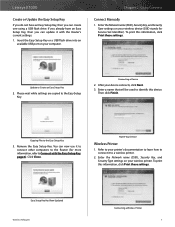
Linksys E1000
Create or Update the Easy Setup Key
If you do not have an Easy Setup Key, then you can now use it to the Easy Setup Key
3. Enter the Network name (SSID), Security Key, and Security Type settings on your wireless printer. Please wait while settings are copied to identify this device.
Name Your Device
Wireless Printer...
User Guide - Page 11
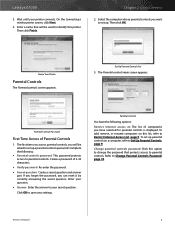
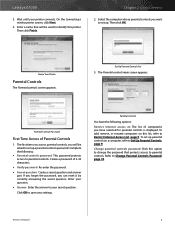
....
To set up parental controls on a computer, refer to Change Parental Controls Password, page 10. Refer to Set Up Parental Controls, page 9. Then click OK. Name Your Printer...8226; Secret question Create a secret question and answer pair. Linksys E1000
3. Wait until your printer connects. On the Connecting a wireless printer screen, click Next.
4. Create a password of computer(s) you...
User Guide - Page 12
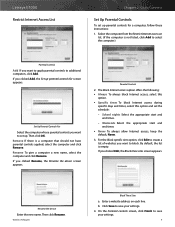
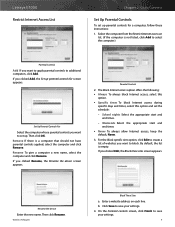
... Block specific sites option, click Edit to block. Rename the Device
Enter the new name. Wireless-N Router
Block These Sites
a. If you want to save your settings.
9
Linksys E1000 Restrict Internet Access List
Chapter 2: Cisco Connect
Set Up Parental Controls
To set up parental controls for screen appears. Select the computer from the Restrict Internet access on...
User Guide - Page 13
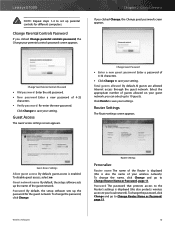
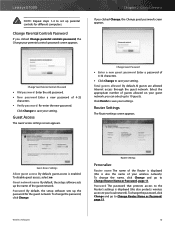
...;• Click Change to save your local network).To change the password, click Change and go to Change Router Name or Password, page 11. Wireless-N Router
10 Linksys E1000
NOTE: Repeat steps 1-4 to set up to 10 guests.
Click Change to save your settings. Click Finish to save your setting. To disable guest access, select no. To...
User Guide - Page 14
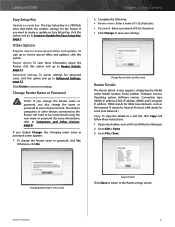
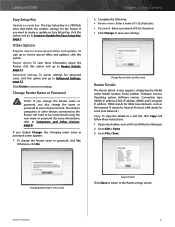
... a USB flash drive that holds the wireless settings for Internet Protocol. Other Options
Register now to receive special offers and updates To sign up to Computers and Other Devices, page 6).
Complete the following: •• Router name Enter a name of 1-32 characters. •• Password Enter a password of your wireless network. Open a text editor, such as...
User Guide - Page 15
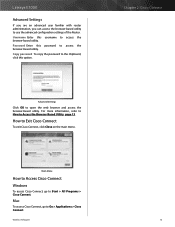
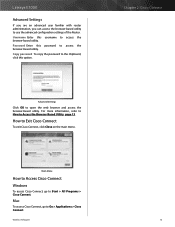
... web browser and access the browser‑based utility. Wireless-N Router
12 Linksys E1000
Advanced Settings
If you are an advanced user familiar with router administration, you can access the browser-based utility to Go > Applications > Cisco Connect.
Main Menu
How to Access Cisco Connect
Windows
To access Cisco Connect, go to use the advanced configuration...
User Guide - Page 16
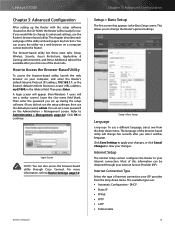
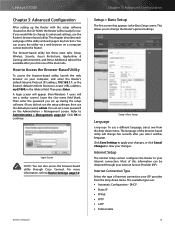
... through your changes.
Wireless-N Router
Chapter 3: Advanced Configuration
Setup > Basic Setup
The first screen that appears is the Basic Setup screen. Click Save Settings to apply your ISP...will be available after you select another language. How to the Router. Linksys E1000
Chapter 3: Advanced Configuration
After setting up during the setup software. (If you did not run the setup ...
User Guide - Page 19
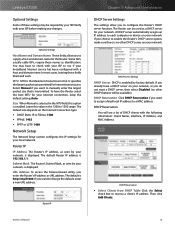
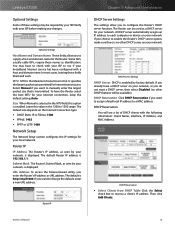
...configure the Router's DHCP server function. Then click Add Clients. Wireless-N Router
16 Optional Settings
Host Name and Domain Name These fields allow you want a DHCP server, then select ... your ISP before making any changes. Linksys E1000
Optional Settings
Some of DHCP clients with a host and domain name. MTU MTU is enabled by your network, is 192.168.1.1. The default Router IP...
User Guide - Page 20
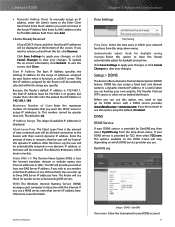
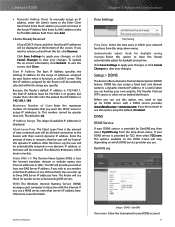
.... Wireless-N Router
Chapter 3: Advanced Configuration
Time Settings
Time Setting
Time Zone Select the time zone in one day. DDNS lets you do not want to sign up , the user will be displayed at least one DNS Server IP address. If you assign a fixed host and domain name to the Router with the Internet.
Linksys E1000...
User Guide - Page 23
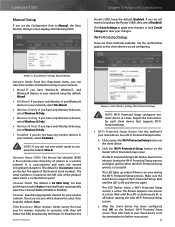
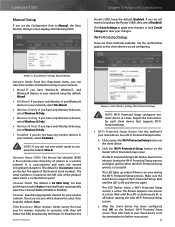
... you have only Wireless-G devices, select Wireless-G Only.
•• Wireless-B Only If you have only Wireless-B devices, select Wireless-B Only.
•• Disabled If you set the Configuration View to have Wireless-N, Wireless-G, and Wireless-B devices in your client device has a Wi-Fi Protected Setup button. Wait until the LED is successful.
Network Name (SSID) The Service...
User Guide - Page 24


... Setup, note the wireless settings, and then manually configure those client devices. The default is password. After the client device has been configured, click OK on the Router's Wi-Fi Protected Setup screen. The Network Name (SSID), Security, and Passphrase are using the strongest security option they support, WPA2 or WPA.
Linksys E1000
••...
User Guide - Page 25


...Settings to apply your changes, or click Cancel Changes to automatically generate WEP keys. NOTE: If you did not enter a Passphrase, enter the WEP key manually.
Key 1 If you are using WEP encryption, each device in your wireless network...as secure as WPA.
Linksys E1000
WPA Personal
NOTE: If you are using WPA2 or WPA, each device in your wireless network MUST use the same WEP ...
User Guide - Page 26
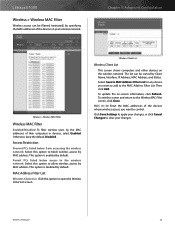
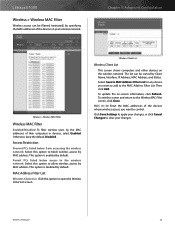
....
Linksys E1000
Wireless > Wireless MAC Filter
Wireless access can be filtered (restricted) by the MAC addresses of the devices whose wireless access you want to block wireless access by MAC address. Click Save Settings to apply your changes.
The list can be sorted by Client Name, Interface, IP Address, MAC Address, and Status. To update the on the wireless network...
User Guide - Page 27
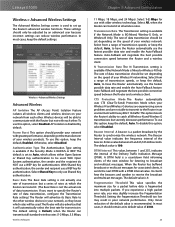
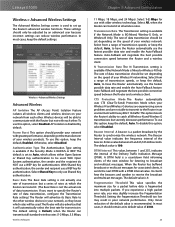
...-N networking. Frame Burst This option should be set depending on the speed of the Delivery Traffic Indication Message (DTIM). Auto‑Fallback will advertise its default value of the beacon.
DTIM Interval This value, between the Router and a wireless client. The Beacon Interval value indicates the frequency interval of 2346.
24 Linksys E1000
Wireless > Advanced Wireless...
User Guide - Page 39
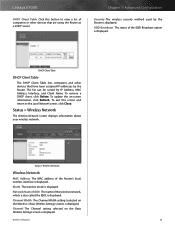
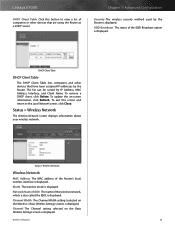
...displayed. Status > Wireless Network
The Wireless Network screen displays information about your wireless network.
Network Name (SSID) The name of the Router's local, wireless interface is displayed. Wireless-N Router
36
Channel Width The Channel Width setting (selected on the Basic Wireless Settings screen is displayed. Status > Wireless Network
Wireless Network
MAC Address...
User Guide - Page 40
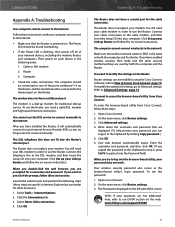
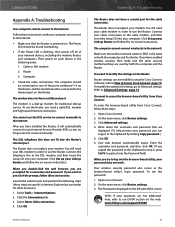
... connection to modify the settings on the web, www.linksys.com/support/E1000
37 Refer to the Internet. Open Cisco Connect. 2. Write down...settings, go to the network. On the main menu, click Router settings. 3. Click OK. 6. Open Cisco Connect. 2.
After you can be lit and not flashing.
•• If the Power LED is the same on .
Make sure the wireless network name...
Similar Questions
How To Configure Advanced Wireless Settings On Linksys E1000
(Posted by Sadoju 9 years ago)
How To Make Easy Set Up Key For E1000 Router Already Set Up
(Posted by bobrmrsd 10 years ago)
How Can I Set A New E900 Router As Acces Point On My Existing Aztech Router
how can i set A new E900 router as acces point on my existing Aztech router
how can i set A new E900 router as acces point on my existing Aztech router
(Posted by nousu786 11 years ago)

