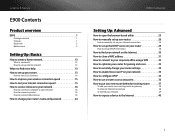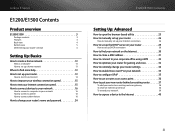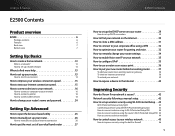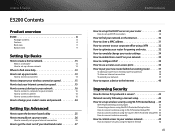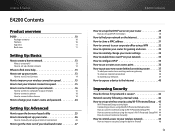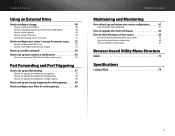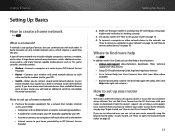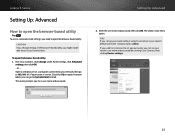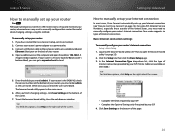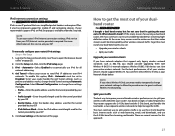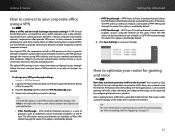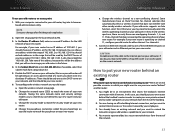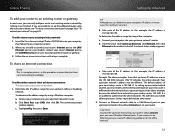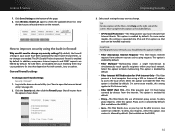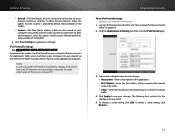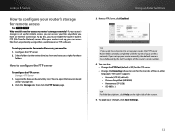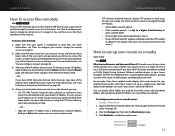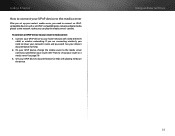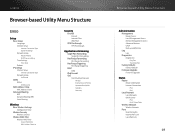Cisco E900 Support Question
Find answers below for this question about Cisco E900.Need a Cisco E900 manual? We have 2 online manuals for this item!
Question posted by nousu786 on January 2nd, 2013
How Can I Set A New E900 Router As Acces Point On My Existing Aztech Router
Current Answers
Answer #1: Posted by chocks19 on January 22nd, 2013 10:57 AM
• Connect two (2) routers with the capability of sharing the network resources • Use the router as an additional access point on an existing network • Connect the router to a modem/router from your Internet Service Provider (ISP) • Disable the router functionalities to work with third party devices
NOTE: Setting your Linksys Wi-Fi or Smart Wi-Fi Router to Bridge Mode will disable all its router capabilities and turn it into an access point. The router will cease to act as a DHCP server and its built-in firewall as well as the NAT features will no longer be in effect.
Alternatively, if you want a more secured network setup and improved network performance (without removing your older router’s capabilities), you may choose to cascade your second router to the main router. To know more about this cascade feature, check the LAN to WAN configuration on this link.
IMPORTANT: Before configuring your router to Bridge mode, make sure you have the following:
- A main router - this is your main router or can be a modem/router provided by your ISP (Internet Service Provider)
- An active Internet connection with your main router
- Two (2) Ethernet cables
- A Linksys router with Bridge mode capability (E4200, E4200v2, EA2700, EA3500, EA4500, or EA6500)
QUICK TIP: The Cisco Connect software features will be disabled on the router once Bridge Mode is set up. If you have set up your router using the Cisco Connect software, you must reset the router to its factory defaults before setting it to Bridge Mode. For more instructions in resetting the router,
To proceed with the setup, follow the instructions below:
NOTE: For Linksys Smart Wi-Fi Routers, the steps below are only applicable if they are using the classic web-based setup page. If you have a Linksys Smart Wi-Fi Account, you can set your router to bridge mode by following the instructions
Step 1:
Connect an Ethernet cable from your computer to any of the numbered ports of the router. Do not connect anything to the Internet port for now.
Step 2:
Plug one end of the power adapter to an electrical outlet and the other end to the Linksys router.
Step 3:
Open your web browser and enter your router’s IP address in the Address bar. Press [Enter].
QUICK TIP: The default IP address of a Linksys router is 192.168.1.1.
Step 4:
You will then be prompted for the router’s username and password. Enter the router’s log-in details in the respective fields then click OK.
NOTE: The default username and password is admin. For other router models, the username is left blank while the password is admin.
Step 5:
Once a warning window pops up, check the Do not show me this again box and click OK.
Step 6:
You will then be directed to the router's web-based setup page. Under Internet Setup, set the Internet Connection Type to Bridge Mode.
Step 7:
Set the Router Address to Specify an IP address and enter the appropriate IP Address, Subnet Mask, and Default Gateway for the Linksys router then click Save Settings.
• IP Address – address used for the Linksys router. The value for this must be on the same range with the main router (ex. 192.168.1.43). • Subnet Mask – must be the same value with the main router. • Default Gateway – this is the IP address of the main router.
NOTE: You can also set the Router Address to Automatically obtain an IP address wherein the main router will give the Linksys router its IP address settings. If you have selected Automatically obtain an IP address, you will be temporarily disconnected from the web-based setup page after saving the settings since the router will now receive another IP address from the main router. To re-access it, you need to know its new IP address by accessing the web-based setup page of the main router and checking under the DHCP Client Table.
Step 8: Connect the main router to the Internet port of the Linksys router. Your setup should now look like this:
QUICK TIP: The Wireless Network Name (SSID) for each router must be different to avoid conflict for devices which will connect to the wireless network. For instructions on how to set up the wireless network of each router,
IMPORTANT: The router that was set to Bridge Mode should remain connected to the main router using an Ethernet cable. Establishing a wireless connection between the two (2) routers in this setup is not supported.
Your router is now set to Bridge Mode. It can now be used as an access point which is helpful in extending your wireless network.
NOTE: In case your router stopped working while it is set to Bridge mode, you can do any of the following:
- Powercycle the router by unplugging it from the power outlet for 10 seconds, then re-plug it after.