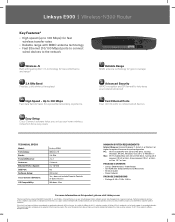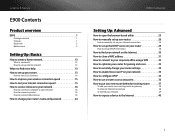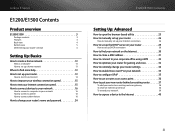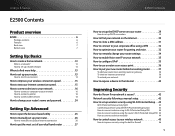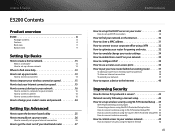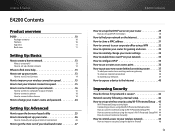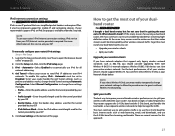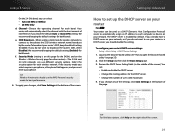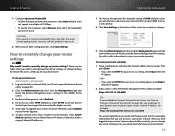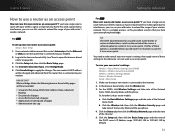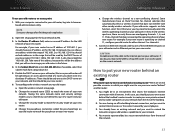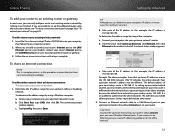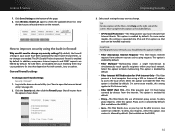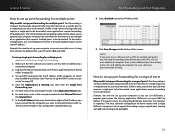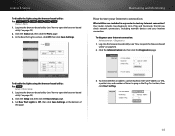Cisco E900 Support Question
Find answers below for this question about Cisco E900.Need a Cisco E900 manual? We have 2 online manuals for this item!
Question posted by Rhingco on July 11th, 2014
What The Ip Address To Change My Linksys E900 Router Settings
The person who posted this question about this Cisco product did not include a detailed explanation. Please use the "Request More Information" button to the right if more details would help you to answer this question.
Current Answers
Answer #1: Posted by freginold on September 28th, 2014 10:53 AM
According to the Tech in Check website, the default IP address for this router is 192.168.1.1. Unless someone has changed the router's IP address, that's the IP address you would go to to change the settings.
If this answer helped you to solve your problem and/or answer your question, please let us know by clicking on the “Helpful” icon below. If your question wasn’t answered to your satisfaction, feel free to resubmit your question with more information. Thank you for using HelpOwl!
If this answer helped you to solve your problem and/or answer your question, please let us know by clicking on the “Helpful” icon below. If your question wasn’t answered to your satisfaction, feel free to resubmit your question with more information. Thank you for using HelpOwl!