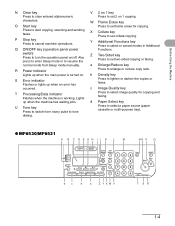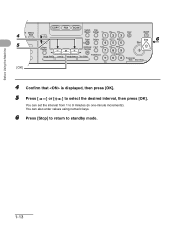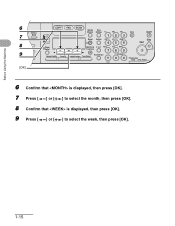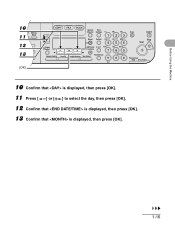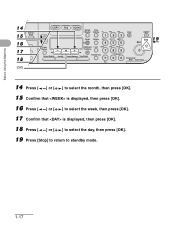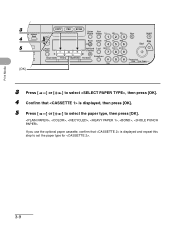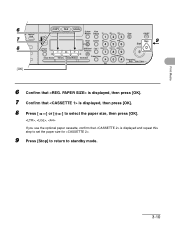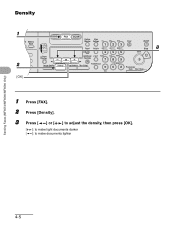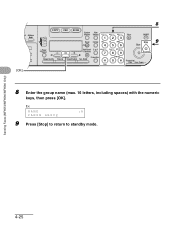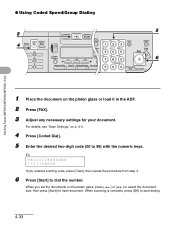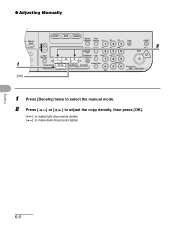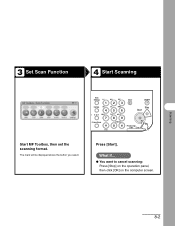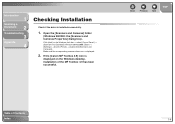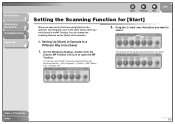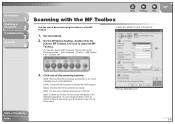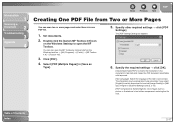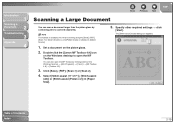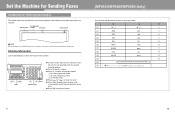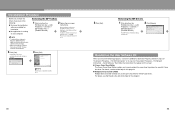Canon imageCLASS MF6550 Support Question
Find answers below for this question about Canon imageCLASS MF6550.Need a Canon imageCLASS MF6550 manual? We have 4 online manuals for this item!
Question posted by Lmallet on May 9th, 2012
Processing Data Light Canon Mf 6550
Cannot print from pc to printer. Processing Data Light Flashing
Current Answers
Related Canon imageCLASS MF6550 Manual Pages
Similar Questions
Canon Image Class Mf 6550 Printer
The back light button is not on. How do I start the back light button ?
The back light button is not on. How do I start the back light button ?
(Posted by ggadhiya 7 years ago)
Amber Light Flashes 3 Times Before Green Flash. What Does That Mean?
Flashing amber light indicates a need for attention. It's flashing 3 times before the green light fl...
Flashing amber light indicates a need for attention. It's flashing 3 times before the green light fl...
(Posted by viviankirkwood 9 years ago)
Error Light Flashes E And Theb Lighton The Left Is On. I Want To Scan And Can't
I Want To Scan A Picture But The Error Light Flashes E. There Is A Light On The Left Labeled B It Al...
I Want To Scan A Picture But The Error Light Flashes E. There Is A Light On The Left Labeled B It Al...
(Posted by tedkay 9 years ago)
My Canon Imageclass Mf 6550 Keeps Saying 'download Standby' Can You Help Me?
I turn it on and off and unplug it both on and offline and nothing is working.
I turn it on and off and unplug it both on and offline and nothing is working.
(Posted by lmoran1 11 years ago)