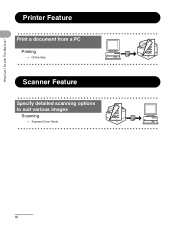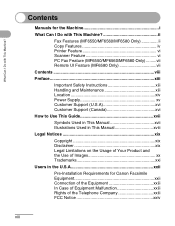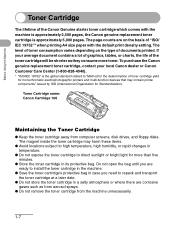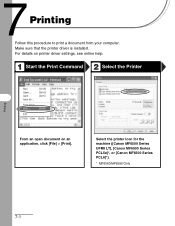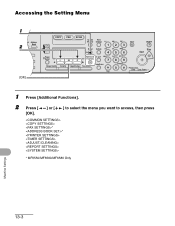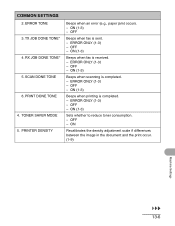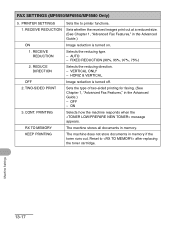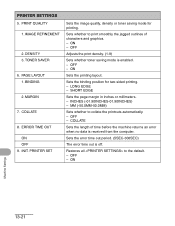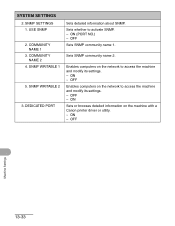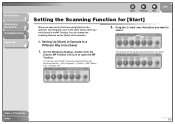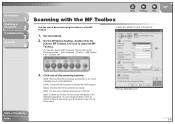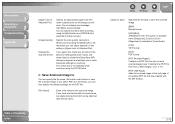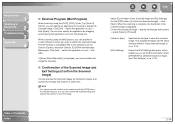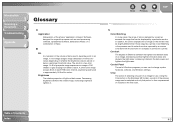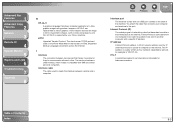Canon imageCLASS MF6550 Support Question
Find answers below for this question about Canon imageCLASS MF6550.Need a Canon imageCLASS MF6550 manual? We have 4 online manuals for this item!
Question posted by ggadhiya on October 4th, 2016
Canon Image Class Mf 6550 Printer
Current Answers
Answer #1: Posted by techyagent on October 4th, 2016 10:52 PM
step 2 Locate the black and white hinges.
Gently lift out the black and white hinges
step 3 Next, locate and remove the four 10mm screws.
step 4 Gently, pry off the top plate, starting from the back of the printer.
step 5 After you have taken off the plate, check to make sure that there is no broken glass. If there is broken glass handle it with gloves. Broken glass, if handled improperly, can cause physical injury.
step 6 light
Two white tabs are located on the sides of the black component that houses the scanner light. Pull these tabs out, and set them aside.
Remove black component by gently pulling it up from the black scanner belt.
step 7 When removing the light, you should be careful not to snap the plastic. If you do snap the plastic, handle with gloves and use extreme precaution, because the plastic may be sharp.
The light is in the middle of the black component. Remove the light by prying up one side with the plastic opening tool and working your way to the other side of the light.
You may hear a snapping sound as the light detaches from the component.
Once you have taken out the damaged light, replace it with a new light.
Thanks
Techygirl
Related Canon imageCLASS MF6550 Manual Pages
Similar Questions
I Hi, when feed my canon color image class mf 8350CDN ,I have error E808 0000 ,i ask in this case wh...
I turn it on and off and unplug it both on and offline and nothing is working.