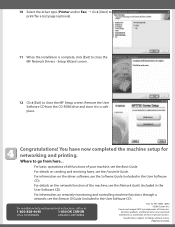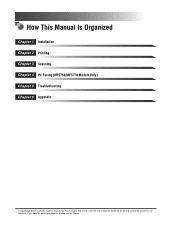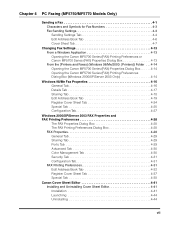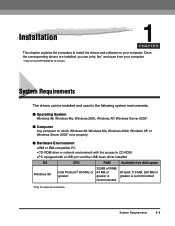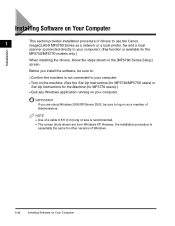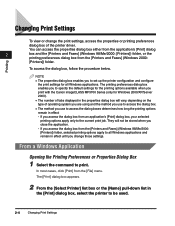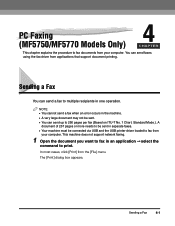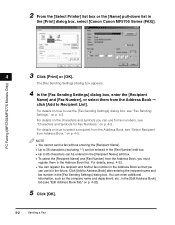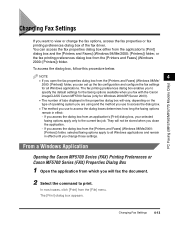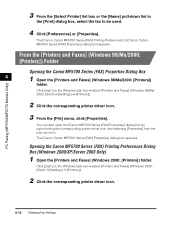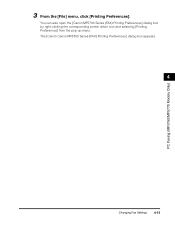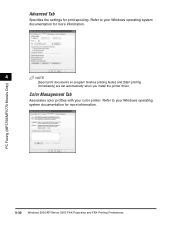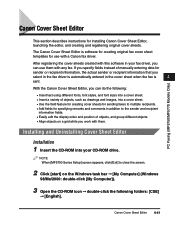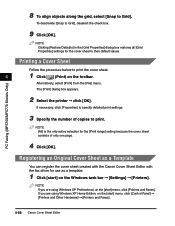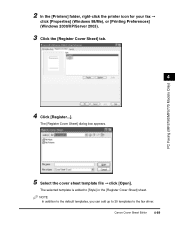Canon imageCLASS MF5770 Support Question
Find answers below for this question about Canon imageCLASS MF5770.Need a Canon imageCLASS MF5770 manual? We have 9 online manuals for this item!
Question posted by paro on August 14th, 2014
How To Install Fax Driver For Mf5770
The person who posted this question about this Canon product did not include a detailed explanation. Please use the "Request More Information" button to the right if more details would help you to answer this question.
Current Answers
Related Canon imageCLASS MF5770 Manual Pages
Similar Questions
How To Install Imageclass Mf5770 Drivers In Windows 7
(Posted by twisofth 9 years ago)
Cannot Install Fax Driver For Cannon Mx410 Print On Windows 7 Pc
(Posted by d4ma 10 years ago)
Scan Driver For Mf5770
I'm trying to find the driver for Multifunction Canon MF5770 for windows 7. I've already instal the ...
I'm trying to find the driver for Multifunction Canon MF5770 for windows 7. I've already instal the ...
(Posted by emiliacabral 10 years ago)
Installing Mp Drivers... Says Printer Drivers Currently In Use? Won't Install
Tried all types of ways to fix this problem. I deleted all of my printers from the computer, restart...
Tried all types of ways to fix this problem. I deleted all of my printers from the computer, restart...
(Posted by belonephobicgirl 11 years ago)