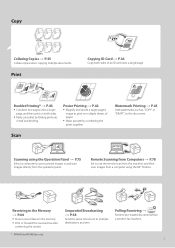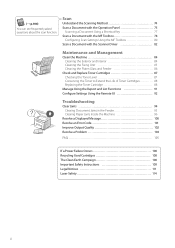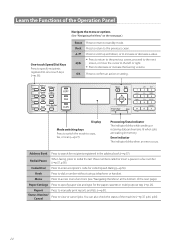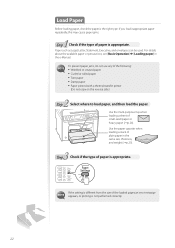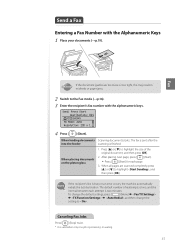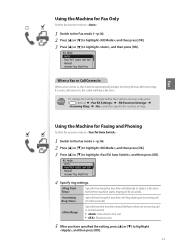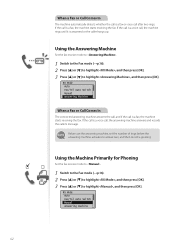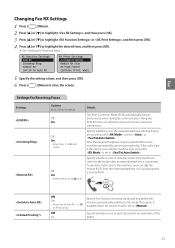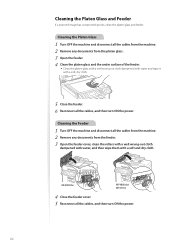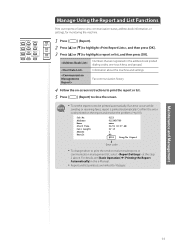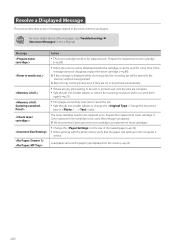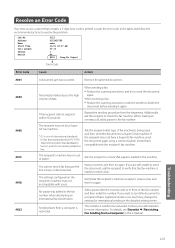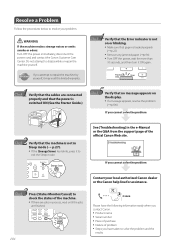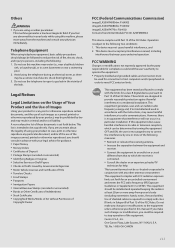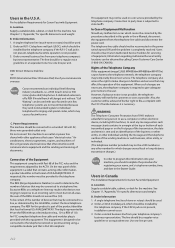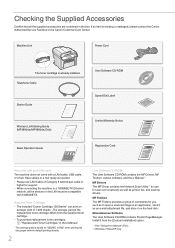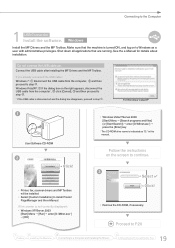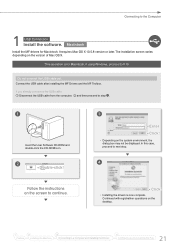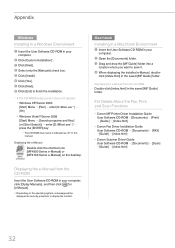Canon imageCLASS MF4890dw Support Question
Find answers below for this question about Canon imageCLASS MF4890dw.Need a Canon imageCLASS MF4890dw manual? We have 2 online manuals for this item!
Question posted by kimmaryt on March 3rd, 2014
When Scanning I Receive A Error Message. The Cable Maybe Disconnected
tried to scan 10 pages after 1 page I receive an error. stating the cable maybe disconnected or device may be turned off. we tried a new and shorter cable
Current Answers
Related Canon imageCLASS MF4890dw Manual Pages
Similar Questions
Scan Multiple Pages On My Canon Pixma Mg6821 Printer?
How do I scan multiple pages on my Canon Pixma MG6821 printer?
How do I scan multiple pages on my Canon Pixma MG6821 printer?
(Posted by scottcusker 7 years ago)
Changing Connection From Wireless Lan To Usb Cable
I originally configured my Canon Imageclass MF4980dw printer to connect with my laptop via a Wireles...
I originally configured my Canon Imageclass MF4980dw printer to connect with my laptop via a Wireles...
(Posted by cynthiarlove 8 years ago)
My Canon Mf4890dw Will Not Scan.the Error Light Is On And I Am Unable To Clear I
(Posted by dstone1pr 8 years ago)
How To Scan Multiple Pages Into One Document?
Can you scan multiple pages into one document with the Canon MP 470. If so how and is PDF an availab...
Can you scan multiple pages into one document with the Canon MP 470. If so how and is PDF an availab...
(Posted by jjbraymond 8 years ago)
Changing From Wireless To Usb Cable
I originally set up my printer with a wireless connection. I now would like to set it up using a USB...
I originally set up my printer with a wireless connection. I now would like to set it up using a USB...
(Posted by basmishek 9 years ago)