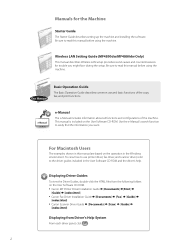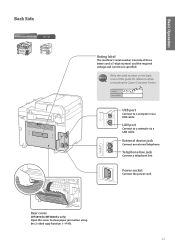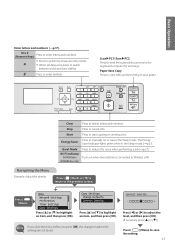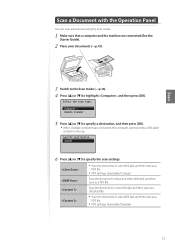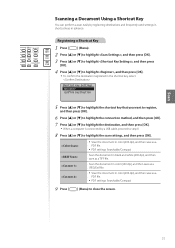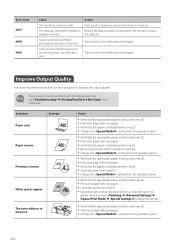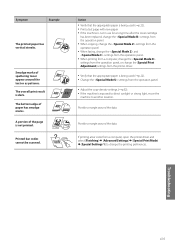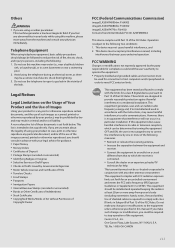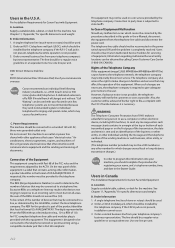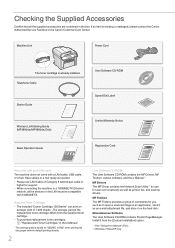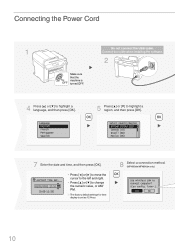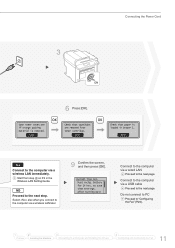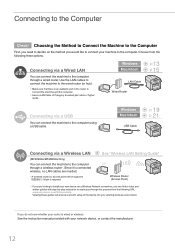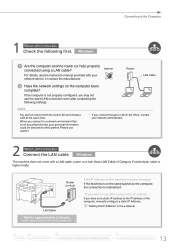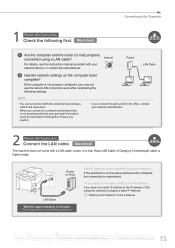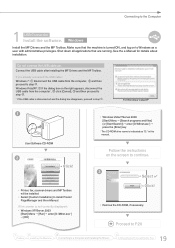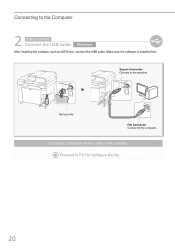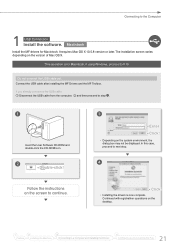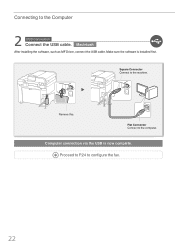Canon imageCLASS MF4890dw Support Question
Find answers below for this question about Canon imageCLASS MF4890dw.Need a Canon imageCLASS MF4890dw manual? We have 2 online manuals for this item!
Question posted by basmishek on October 6th, 2014
Changing From Wireless To Usb Cable
I originally set up my printer with a wireless connection. I now would like to set it up using a USB cable. Do I need to uninstall the wireless conecction and then reinstall for a new connection or can I just add the USB cable?
Current Answers
Related Canon imageCLASS MF4890dw Manual Pages
Similar Questions
Can I Airprint On My Canon Imageclass Mf4890dw
can I airprint on my Canon imageclass MF4890dw
can I airprint on my Canon imageclass MF4890dw
(Posted by dlabrum2 3 years ago)
Changing Connection From Wireless Lan To Usb Cable
I originally configured my Canon Imageclass MF4980dw printer to connect with my laptop via a Wireles...
I originally configured my Canon Imageclass MF4980dw printer to connect with my laptop via a Wireles...
(Posted by cynthiarlove 8 years ago)
Canon Imageclass Mf4890dw Fax Confirmation Settings?
I am wondering how can i have my Canon Imageclass MF4890DW Fax, print a confirmation page after ever...
I am wondering how can i have my Canon Imageclass MF4890DW Fax, print a confirmation page after ever...
(Posted by camilo6049 8 years ago)
How To Change From Usb To Wireless Printer Canon Mp495
(Posted by emkibgi 9 years ago)