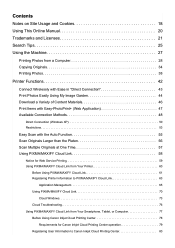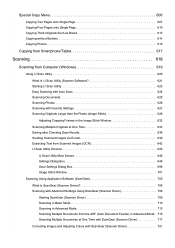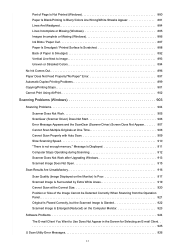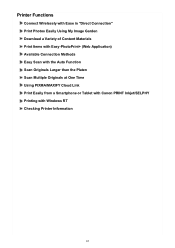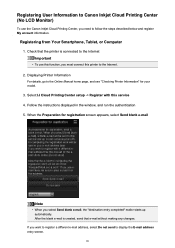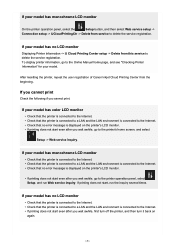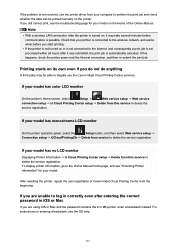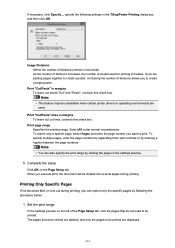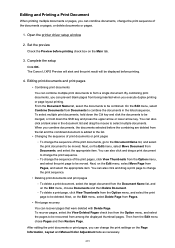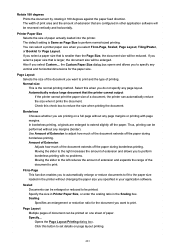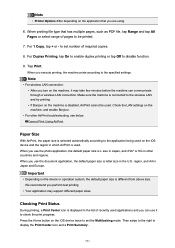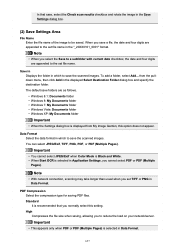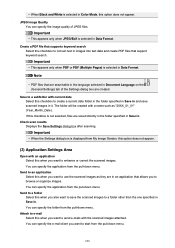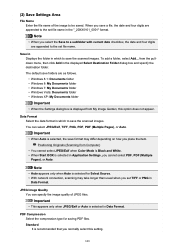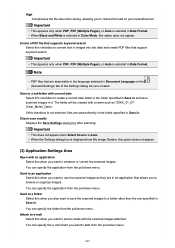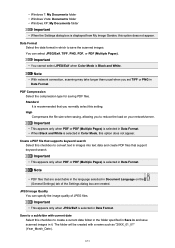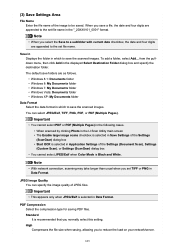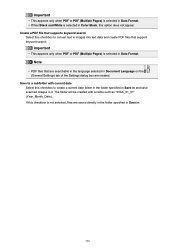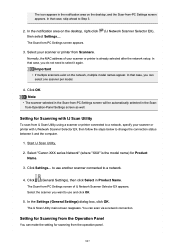Canon PIXMA MG6821 Support Question
Find answers below for this question about Canon PIXMA MG6821.Need a Canon PIXMA MG6821 manual? We have 2 online manuals for this item!
Question posted by scottcusker on April 30th, 2017
Scan Multiple Pages On My Canon Pixma Mg6821 Printer?
How do I scan multiple pages on my Canon Pixma MG6821 printer?
Current Answers
Answer #1: Posted by techyagent on May 1st, 2017 4:19 AM
Use IJ Scan Utility to create multiple page PDF files
Basic procedure:
- Place a Document on the platen or ADF (Automatic document Feeder)*.
- *if applicable to model
- Start the IJ Scan Utility .
- Mac:
- From the Go menu of Finder, select Applications, then double-click the Canon Utilities folder, IJ Scan Utility folder, then Canon IJ Scan Utility icon to start IJ Scan Utility.
- Windows:
- Windows 7/Windows Vista/Windows XP:
- From the Start menu, select All Programs > Canon Utilities > IJ Scan Utility > IJ Scan Utility to start IJ Scan Utility.
- Windows 8:
- Select IJ Scan Utility on the Start screen to start IJ Scan Utility.
- Click the Settings... button,
- Select the Settings (Document Scan) dialog box, then make sure the Data Format setting (in the Save Settings section) is set to PDF (Multiple Pages).
- Click the OK button after completing settings to return to the IJ Scan Utility screen.
- Click the Document icon to start scanning.
- After a page has scanned*, the screen to continue or end scanning appears. If you have more pages to scan (for example, when scanning a multi-page document to save as a multiple page PDF), place the next page on the platen and click Scan. Do this each time a page has completed scanning. After the last page has been scanned, click Exit.
- *The Scan Complete also appears after the last page is scanned from the ADF (if applicable to model). If there are more pages to scan, place them in the ADF and click Scan. After the last page has been scanned, click Exit.
- After scanning has completed, the PDF document can be found in the location specified for Save In: in the Save Settings section. The default location is :
- Mac: Documents folder
- Windows 8 / 7 / XP : My Documents folder
Windows Vista: Documents folder
Thanks
Techygirl
Related Canon PIXMA MG6821 Manual Pages
Similar Questions
Feeder
Can you tell me how I can print multiple pages? Where is the feeder
Can you tell me how I can print multiple pages? Where is the feeder
(Posted by Hbfabi 1 year ago)
How To Scan Multiple Pages Into One Document?
Can you scan multiple pages into one document with the Canon MP 470. If so how and is PDF an availab...
Can you scan multiple pages into one document with the Canon MP 470. If so how and is PDF an availab...
(Posted by jjbraymond 8 years ago)