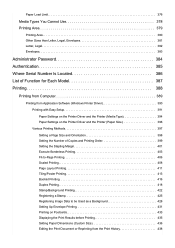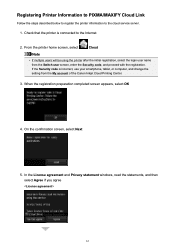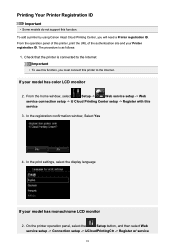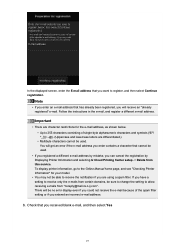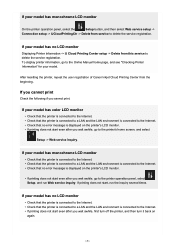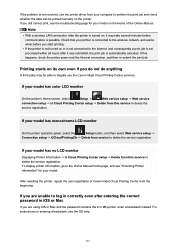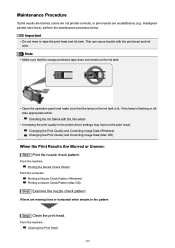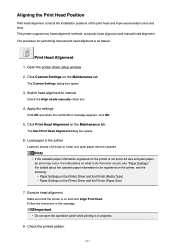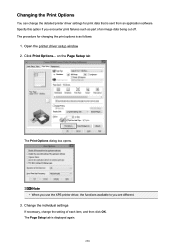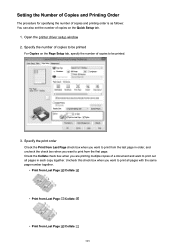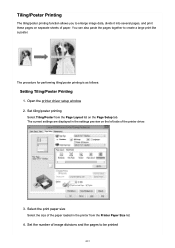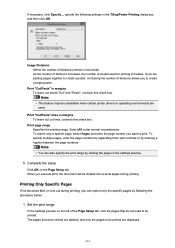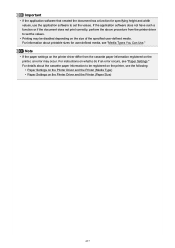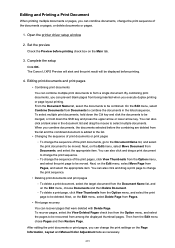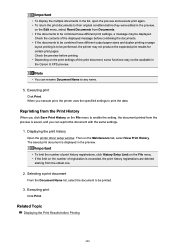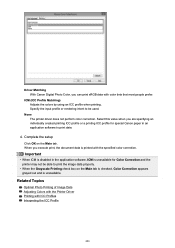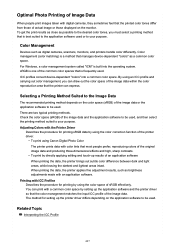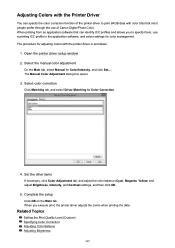Canon PIXMA MG6821 Support Question
Find answers below for this question about Canon PIXMA MG6821.Need a Canon PIXMA MG6821 manual? We have 2 online manuals for this item!
Question posted by Hbfabi on March 27th, 2023
Feeder
Current Answers
Answer #1: Posted by Eva123 on March 27th, 2023 5:13 AM
To print multiple pages, follow these steps:
1. Make sure the printer is turned on and the paper is loaded into the feeder.
2. Open the document or file you want to print and select the print option.
3. In the print dialog box, select the number of copies you want to print.
4. Scroll down to the "Page Handling" section and select the option for "Multiple Pages."
5. Choose the layout that you want for your print job, such as "2 pages per sheet" or "4 pages per sheet."
6. Click "Print" and your printer will start printing multiple pages per sheet. If you are having trouble finding the feeder on your printer, you may want to consult the user manual or the manufacturer's website for instructions on how to load paper and use the feeder.
If you find this useful (accept)
Answer #2: Posted by HelpHero on March 27th, 2023 12:21 AM
I hope this is helpful? PLEASE "ACCEPT" and mark it "HELPFUL" to complement my little effort. Hope to bring you more detailed answers.
Helphero
Answer #3: Posted by SonuKumar on March 27th, 2023 8:29 AM
- Open the document or file you want to print.
- Click on "File" and then "Print" in the application's menu bar.
- In the print dialog box, select the Canon PIXMA MG6821 printer.
- Under "Page Sizing & Handling," select "Multiple" in the "Pages per sheet" dropdown menu.
- Choose the number of pages you want to print per sheet in the "Pages per sheet" dropdown menu.
- Choose any other printing options you want, such as duplex printing or color options.
- Click on "Print" to start printing your document.
Your printer will print the number of pages you selected per sheet, and you can repeat the process for any additional pages you want to print.
Please respond to my effort to provide you with the best possible solution by using the "Acceptable Solution" and/or the "Helpful" buttons when the answer has proven to be helpful.
Regards,
Sonu
Your search handyman for all e-support needs!!
Answer #4: Posted by jagga8 on March 29th, 2023 10:35 PM
- Paper Tray: If your printer has a paper tray, you can load multiple pages at once by opening the tray and adjusting the paper guides to fit the size of your paper. Then, simply place the stack of pages into the tray and adjust the guides so they hold the pages firmly in place. Make sure the stack is not too thick, as this can cause paper jams.
- Document Feeder: If your printer has a document feeder, you can load multiple pages by placing them face up in the feeder tray. Adjust the guides so they hold the pages firmly in place. Then, select the number of pages you want to print and press the print button.
To locate the paper tray or document feeder, look for a large rectangular opening on the top or front of your printer. If you're still having trouble finding it, consult your printer's manual or contact the manufacturer for assistance.
s jagadeesh
Answer #5: Posted by businessmaser on March 31st, 2023 3:45 AM
- Open the document or image you want to print on your computer.
- Click on "File" and then "Print".
- In the print dialog box, select your Canon PIXMA MG6821 printer.
- In the same dialog box, select the number of copies you want to print.
- Under "Page Sizing & Handling", select the option "Multiple" in the "Page Layout" drop-down menu.
- In the "Pages per sheet" drop-down menu, select the number of pages you want to print on a single sheet.
- Click on "Print" to start printing.
As for the feeder, the Canon PIXMA MG6821 does not have an automatic document feeder (ADF). It can only print one page at a time by manually placing the paper on the scanner bed. If you want to print multiple pages, you will have to repeat the process for each page.
Related Canon PIXMA MG6821 Manual Pages
Similar Questions
How do I scan multiple pages on my Canon Pixma MG6821 printer?