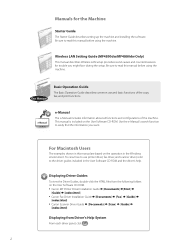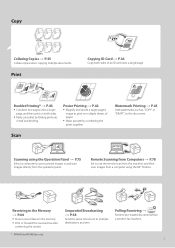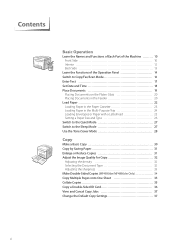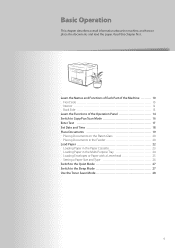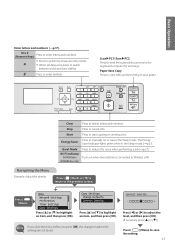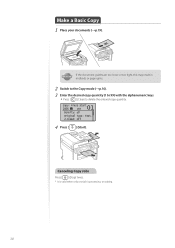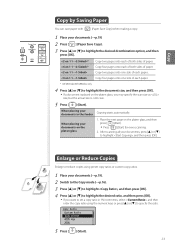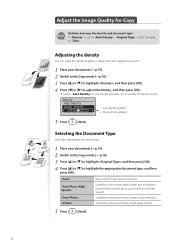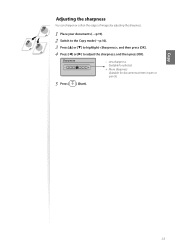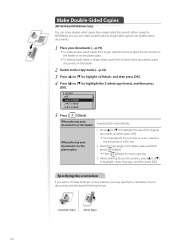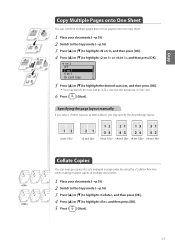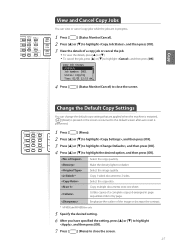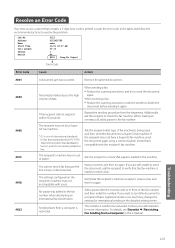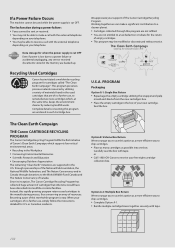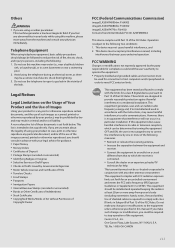Canon imageCLASS MF4880dw Support Question
Find answers below for this question about Canon imageCLASS MF4880dw.Need a Canon imageCLASS MF4880dw manual? We have 3 online manuals for this item!
Question posted by moseleyhome on January 31st, 2015
When I Try To Make A Copy Of A Document, The Side Of The Copy Is Cut Off.
The person who posted this question about this Canon product did not include a detailed explanation. Please use the "Request More Information" button to the right if more details would help you to answer this question.
Current Answers
Answer #1: Posted by Odin on January 31st, 2015 12:35 PM
You need to alter the placement of your document—see these illustrated instructions.
Hope this is useful. Please don't forget to click the Accept This Answer button if you do accept it. My aim is to provide reliable helpful answers, not just a lot of them. See https://www.helpowl.com/profile/Odin.
Related Canon imageCLASS MF4880dw Manual Pages
Similar Questions
Cuts Off Left Side When Printing
The left side is getting cut off about a half inch. I have tried adjusting size in adobe going all t...
The left side is getting cut off about a half inch. I have tried adjusting size in adobe going all t...
(Posted by pillarcpa 9 years ago)
How To Scan And Email A Document With Canon Printer Imageclass D420
(Posted by wscol 10 years ago)
How Can I Make Copies
I am trying to make copies, but can't find anything
I am trying to make copies, but can't find anything
(Posted by mauricio83705 10 years ago)
Copying A Double Sided Document
Although I follow the instructions in the manuel, am not able toto copy a 2 sided document onboth si...
Although I follow the instructions in the manuel, am not able toto copy a 2 sided document onboth si...
(Posted by youpino 11 years ago)
Printer Is Not Printing--status Says Sppoling And Does Not Print--when It Does P
(Posted by Anonymous-96982 11 years ago)