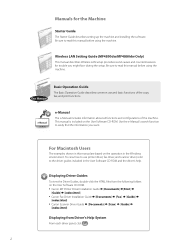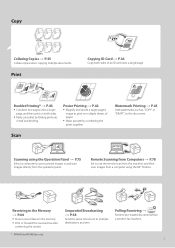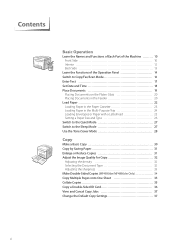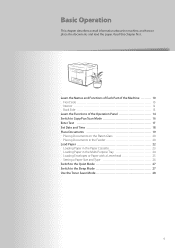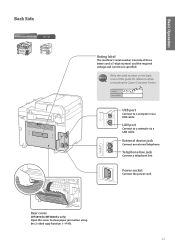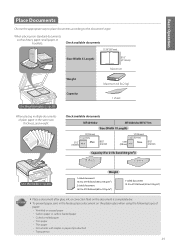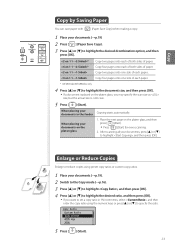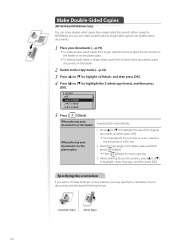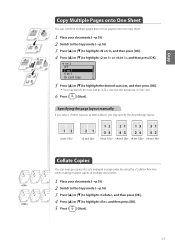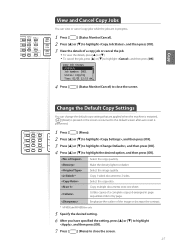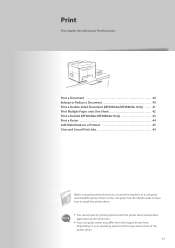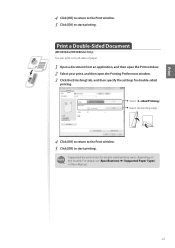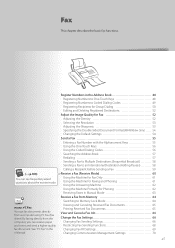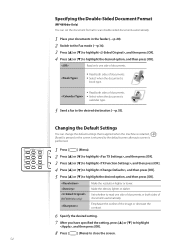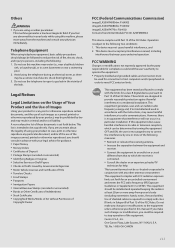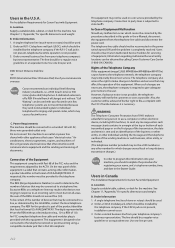Canon imageCLASS MF4880dw Support Question
Find answers below for this question about Canon imageCLASS MF4880dw.Need a Canon imageCLASS MF4880dw manual? We have 3 online manuals for this item!
Question posted by youpino on February 28th, 2013
Copying A Double Sided Document
Although I follow the instructions in the manuel, am not able to to copy a 2 sided document on both sides of one sheet.
Current Answers
Related Canon imageCLASS MF4880dw Manual Pages
Similar Questions
Cuts Off Left Side When Printing
The left side is getting cut off about a half inch. I have tried adjusting size in adobe going all t...
The left side is getting cut off about a half inch. I have tried adjusting size in adobe going all t...
(Posted by pillarcpa 9 years ago)
Fax Forwarding Canon Imageclass Mf4880dw Can Incoming Faxes Go To Email Instant
Canon MF4880dw; can incoming faxes setup to automatically send to an email address?
Canon MF4880dw; can incoming faxes setup to automatically send to an email address?
(Posted by superbusa 9 years ago)
When I Try To Make A Copy Of A Document, The Side Of The Copy Is Cut Off.
(Posted by moseleyhome 9 years ago)
Canonmg3100 How Do I Copy A Double Sided Text Document?
I need to copy a double sided text document how do I do it?
I need to copy a double sided text document how do I do it?
(Posted by cybernoddy 10 years ago)
Double Side Copying A Legal Sized Paper
Just bought the printer and I'm trying to copy a double sided legal document. Put the original in th...
Just bought the printer and I'm trying to copy a double sided legal document. Put the original in th...
(Posted by amandaandrusiak 11 years ago)