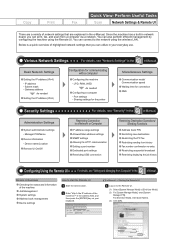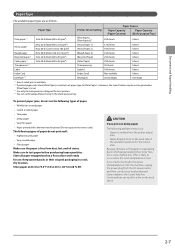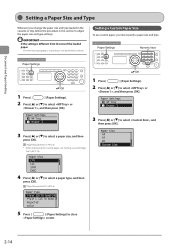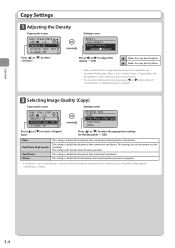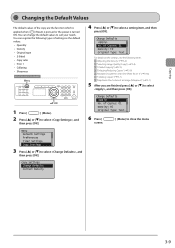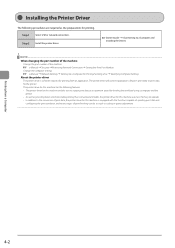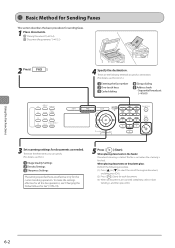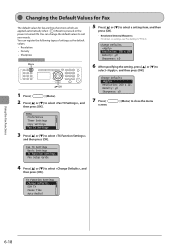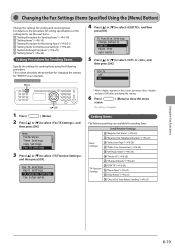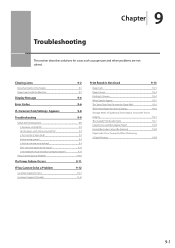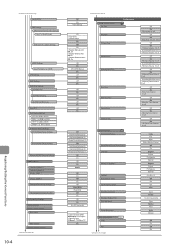Canon imageCLASS MF4570dw Support Question
Find answers below for this question about Canon imageCLASS MF4570dw.Need a Canon imageCLASS MF4570dw manual? We have 3 online manuals for this item!
Question posted by 2006wei on July 9th, 2013
Mf4570dw Setting To One-sided Printing?
Requests for more information
Sorry that I didn't express it clear. I am having a Mac. I need to set it up on iOS rather than on Windows.
Current Answers
Answer #1: Posted by RathishC on July 10th, 2013 6:58 AM
Thanks for your response. Click on the link to get instructions on how to get 1 sided and 2 sided printing:
To install the printer drivers, use the link http://bit.ly/12qIQcG. For installation of printer software, you may refer to the manual on the same page.
To print using the iPhone, refer to the article in the link for Air printing:
If the issue still remains unresolved, then would request you to contact canon support.
Hope this helps.
Thanks & Regards
Rathish C
#iworkfordel
Answer #2: Posted by RathishC on July 9th, 2013 7:19 PM
Please click on the link given below for steps on how to change the default printing from 2 sides to 1 side printing:
Hope this helps.
Thanks & Regards
Rathish C
#iworkfordel
Related Canon imageCLASS MF4570dw Manual Pages
Similar Questions
The photos have been edited on my Apple computer and look good before printing. When printed the col...
while printing from my macbook wirelessly to the printer (Canon MF4570w) the default setting is two ...
how do i set up the printer
how do i change default setting to 1 sided printing on canon 4890dw
My printer will only print documents 2 sided. The e-manual says to go to "View Online Help" on my pr...