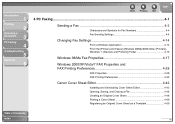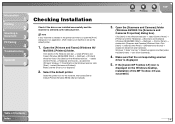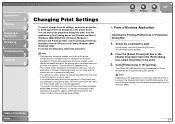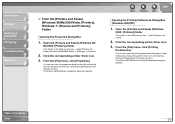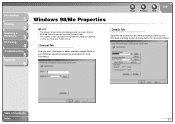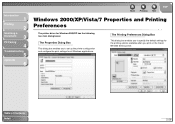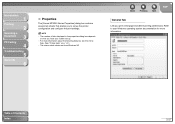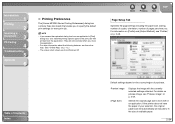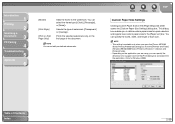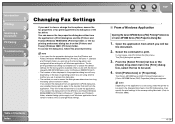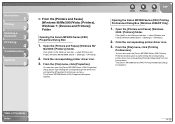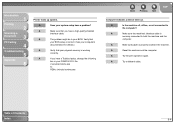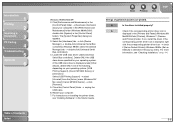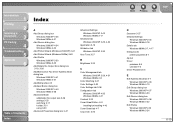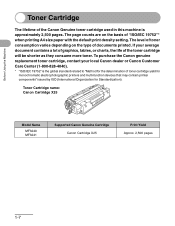Canon imageCLASS MF3240 Support Question
Find answers below for this question about Canon imageCLASS MF3240.Need a Canon imageCLASS MF3240 manual? We have 4 online manuals for this item!
Question posted by aah0094 on March 5th, 2013
My Canon Printer Suddenly Went Offline
Current Answers
Answer #1: Posted by tintinb on March 5th, 2013 10:23 PM
http://www.helpowl.com/manuals/Canon/imageCLASSMF3240/68298
If you have more questions, please don't hesitate to ask here at HelpOwl. Experts here are always willing to answer your questions to the best of our knowledge and expertise.
Regards,
Tintin
Related Canon imageCLASS MF3240 Manual Pages
Similar Questions
unplugged and plugged the printer and now it says please wait for almost 15 min