Canon imageCLASS D420 Support Question
Find answers below for this question about Canon imageCLASS D420.Need a Canon imageCLASS D420 manual? We have 6 online manuals for this item!
Question posted by markyahmie on August 5th, 2014
When I Choose 2 Sided Printing The Paper Wrinkles On Canon D420
The person who posted this question about this Canon product did not include a detailed explanation. Please use the "Request More Information" button to the right if more details would help you to answer this question.
Current Answers
There are currently no answers that have been posted for this question.
Be the first to post an answer! Remember that you can earn up to 1,100 points for every answer you submit. The better the quality of your answer, the better chance it has to be accepted.
Be the first to post an answer! Remember that you can earn up to 1,100 points for every answer you submit. The better the quality of your answer, the better chance it has to be accepted.
Related Canon imageCLASS D420 Manual Pages
imageCLASS D460/D440/D420 Basic Operation Guide - Page 6
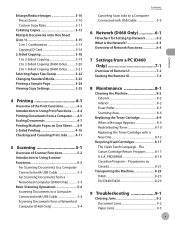
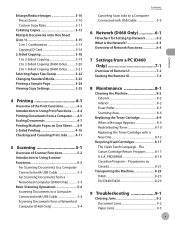
... (D460 Only 3-21 Selecting Paper Size Group 3-22 Changing Standard Mode 3-23 Printing a Sample Page 3-24 Viewing Copy Settings 3-25
4 Printing 4-1
Overview of the Print Functions 4-2 Introduction to Using Print Functions.......4-4 Printing Documents from a Computer.......4-5 Scaling Documents 4-7 Printing Multiple Pages on One Sheet.......4-9 2-Sided Printing 4-10 Checking and Canceling...
imageCLASS D460/D440/D420 Basic Operation Guide - Page 11
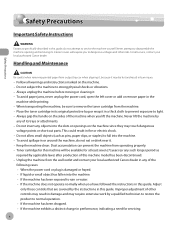
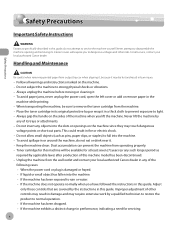
...printed paper from the wall outlet and contact your local authorized Canon dealer. Always unplug the machine before moving or cleaning it . - When transporting the machine, be hot and result in burn injury.
- This could result in the
machine while printing...local authorized Canon dealer in or around the machine, do not attempt to light. - Always grip the handle on the sides of other ...
imageCLASS D460/D440/D420 Basic Operation Guide - Page 12


Be careful when removing printed paper from direct sunlight as speakers. - Location
- If you have to avoid the expense of...or built-in personal injury or damage if the machine suddenly starts printing.
-
Leave at least 4" (100 mm) around all sides of the machine and to protect it . Keep the machine away from paper delivery tray or when aligning it, because it on a flat...
imageCLASS D460/D440/D420 Basic Operation Guide - Page 24
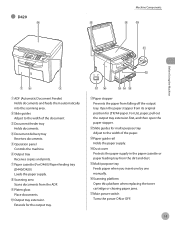
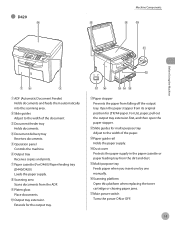
... tray Holds documents.
④Document delivery tray Receives documents.
⑤Operation panel Controls the machine.
⑥Output tray Receives copies and prints.
⑦Paper cassette (For D460)/Paper feeding tray (D440/D420) Loads the paper supply.
⑧Scanning area Scans documents from the ADF.
⑨Platen glass Place documents.
⑩Output tray extension Extends for...
imageCLASS D460/D440/D420 Basic Operation Guide - Page 39
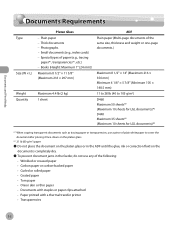
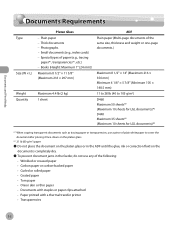
... types of the following: • Wrinkled or creased paper • Carbon paper or carbon-backed paper • Curled or rolled paper • Coated paper • Torn paper • Onion skin or thin paper • Documents with staples or paper clips attached • Paper printed with a thermal transfer printer • Transparencies
2-2 Plain paper - Thick documents - Books (Height...
imageCLASS D460/D440/D420 Basic Operation Guide - Page 47
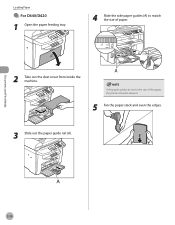
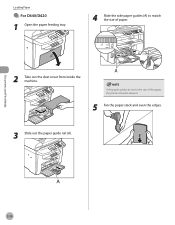
Loading Paper
● For D440/D420
1 Open the paper feeding tray.
4 Slide the side paper guides (A) to match the size of the paper, the printout may be skewed.
5 Fan the paper stack and even the edges.
3 Slide out the paper guide rail (A). If the paper guides do not fit the size of paper.
2 Take out the dust cover from inside the machine.
Documents and Print Media
2-10
imageCLASS D460/D440/D420 Basic Operation Guide - Page 48
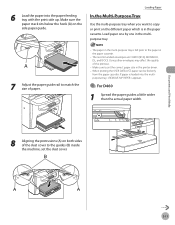
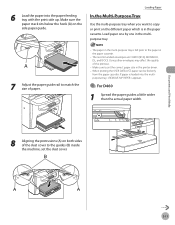
... when you want to set the dust cover.
2-11 The paper in the multi-purpose tray is loaded into the paper feeding tray with the print side up. If paper is fed prior to match the size of the printout.
- Documents and Print Media
6 Load the paper into the multipurpose tray, appears.
● For D460
1 Spread the...
imageCLASS D460/D440/D420 Basic Operation Guide - Page 71


... enables you to cut print costs in half when copying in large quantities. This feature can be used for 2-sided copying) - Paper weight: 17 to 21 lb (64 to the following specifications: - Paper used together with both "Collating Copies" (see p. 3-13) and "2 on 1 Combination" (see p. 3-15). The default setting is .
Paper size: LTR, A4 (envelopes...
imageCLASS D460/D440/D420 Basic Operation Guide - Page 89


... binding edge for the paper printout from [Binding Location].
3 Select your printer from [Print Style].
2-Sided Printing
2-Sided Printing
2-sided printing enables you want to print from the application.
2 Select [Print] from the [File] menu.
4 Select [2-sided Printing] from [Select Printer], then click [Finishing] to make 2-sided printouts.
You can cut down print costs by half when...
imageCLASS D460/D440/D420 Basic Operation Guide - Page 153
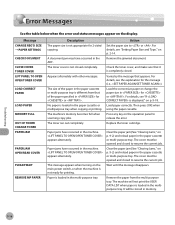
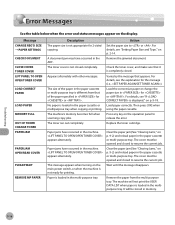
... loaded in the paper cassette or multi-purpose tray. No paper is loaded in for 2-sided copying. Remove the jammed document. Varies by the message that of the paper in for or . Load the correct size paper or change the paper size in the paper cassette or multipurpose tray when copying or printing. Load paper correctly. Paper jams have occurred...
imageCLASS D460/D440/D420 Basic Operation Guide - Page 161
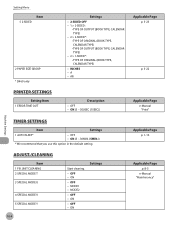
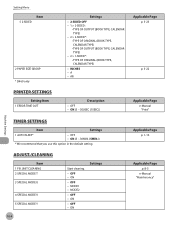
ON (5 - 300SEC (15SEC))
Applicable Page
e-Manual "Print"
Machine Settings
TIMER SETTINGS
Item
Settings
1 AUTO SLEEP*
- OFF - MODE1 -...
- OFF - Setting Menu
Item 5 2-SIDED
2 PAPER SIZE GROUP * D460 only
PRINTER SETTINGS
Setting Item 1 ERROR TIME OUT
Settings
- 2-SIDED OFF - 1 > 2-SIDED:
• TYPE OF OUTPUT (BOOK TYPE, CALENDAR TYPE) - 2 > 2-SIDED*: • TYPE OF ORIGINAL (BOOK TYPE...
imageCLASS D460/D440/D420 Basic Operation Guide - Page 174
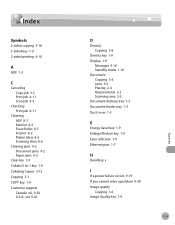
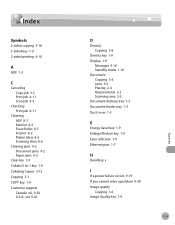
... Image Quality key 1-9
11-5
Appendix Index
Index
Symbols
2-sided copying 3-18 2-Sided key 1-9 2-sided printing 4-10
A
ADF 1-3
C
Canceling Copy job 3-5 Print job 4-11 Scan job 5-5
Checking Print job 4-11
Cleaning ADF 8-7 Exterior 8-2 Fuser Roller 8-5 Interior 8-2 Platen Glass 8-6 Scanning Area 8-6
Clearing jams 9-2 Document jams 9-2 Paper jams 9-5
Clear key 1-9 Collate/2 on 1 key 1-9 Collating...
imageCLASS D480 Basic Operation Guide - Page 7


Contents
Contents
Send Start Speed 5-30 Printing Received Documents on Both Sides of Paper 5-31 Reducing a Received Document 5-32 Printing Footer Information on a Received Document 5-33 Specifying the Way of Printing When Toner Runs Out 5-34 Setting the Incoming Ring 5-35 Receiving Documents Manually with an External Telephone (Remote RX)........ 5-36
Activating the Remote Reception 5-36...
imageCLASS D480 Basic Operation Guide - Page 11
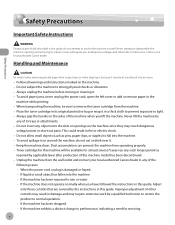
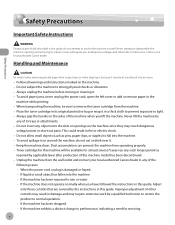
... could result in the
machine while printing. - Handling and Maintenance
Be careful when removing printed paper from the machine. - Always unplug...machine from the wall outlet and contact your local authorized Canon dealer. Safety Precautions
Safety Precautions
Safety Precautions
Important Safety...instructions marked on the sides of other risks. To avoid spillage in or around ...
imageCLASS D480 Basic Operation Guide - Page 12


... that no wet or humid objects come into contact with the
machine. - Be careful when removing printed paper from dust. - If you have to support its weight. - If possible, place the machine ...120 V AC (60 Hz) power outlet. - Leave at least 4" (100 mm) around all sides of the telephone
line cord, and to high temperature or humidity. - Safety Precautions
Safety Precautions
- Never...
imageCLASS D480 Basic Operation Guide - Page 45
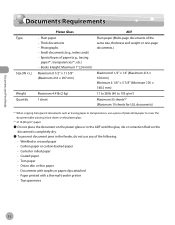
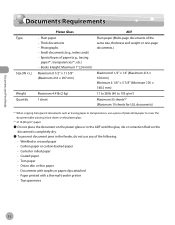
... paper (e.g., tracing
paper*1, transparencies*1, etc.) - Plain paper - Special types of the following: • Wrinkled or creased paper • Carbon paper or carbon-backed paper • Curled or rolled paper • Coated paper • Torn paper • Onion skin or thin paper • Documents with staples or paper clips attached • Paper printed with a thermal transfer printer...
imageCLASS D480 Basic Operation Guide - Page 53
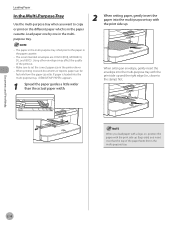
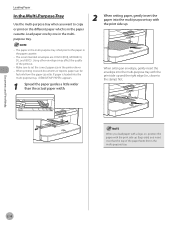
... the printer driver. - The recommended envelopes are COM10 (#10), MONARCH, DL, and ISOC5. When printing received documents or reports, paper can be
fed only from the paper cassette. If paper is fed prior to set the correct paper size in the multipurpose tray.
2 When setting paper, gently insert the paper into the multi-purpose tray with the print side up...
imageCLASS D480 Basic Operation Guide - Page 87


... cannot be used for 2-sided copying) - The default setting is .
Paper weight: 17 to 21 lb (64 to the following specifications: - This feature can be used together with both "Collating Copies" (see p. 4-13) and "2 on 1 Combination" (see p. 4-15). Copying
2-Sided Copying
2-Sided Copying
This mode enables you to cut print costs in half when copying...
imageCLASS D480 Basic Operation Guide - Page 96
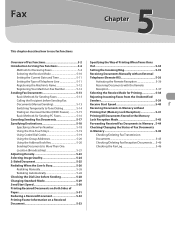
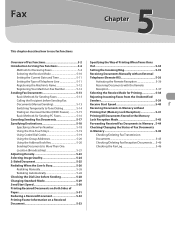
... Speed 5-30 Printing Received Documents on Both Sides of Paper 5-31 Reducing a Received Document 5-32 Printing Footer Information on a Received Document 5-33
Specifying the Way of Printing When Toner Runs...Than One Location (Broadcasting 5-21 Adjusting Density 5-23 Selecting Image Quality 5-24 2-Sided Document 5-25 Redialing When the Line Is Busy 5-26 Redialing Manually 5-26 Redialing ...
imageCLASS MF4380dn/MF4370dn/MF4350d Basic Operation Guide - Page 12
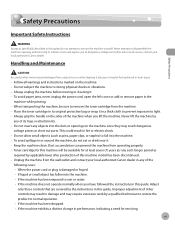
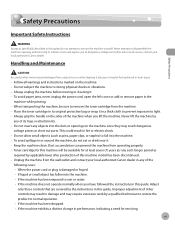
...sides of the machine when you have followed the instructions in this guide. To avoid paper jams, never unplug the power cord, open the left cover or add or remove paper... all service, contact your local authorized Canon dealer in this machine will expose you.... - Handling and Maintenance
Be careful when removing printed paper from the machine. - Toner cartridge for servicing....
Similar Questions
Canon Mf4570w - Disabling Two Sided Printing On Mac
while printing from my macbook wirelessly to the printer (Canon MF4570w) the default setting is two ...
while printing from my macbook wirelessly to the printer (Canon MF4570w) the default setting is two ...
(Posted by baryah 9 years ago)
What To Do When Toner Cartridge Won't Print On Canon D420 Laser Printer
(Posted by Hedanych 10 years ago)
What Does It Mean When Your Printer Imageclass D420 Is In Bios Mode
(Posted by BASAtige 10 years ago)
How To Get Two Sided Printing To Work On Imageclass D420 Mac
(Posted by SccrS434 10 years ago)
Mf4570dw Setting To One-sided Printing?
How to change the default to one-sided printing? Thx
How to change the default to one-sided printing? Thx
(Posted by 2006wei 10 years ago)

