Canon imageCLASS D340 Support Question
Find answers below for this question about Canon imageCLASS D340.Need a Canon imageCLASS D340 manual? We have 3 online manuals for this item!
Question posted by ssokaMu on October 18th, 2013
How To Run Canon Imageclass D340 On Windows 7
The person who posted this question about this Canon product did not include a detailed explanation. Please use the "Request More Information" button to the right if more details would help you to answer this question.
Current Answers
There are currently no answers that have been posted for this question.
Be the first to post an answer! Remember that you can earn up to 1,100 points for every answer you submit. The better the quality of your answer, the better chance it has to be accepted.
Be the first to post an answer! Remember that you can earn up to 1,100 points for every answer you submit. The better the quality of your answer, the better chance it has to be accepted.
Related Canon imageCLASS D340 Manual Pages
imageCLASS D340 Set-Up Sheet - Page 1
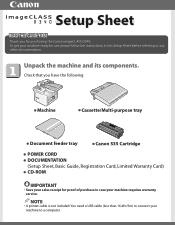
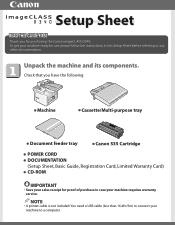
...following:
● Machine
● Cassette/Multi-purpose tray
● Document feeder tray
● Canon S35 Cartridge
● POWER CORD ● DOCUMENTATION
(Setup Sheet, Basic Guide, Registration Card, ...before referring to a computer. NOTE
• A printer cable is not included. To get your machine ready for purchasing the Canon imageCLASS D340. You need a USB cable (less than 16....
imageCLASS D320/D340 Printer Guide - Page 6


...to use the machine safely, always
pay attention to these is also referred to as the Canon imageCLASS D300, as it has been installed. Be certain to read the list below of the....
CARPS gives you change it. A setting that may lead to death or injury to printer information.
Refer to the Setup Sheet for operation or an additional explanation.
Indicates a warning concerning...
imageCLASS D320/D340 Printer Guide - Page 14


... provides more printing control under Windows applications. Canon Advanced Raster Printing System (CARPS) This software extends the power of the Windows operating system to a printer to speed up and simplify printing. What is
2
already on your network, and you want to start using the Canon imageCLASS D300 Series machine as a local printer (connected
directly to your computer...
imageCLASS D320/D340 Printer Guide - Page 39


The Canon imageCLASS D300 icon is complete, the following dialog box appears. Click Finish to the Printers folder.
2-27 Installing Canon Advanced Raster Printing System
11 Click Yes if you want to print a test page, or No if you do not want to print a test page click Next.
2
12 When the installation is added to close the dialog box.
imageCLASS D320/D340 Printer Guide - Page 48


... Canon imageCLASS D300 icon is printed after the installation completes, and the following dialog box appears. If the test page is complete, the following dialog appears. Click Finish to print a test page, the test page is added to the Printers and Faxes folder.
2
13 If you opted to close the dialog box. Installing Canon...
imageCLASS D320/D340 Printer Guide - Page 49


... download the drivers for a shared printer, you can see the Canon imageCLASS D300 printer icon.
2 Double-click the printer icon, or drag the printer icon to your network, you can use the Windows 98/Me Add Printer Wizard.
1 From the Start menu, select Settings click Printers. I Windows 98/Me Add Printer Wizard
To install CARPS for the imageCLASS D300 Series automatically.
1 Open...
imageCLASS D320/D340 Printer Guide - Page 51


...) click Next. Installing Canon Advanced Raster Printing System
2-39
The Printers (in Windows XP, Printers and Faxes) folder appears.
3 Double-click the Add Printer icon (in Windows XP, click Add a printer in Windows XP, select Printers and Faxes from Start menu). The Connect to Printer (in Windows XP, select A network printer, or a printer
2
attached to complete installation...
imageCLASS D320/D340 Printer Guide - Page 52


If the server is running when the client was started. Printer sharing with the imageCLASS D300 Series requires that both the print server and the client devices are using your Canon imageCLASS D300 Series machine on Windows 2000/XP, you can share the device for printing. Installing Canon Advanced Raster Printing System
Printer Sharing
By using Windows 98 or later...
imageCLASS D320/D340 Printer Guide - Page 53


I Windows 98/Me Server Settings Network Settings
1 Double-click the Network icon in Control Panel.
2 Select the Configuration tab click Add.
2
Installing Canon Advanced Raster Printing System
3 Select Service click Add.
2-41 See your print server system documentation for more information. Connecting the imageCLASS D300 Series as a Shared Printer
If you plan to share the...
imageCLASS D320/D340 Printer Guide - Page 56


Installing Canon Advanced Raster Printing System
Printer Settings Share-level Access Control 1 Open the Canon imageCLASS D300 Properties dialog box check Shared As in the Sharing tab.
2
2 Enter Share Name, Comment, and Password as needed. 3 Click OK.
2-44
imageCLASS D320/D340 Printer Guide - Page 57
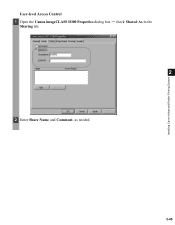
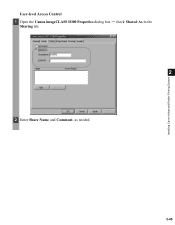
Installing Canon Advanced Raster Printing System
User-level Access Control 1 Open the Canon imageCLASS D300 Properties dialog box check Shared As in the
Sharing tab.
2
2 Enter Share Name and Comment, as needed.
2-45
imageCLASS D320/D340 Printer Guide - Page 61


The printer icon changes to indicate sharing. NOTE
2-49
Sharing settings may also be made during installation. Installing Canon Advanced Raster Printing System
Printer Sharing Settings 1 Open the Canon imageCLASS D300 Properties dialog box check Shared as in the
Sharing tab.
2
2 Enter the share name as needed. 3 Click OK.
imageCLASS D320/D340 Printer Guide - Page 63


... and the method you use to access Properties.
• The screen shots shown are from Windows 98.
• The method you use to access the dialog boxes determines how long the ... options.
• You can also open the Properties dialog box from the Printers folder by rightNOTE clicking the Canon imageCLASS D300 icon and clicking Properties from an application's Print command, your choices apply...
imageCLASS D320/D340 Printer Guide - Page 78


...Grayscale Settings allows you to set the grayscale manually. For more information on the Canon imageCLASS D300.
3-17 Checking this checkbox enables Grayscale Settings (5) to access the dialog ....
(7) About displays the version information on Profiles, see page 3-12.
(1)
(2)
3
Printer Properties
(3)
(4) (5) (6) (7)
(1) Objective lets you select the best setting for the print job according to...
imageCLASS D320/D340 Printer Guide - Page 82


... menu. To view the default document properties, select Document Defaults from the File menu in the Printers (in Windows XP, Printers and Faxes) folder, or right-click the mouse button on the Canon imageCLASS D300 icon in the Printers (in Windows XP, Printers and Faxes) folder, and select Document Defaults from the pop-up menu.
3
Default Document Properties...
imageCLASS D320/D340 Printer Guide - Page 100


...).
(4) Print Samples prints nine thumbnails per inch (600 dpi or 300 dpi).
(3) Manual Grayscale Settings allows you select the printer's resolution in dot per sheet to their default values.
(7) About displays the version information on the Canon imageCLASS D300.
3-39 I Quality Tab
Specifies the settings for print quality including the resolution and contrast.
imageCLASS D320/D340 Printer Guide - Page 106


... BIOS.
The wrong printer is selected in the Printers (in Windows XP, Printers and Faxes) folder. The printer might be off, offline, or not connected to the computer.
• Make sure the printer is not paused. • Check that you have a high-quality
system
problem. Make sure the Canon imageCLASS D300 is selected in the Printers folder.
Problem
Cause...
imageCLASS D320/D340 Printer Guide - Page 107


... than connected to the same different from the Canon imageCLASS
the Canon imageCLASS port as the Canon
D300 printer driver.
4
D300
imageCLASS D300
printer driver.
Specify CARPS (Canon imageCLASS D300) as the default printer driver for the imageCLASS D300 Series. CARPS Problems
Problem
Cause
Solution
CARPS is not working properly
CARPS (Canon imageCLASS D300) is not selected as the...
imageCLASS D320/D340 Printer Guide - Page 108


... in the Performance and Maintenance
folder. properly installed.
1) Make sure the printer is connected to
your operating system:
Canon imageCLASS D300, Canon
CARPS USB Printer, or Unknown.)
For Windows 98, select Canon
imageCLASS D300 click Remove.
The System Properties dialog box
appears.
3) For Windows 98/Me, select the Device
Manager tab, and double-click Universal
Serial...
imageCLASS D320/D340 Printer Guide - Page 110


... uninstall, "C:\Program Files\Canon\PrnUninstall\CARPS printer
Driver\UNINSTALL.exe".
4
From the Printers folder: 1 From the Start menu, Select Settings click Printers.
2 In the Printers folder, click Canon imageCLASS D300.
3 From File menu, select Delete click Yes. In Windows 2000/XP, you cannot uninstall the CARPS-software unless you close all running applications.
Before uninstalling the...
Similar Questions
Is The Canon Imageclass D340 Compatible With Windows 7?
(Posted by faulmur 9 years ago)
How To Install Imageclass D340 Driver For Windows 8
(Posted by rayjbcs25 10 years ago)
How Instal To My Computer Canon Imageclass D340 Windows Xp
(Posted by Holgro 10 years ago)
Pixma Mg5220 Windows Xp Printer Could Not Be Detected On Network When Installng
drivers
drivers
(Posted by MeAJ 10 years ago)

