Canon imageCLASS D320 Support Question
Find answers below for this question about Canon imageCLASS D320.Need a Canon imageCLASS D320 manual? We have 3 online manuals for this item!
Question posted by Anonymous-63967 on June 24th, 2012
Copies Come Out Dirty Down Middle Also Ghost Image Of Letters Appears
glass is clean already , text prints clear , but black smudge like down center of paper and sometimes on middle top and bottom also. all this is on image canon d320
Current Answers
There are currently no answers that have been posted for this question.
Be the first to post an answer! Remember that you can earn up to 1,100 points for every answer you submit. The better the quality of your answer, the better chance it has to be accepted.
Be the first to post an answer! Remember that you can earn up to 1,100 points for every answer you submit. The better the quality of your answer, the better chance it has to be accepted.
Related Canon imageCLASS D320 Manual Pages
imageCLASS D320/D340 Printer Guide - Page 90


... Size], the image will be automatically reduced or enlarged to fit on the page.
(3) Copies lets you specify the number of printing relative to the printer's paper (Portrait or Landscape).
(5) Page Layout lets you are working with in its place. If you select the paper size to print on. Available options are A4, B5, A5, Letter, Legal, Executive...
imageCLASS D320/D340 Basic Guide - Page 5


... for the imageCLASS D340 model 3-5
Chapter 4: Making Copies Documents You Can Copy 4-1 Copying Documents 4-1
Canceling the Copy Job 4-2 Basic Copying Functions 4-3
Making Multiple Copies 4-3 Specifying the Paper Size and the Type (Common for the imageCLASS D340 model 3-4 The Paper Path of Copy, Print and Report Jobs 6-1
Chapter 7: Maintenance Periodic Cleaning 7-1
Cleaning the Exterior...
imageCLASS D320/D340 Basic Guide - Page 15


... saver mode is used when making copies and setting the Additional Functions. Start key Starts copying. Also, this key makes the document come out automatically. Operation Panel
This section describes keys used to confirm the copy job you can see other settings.
Image Quality key Adjusts the quality of print, copy and report jobs. Memory Alarm
Energy...
imageCLASS D320/D340 Basic Guide - Page 16


Standby Display
The standby display is as follows:
Copy Ratio
Paper Size
Exposure
Image Quality
Copy Quantity
1
• When the machine is plugged in, the LCD displays PLEASE WAIT for a while, then the standby display NOTE appears. Introduction
1-7
imageCLASS D320/D340 Basic Guide - Page 19


..." represents both the recommended area for optimum print quality and the entire area where the machine can technically print from your computer.
Printing area (light shade) : Canon recommends that you copy are a little larger than printing areas. (→ p. 3-2)
NOTE
2-2
I Paper
13/64" (5 mm)
15/64" (6 mm)
5/32" (4 mm)
FEEDING DIRECTION
Letter/Legal
5/32" (4 mm)
I Envelope
13/32" (10...
imageCLASS D320/D340 Basic Guide - Page 25


...) 1 sheet 10 sheets 1 sheet 10 sheets 1 sheet 10 sheets
2-8
Select the output area depending on the paper type and your purpose by opening or closing the left cover while copying and printing. Selecting the Paper Output Area
Face down paper output delivers paper with the printed side up paper output or close the left cover for face up .
imageCLASS D320/D340 Basic Guide - Page 36


... to enter the number of copies you want.
100% Ex:
05 LTR
TEXT
• The LCD displays the number of copies you
entered.
• You can make a copy and print with a thermal transfer printer on one minute before
making copies. • The paper in the multi-purpose tray is output. Making Copies
Specifying the Paper Size and the Type (Common...
imageCLASS D320/D340 Basic Guide - Page 39


... lighter, the NOTE indicator moves to adjust the copy exposure. TEXT Suitable for adjusting image quality.
1 Press Image Quality to select the image quality.
01 100%
LTR
Ex:
TEXT/PHOTO
Each time Image Quality is set . • To sharpen the black and white contrast of
an image, adjust the image as follows:
TEXT
TEXT/PHOTO PHOTO
- I Adjusting Manually
1 Press Exposure twice to...
imageCLASS D320/D340 Basic Guide - Page 40


...is printing out. appears in page order, and create special copies easily.
- Collate Copy Sorts copies in the ADF.
2 Press Collate/2 on 1 Reduces 2 letter-size documents to set the copy quantity. (→ p. 4-3)
03 100% COL. Copy 1
Copy 2
Copy 3
1 2 3 4
Set 3
1 2 3 4
1 2 3 4
1 2 3 4
4
sets of copies
Making Copies
I When Loading Documents in the ADF (Only for the imageCLASS D340...
imageCLASS D320/D340 Basic Guide - Page 41


... 100% COL. In this case, reduce the documents to TEXT.
4-8 SCANNING
Ex: COPY NO.
0015
• The machine begins scanning.
5 Place the next page of a document on the platen glass.
2 Press Collate/2 on the platen glass.
LTR
Ex:
TEXT
4 Press Start. LTR
TEXT
• COL.
Or, change image quality mode to be scanned.
I When Placing a Document on...
imageCLASS D320/D340 Basic Guide - Page 42
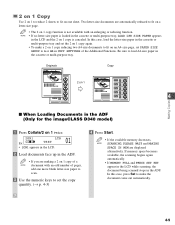
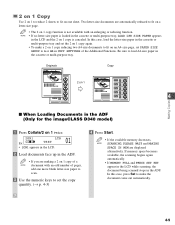
... A4-size paper in the ADF.
Originals
Copy
2 on 1
1
4
1
2
2
Making Copies
I When Loading Documents in the ADF (Only for the imageCLASS D340 model)
1 Press Collate/2 on 1 twice.
2ON1 Ex:
01 LTR
TEXT
• 2ON1 appears in the LCD.
2 Load documents face up in COPY SETTINGS of the Additional Functions. In this case, load the letter-size paper in the...
imageCLASS D320/D340 Basic Guide - Page 43


... or photos, MEMORY FULL will print out.
• Repeat steps 5 and 6 to scan all documents.
7 Press Set to finish the 2 on the platen glass.
4 Press Start. If this happens, change image quality mode to set to other than TEXT when making a 2 on 1 copy of the document specified in step 2 will appear in the LCD.
2 Use the...
imageCLASS D320/D340 Basic Guide - Page 44


...
stops in the ADF*. When the ADF* is printing out a current job. of copy
No. A: Printing Blank: Waiting -: No paper, paper jams, etc.
2 Use 4 (-) or e (+) to be
erased if MEMORY FULL appears, so divide
the document and copy each part
separately, or select a lower image quality mode and make the document come out
automatically.
All of documents.
• To...
imageCLASS D320/D340 Basic Guide - Page 51


... any glue, ink, or correction fluid on copies.
Black lines Copy
• Glue, ink, correction fluid, and other foreign matters in the read area of the Platen Glass (Only for the imageCLASS D340 model)
Black lines may appear in the ADF, always check to clean the locations where the black lines are appearing on the document is completely dry.
7-2 This...
imageCLASS D320/D340 Basic Guide - Page 53


... if the room is brought from the cartridge, and consult your copy images (e.g., copies are facing upward.
Copy Yield
This section describes the approximate number of copies that can be able to use the cartridge longer than indicated above , dark bands might appear on copies.
Handling and Storing the Cartridge
This section describes the precautions to disassemble...
imageCLASS D320/D340 Basic Guide - Page 68
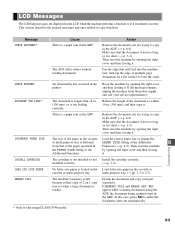
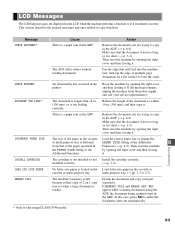
... in the ADF. (→ p. 8-4) Make sure that the document is loaded in the Load letter-size paper in the LCD when the machine performs a function or if it . Remove the document you are trying to copy in the printer.
Then reset the machine
the PAPER SIZE setting of the paper specified in . (356 mm), and then...
imageCLASS D320/D340 Basic Guide - Page 69
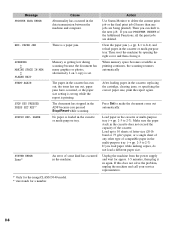
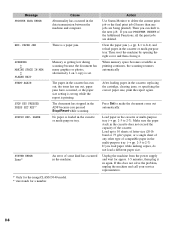
..., alternatively 2 on 1 copy is a paper jam. Clear the paper jam (→ pp. 8-1 to delete the current print job or the final print job (If more than one jobs are deleted. The document has stopped in the ADF because you use PRINTER RESET of compatible paper in the multi-purpose tray. (→ pp. 2-5 to make the document come out automatically...
imageCLASS D320/D340 Basic Guide - Page 72


...; p. 9-2)
TONER SAVER MODE may be set to ON in the PRINT EXPOSURE of the COMMON SETTINGS of the Additional
Functions. (→ p. 9-2)
❚ Copies are too dark or too light.
The platen glass or the platen glass cover may be dirty.
• Clean the platen glass or the platen glass cover. (→ p. 7-1)
There may be a scratch on the cartridge...
imageCLASS D320/D340 Basic Guide - Page 73


... Functions may not be set correctly. • Select SPECIAL PAPER 2 in PAPER TYPE. (→ p. 9-2)
❚ The copy images are missing when you make copies. PAPER TYPE of PAPER SETTINGS of copies are dirty when you make copies using the 2 on 1 function. PAPER TYPE of PAPER SETTINGS of the Additional Functions may not be the letter-size. • Be sure to use 2 sheets of...
imageCLASS D320/D340 Basic Guide - Page 80
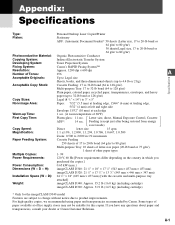
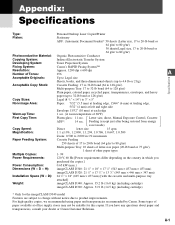
...temperature of 68°F)
First Copy Time:
Platen glass: 11 sec.
Letter size, direct, Manual Exposure Control, Cassette
ADF*:
14 sec. For high-quality copies, we recommended using paper and transparencies recommended by Canon. Appendix:
Specifications
Type:
Personal Desktop Laser Copier/Printer
Platen:
Stationary
ADF: (Automatic Document Feeder)* 50 sheets (Letter size, 17 to 20-lb...
Similar Questions
Ghosting Image! ? Fuser Replacement? Canon D1350
(Posted by see2020 3 years ago)
The Scanned Page Comes Out Almost All Black
How to fix this issue: Printout copies mostly black. This is brand new machine.
How to fix this issue: Printout copies mostly black. This is brand new machine.
(Posted by chubuuke 10 years ago)
Canon Copier Model D420 Code A5 And Prints Two Copies And Not All Of Image
How do I remoVe A5 fromscreen?
How do I remoVe A5 fromscreen?
(Posted by Cathyaburris 10 years ago)
Copies Don't Come Out Clean
Come Out With Lines On Them
(Posted by jmzolan 12 years ago)

