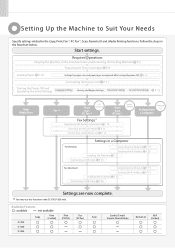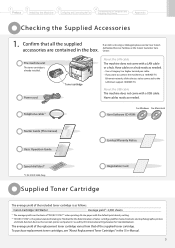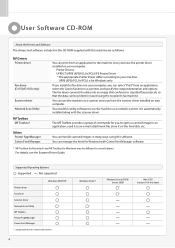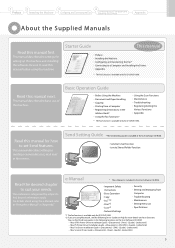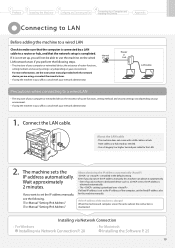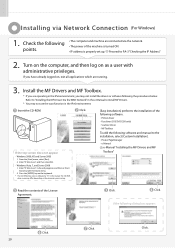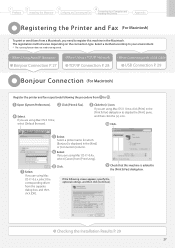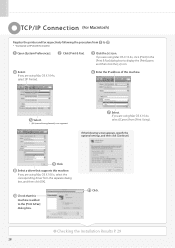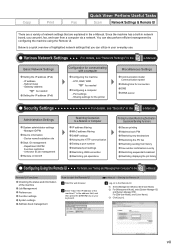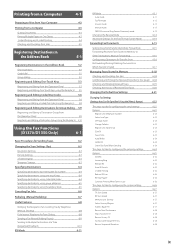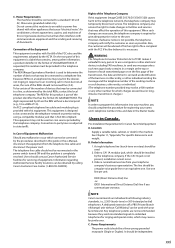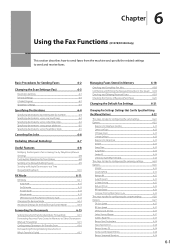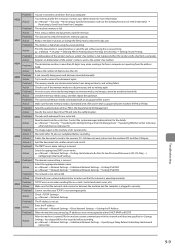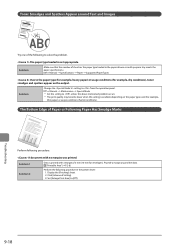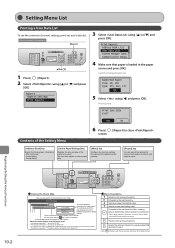Canon imageCLASS D1350 Support Question
Find answers below for this question about Canon imageCLASS D1350.Need a Canon imageCLASS D1350 manual? We have 2 online manuals for this item!
Question posted by admin57046 on September 17th, 2013
Network Connection Problem
Current Answers
Answer #1: Posted by BusterDoogen on September 17th, 2013 2:53 PM
Please respond to my effort to provide you with the best possible solution by using the "Acceptable Solution" and/or the "Helpful" buttons when the answer has proven to be helpful. Please feel free to submit further info for your question, if a solution was not provided. I appreciate the opportunity to serve you!
Related Canon imageCLASS D1350 Manual Pages
Similar Questions
How do I edit or delete who I scan to on our network?