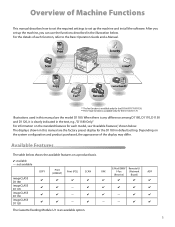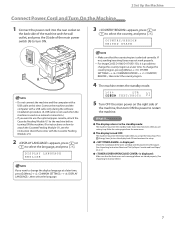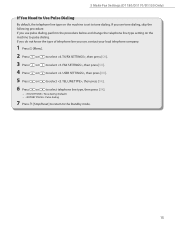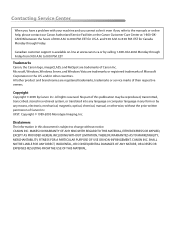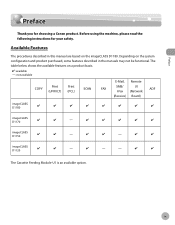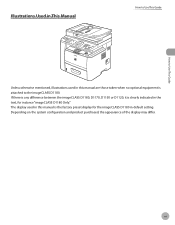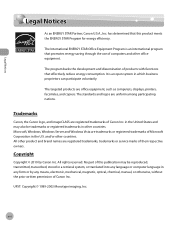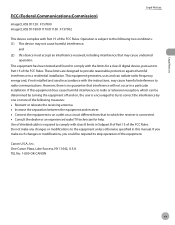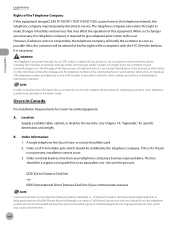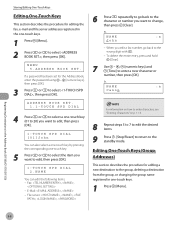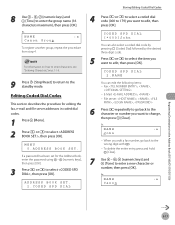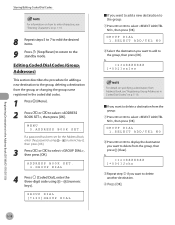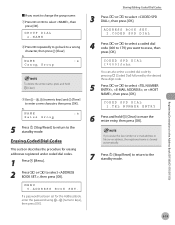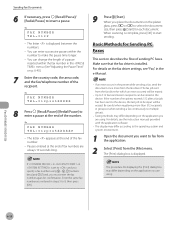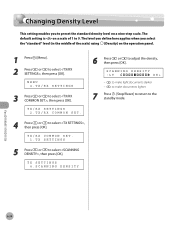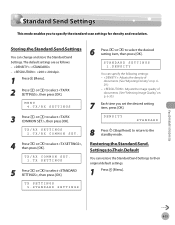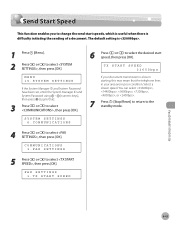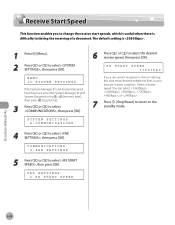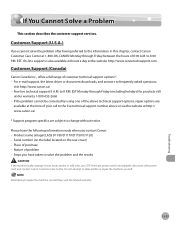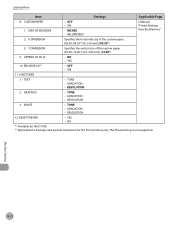Canon imageCLASS D1150 Support Question
Find answers below for this question about Canon imageCLASS D1150.Need a Canon imageCLASS D1150 manual? We have 2 online manuals for this item!
Question posted by Anonymous-174973 on November 20th, 2023
Change Language So I Reset
Current Answers
Answer #1: Posted by SonuKumar on November 20th, 2023 11:12 PM
To reset the printer, follow these steps:
Turn off the printer.
Unplug the printer from the power outlet.
Wait for 60 seconds.
Plug the printer back into the power outlet.
Turn on the printer.
The printer will go through its initialization process.
Once the initialization process is complete, the printer will display a message asking you to select the language.
Use the arrow keys to select the language you want.
Press the OK button.
The printer will print a test page.
The printer is now ready to use.
Here are some additional tips:
If you do not see the language you want in the list, you can try downloading the firmware update from Canon's website and installing it on your printer.
If you are still having trouble changing the language on your printer, you can contact Canon customer support for help.
I hope this helps! Let me know if you have any other questions.
Please respond to my effort to provide you with the best possible solution by using the "Acceptable Solution" and/or the "Helpful" buttons when the answer has proven to be helpful.
Regards,
Sonu
Your search handyman for all e-support needs!!
Answer #2: Posted by Technicalproblemsolver on November 20th, 2023 8:48 PM
1. Press the "Menu" button on the printer's control panel to access the main menu.
2. Use the arrow buttons to navigate to the "System Management Settings" menu and press "OK."
3. Scroll through the options and look for "Language Settings" or a similar option. Select it and then choose the desired language from the list. If you're unable to find the language settings in the menu, you may need to perform a full factory reset to revert the printer to its default settings, including language.
Please note that performing a factory reset will erase all customized settings on the printer. To perform a factory reset:
1. Press the "Menu" button to access the main menu.
2. Navigate to the "Preferences" menu and select "Initialize All Data."
3. Confirm the reset when prompted. This will return the printer to its factory default settings, including language.
After performing the reset, you can follow the initial setup prompts to select your preferred language and configure other settings as needed.
"Hi there,
I hope my response was helpful in addressing your question or concern. If you found it valuable, I kindly ask you to consider accepting my answer by clicking the designated button. Your support will not only acknowledge my efforts but also guide others in finding useful solutions. Thank you for your trust and I'm ready to assist you further if needed.
Best regards,
Technicalproblemsolver"