Canon imageCLASS D1120 Support Question
Find answers below for this question about Canon imageCLASS D1120.Need a Canon imageCLASS D1120 manual? We have 2 online manuals for this item!
Question posted by gizaragroup on December 17th, 2012
Canon Image Class D1120: Paper Select From Letter To Legal?
After I change the paper tray and put in legal paper, how do I select from letter to legal paper setting?
Current Answers
There are currently no answers that have been posted for this question.
Be the first to post an answer! Remember that you can earn up to 1,100 points for every answer you submit. The better the quality of your answer, the better chance it has to be accepted.
Be the first to post an answer! Remember that you can earn up to 1,100 points for every answer you submit. The better the quality of your answer, the better chance it has to be accepted.
Related Canon imageCLASS D1120 Manual Pages
imageCLASS D1180/D1170/D1150/D1120 Starter Guide - Page 12
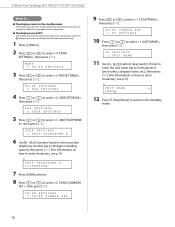
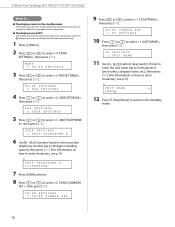
... name, etc.), then press [OK]. (For information on how to enter characters, see p. 9.)
Ex.
TX/RX SETTINGS 3.FAX SETTINGS
4 Press or to the Standby
mode.
10
UNIT NAME
:a
CANON
12 Press [Stop/Reset] to return to select ,
then press [OK]. Press [Energy Saver] to turn the display back ON and continue the setup.
1 Press...
imageCLASS D1180/D1170/D1150/D1120 Basic Operation Guide - Page 35
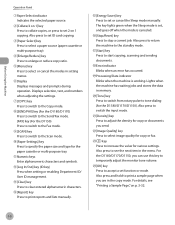
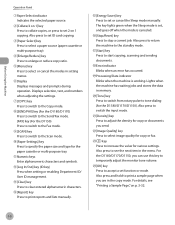
...3-32.
1-8 For the D1180/D1170/D1150, you send.
㉒[Image Quality] key Press to select image quality for copy or fax.
㉓ key Press to increase the ...Paper Select indicator Indicates the selected paper source.
②[Collate/2 on 1] key Press to collate copies, or press to set ID card copying.
③[Paper Select] key Press to select a paper source (paper cassette or multi-purpose tray...
imageCLASS D1180/D1170/D1150/D1120 Basic Operation Guide - Page 58
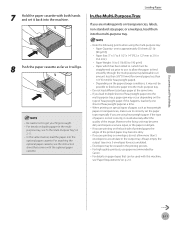
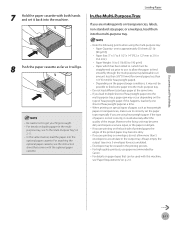
... the image. Note the following points when using heavyweight paper. If this machine, see the instruction sheet that can be creased in the printing process. - Moreover, the fixing unit may not be possible to accumulate in the multi- Always empty the output tray once 5 envelopes have accumulated. - Be careful not to correctly set the paper...
imageCLASS D1180/D1170/D1150/D1120 Basic Operation Guide - Page 64


... paper size and type you change the paper size and type in the cassette and the tray, follow the procedure in the paper cassette and the multi-purpose tray. For the Multi-Purpose Tray
You can select from the following paper types: , *, , , * If paper curls excessively when printed with
selected, select . Whenever you are as follows: - : - :
1 Press [Paper Settings] repeatedly to select...
imageCLASS D1180/D1170/D1150/D1120 Basic Operation Guide - Page 75


... for each page.
-
For details, see "Setting Auto Paper Selection/Auto Cassette Switching," in . If is set to , copying can set the machine to automatically select the appropriate paper source based on p. 2-4.
2 Press
[COPY].
3 Press [Paper Select] repeatedly to select the multi-purpose tray.
The paper select indicator of paper while processing a job (Auto Cassette Switching...
imageCLASS D1180/D1170/D1150/D1120 Basic Operation Guide - Page 79


...Reset]. Combinations of these modes, the previously set .
If the document is activated or if you select one of documents. For details, see "Placing Documents," on p. 2-4.
2 Press
[COPY].
3-12
Copy density automatically changes to the manual mode when , , or is .
Selecting Image Quality
Selecting Image Quality
You can adjust the image quality of copies according to the types...
imageCLASS D1180/D1170/D1150/D1120 Basic Operation Guide - Page 95


...
To copy documents containing printed images or other halftones, select a low sharpness level.
6 Press [Stop/Reset] to return to the standby mode.
7 Press
[COPY].
8 Use - (numeric keys) to enter the desired copy quantity (1 to 99).
0 1 1 0 0 %
LTR TEXT/PHOTO
9
Press [Start]. Copying
Adjusting Sharpness
Adjusting Sharpness
You can set the sharpness of the copied...
imageCLASS D1180/D1170/D1150/D1120 Basic Operation Guide - Page 117
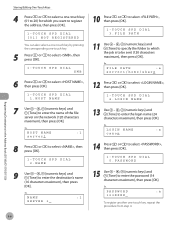
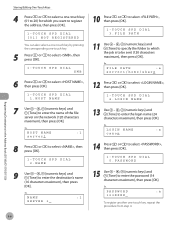
...] to enter the login name (24 characters maximum), then press [OK]. Ex.
LOGIN NAME
:a
canon
14 Press or to select , then press [OK].
1-TOUCH SPD DIAL 5.PASSWORD
15 Use - , [numeric keys] and ... register the address, then press [OK].
1-TOUCH SPD DIAL [01] NOT REGISTERED
You can also select a one-touch key by pressing the corresponding one -touch key, repeat the procedure from step 4.
...
imageCLASS D1180/D1170/D1150/D1120 Basic Operation Guide - Page 142
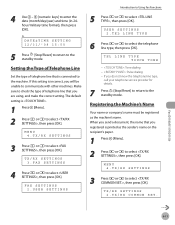
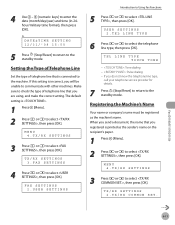
... will be registered as the sender's name on the recipient's paper.
1 Press [Menu]. 2 Press or to select , then press [OK].
Fax (D1180/D1170/D1150)
6-11 DATE&TIME SETTING 12/31/'08 15:50
5 Press [Stop/Reset] to return to select , then press [OK].
MENU 4.TX/RX SETTINGS
3 Press or to the standby mode. TX/RX...
imageCLASS D1180/D1170/D1150/D1120 Basic Operation Guide - Page 161
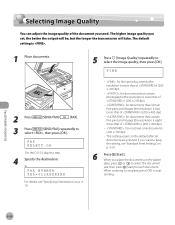
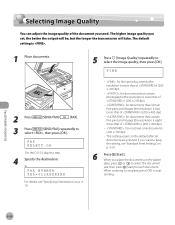
... press [Start] for each document. When you send. Selecting Image Quality
Selecting Image Quality
You can adjust the image quality of ). (400 × 400 dpi)
- : for most text-only documents (200 × 100 dpi)
-
The default setting is .
1 Place documents.
5 Press [Image Quality] repeatedly to keep the setting, see "Specifying Destinations," on p. 6-35.
6
Press [Start]. FAX...
imageCLASS D1180/D1170/D1150/D1120 Basic Operation Guide - Page 166
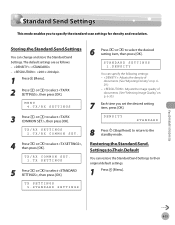
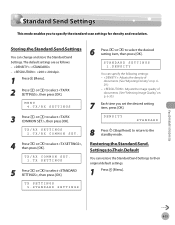
...Restoring the Standard Send Settings to Their Default
You can specify the following settings: - : Adjusts the density of
documents. (See "Adjusting Density," on p. 629.) - : Adjusts the image quality of documents. (See "Selecting Image Quality," on p. 6-30.)
7 Each time you to their original default settings.
1 Press [Menu].
Storing the Standard Send Settings
You can change and store the...
imageCLASS D1180/D1170/D1150/D1120 Basic Operation Guide - Page 168


... [OK]. TX TERMINAL ID 1.PRINTING POSITION
7 Press or to select , then press [OK]. Printing the TX Terminal ID
Printing the TX Terminal ID
The TX Terminal ID setting enables you to specify the details included in the Terminal ID information printed on the paper. You can be included to let the recipient know...
imageCLASS D1180/D1170/D1150/D1120 Basic Operation Guide - Page 176


... tray while performing 2-sided printing. -
MENU 4.TX/RX SETTINGS
3 Press or to select , then press [OK]. Only LTR, A4, and LGL size paper can print received documents on both sides of the paper you to save paper. TX/RX SETTINGS 2.TX/RX COMMON SET.
6 Press or to set appropriately. The default setting is not set the paper size switch lever, see "Setting the Paper...
imageCLASS D1180/D1170/D1150/D1120 Basic Operation Guide - Page 177
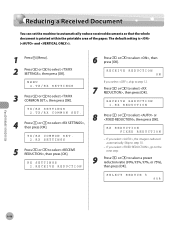
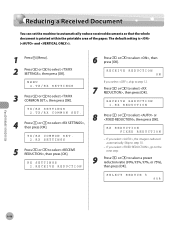
... whole document is ( and ).
1 Press [Menu]. 2 Press or to select , then press [OK]. TX/RX COMMON SET. 2.RX SETTINGS
5 Press or to step 10.
-
RX REDUCTION FIXED REDUCTION
- The default setting is printed within the printable area of the paper.
Skip to select , then press [OK]. SELECT REDUCE % 90%
Fax (D1180/D1170/D1150)
6-46 MENU 4.TX/RX...
imageCLASS D1180/D1170/D1150/D1120 Basic Operation Guide - Page 200


.../D1170)
7-5
E-mail (Color): ,
If you want to step 10.
5 Press [OK] repeatedly until is set to , you want to send color images attached to . (See "Restricting the New Address" in the e-Manual. E-MAIL:B&W SELECT:OK
6 Press or to
select or , then press [OK].
Ex.
The SEND/FAX indicator lights up and the
machine enters...
imageCLASS D1180/D1170/D1150/D1120 Basic Operation Guide - Page 258
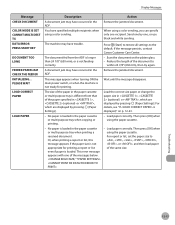
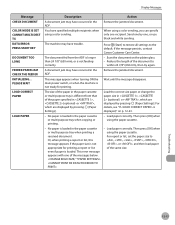
...the paper cassette or multi‑purpose tray when printing a received document.
If the message persists, contact Canon ...paper size is not appropriate for printing. PLEASE WAIT
LOAD CORRECT PAPER
LOAD PAPER
Description
A document jam may have occurred in the paper cassette or multi-purpose tray when copying or printing.
- Display Messages
Message CHECK DOCUMENT
COLOR MODE IS SET...
imageCLASS D1180/D1170/D1150/D1120 Basic Operation Guide - Page 266


... machine, then press [OK]. The machine re-starts printing.
You need to load the correct size paper or change the paper size setting.
● For Copy Job
1 Press [Stop/Reset].
2 Press to select , then press [OK]. PAPER TYPE(CASS) PLAIN PAPER
Troubleshooting
12-23 Changing the Paper Size Setting
Follow the procedure below to change the paper size in for , (optional) or .
imageCLASS D1180/D1170/D1150/D1120 Basic Operation Guide - Page 267


MP TRAY STD SET ON
2 Press or to select , then press [OK]. PAPER TYPE(CASS) PLAIN PAPER
4 Open and close the paper cassette that you select.
3 Press or to select .
CASSETTE 1
-
REPORT STATUS
2 Press or to select the job to the standby mode. CANCEL?
5 Press [Stop/Reset] to return to cancel, then press [OK]. Ex.
0003 CANCEL
4 Press to select , then...
imageCLASS D1180/D1170/D1150/D1120 Basic Operation Guide - Page 268


...].
Notepad
The displayed job varies depending on the printer driver to select , or , then press [OK]. CANCEL?
5 Press [Stop/Reset] to return to the standby mode.
6 Select [Output Size] on the job that you select , press or to select .
Ex.
0003
*
test.txt - 6 Press [Paper Settings] repeatedly to match the setting in the machine, then resume the print...
imageCLASS D1180/D1170/D1150/D1120 Basic Operation Guide - Page 302


...Paper cassette 1-3
Paper Jams Duplex Unit 12-12 Inside of the Machine 12-6 Multi-Purpose Tray 12-9 Optional Paper Cassette 12-11 Output Tray 12-8 Paper Cassette 12-10 Rear Cover 12-5
Paper Select indicator 1-8
Paper Select key 1-8
Paper Settings key 1-8
Paper.../Pause key 1-11 Redialing 6-25 Reduce Images (Copy) 3-16 Registering Machine's Fax Number 6-12 Machine's Name 6-11 Remote UI 10...
Similar Questions
How To Get A Congig Page On The Canon Image Class D1120
(Posted by yoleirtm040 9 years ago)
How Do You Adjust To Legal Size Paper On A Canon Imageclass D1120
(Posted by dhscpask 9 years ago)
How To Set Up Your Canon D1120 Image Class To Print Envelopes
(Posted by scofunin 10 years ago)
Volume Control On A Canon Image Class Mf4450 Printer
How do you control the volume on the Image Class mF4450 printer?
How do you control the volume on the Image Class mF4450 printer?
(Posted by springhousefamily 10 years ago)

