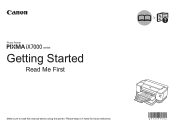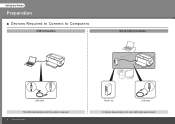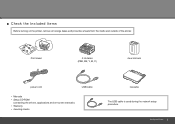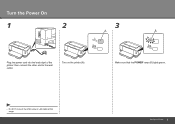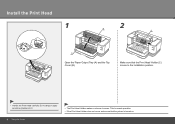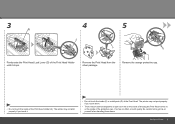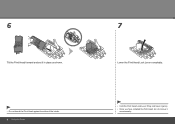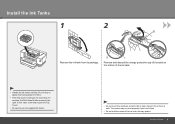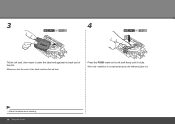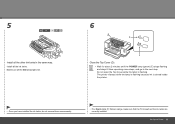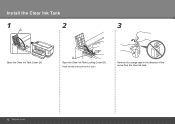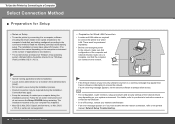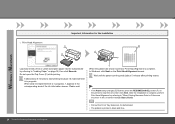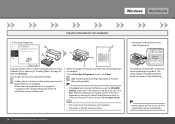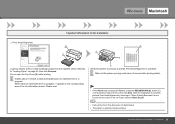Canon iX7000 Support Question
Find answers below for this question about Canon iX7000 - PIXMA Color Inkjet Printer.Need a Canon iX7000 manual? We have 2 online manuals for this item!
Question posted by starprincess1969 on November 30th, 2011
What Does It Mean And How To Fix It
Just purcheased printer and have it set up but yellow light flashing and won't go off. Ink is in put printer not showing ink. Please help
Current Answers
Related Canon iX7000 Manual Pages
Similar Questions
I Have A Pixma Ip 8500 Printer/scanner
Does this scanner have the ability to scan slides?
Does this scanner have the ability to scan slides?
(Posted by anne40255 9 years ago)
Error E161-403e Call For Service Canon Ipf710 - Imageprograf Color Inkjet
(Posted by josesuarez88 10 years ago)
How To Connect My Pixma Ip100 Series Printer To A Bluetooth Ipad
(Posted by Rosmarajun 10 years ago)
Where Do I Find A Canon Mx439 Printer Manual To Download?
(Posted by jeanchaney1 11 years ago)
How Can I,myself, Clear The Ink Sump On My Canon Pixma Mp 210 Printer?
(Posted by nineak 12 years ago)