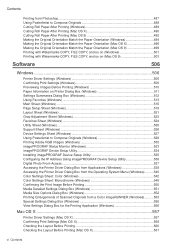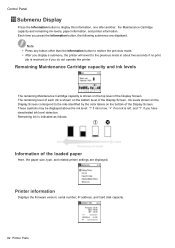Canon iPF9100 Support Question
Find answers below for this question about Canon iPF9100 - imagePROGRAF Color Inkjet Printer.Need a Canon iPF9100 manual? We have 2 online manuals for this item!
Question posted by pstewartcanon on October 21st, 2013
Where Do You Get Your Numbers From Off The Machine For Billing Purposes
where can ii get my numbers for billing purposes off this machine
Current Answers
Related Canon iPF9100 Manual Pages
Similar Questions
It Does Only Print Photos, Not Text And It Doesn't Notice The Cd-printer
It does only print photos, not text and it doesn´t notice the CD-printerIt is win Vista
It does only print photos, not text and it doesn´t notice the CD-printerIt is win Vista
(Posted by sylviaspost 2 years ago)
Error E161-403e Call For Service Canon Ipf710 - Imageprograf Color Inkjet
(Posted by josesuarez88 10 years ago)
Where Is Model Number Found On Canon Pixma Ip100 Printer
(Posted by ruivtony 10 years ago)
We Have Ipf9100 Printer My Question Is Haw To Operat
(Posted by asmatkhan72 11 years ago)
Canon Pixma 3300 Printer Page Numbers Incorrect
While printing pages, no numerical order of page numbering. Top left and top right double printed g...
While printing pages, no numerical order of page numbering. Top left and top right double printed g...
(Posted by rostau 14 years ago)