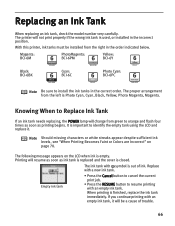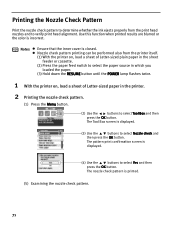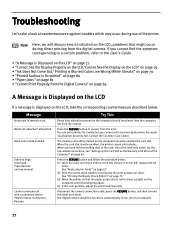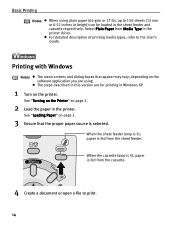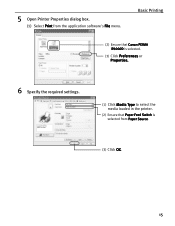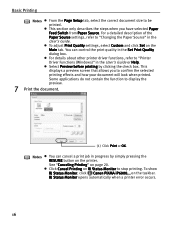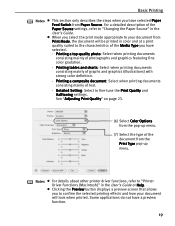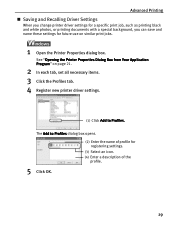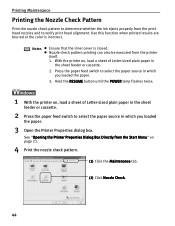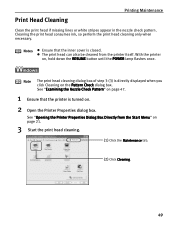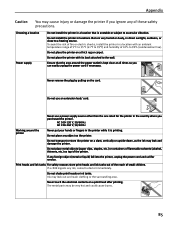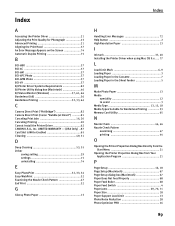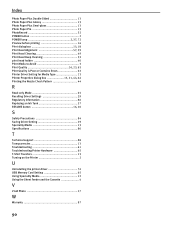Canon iP6000D Support Question
Find answers below for this question about Canon iP6000D - PIXMA Color Inkjet Printer.Need a Canon iP6000D manual? We have 3 online manuals for this item!
Question posted by alanrogers2 on December 22nd, 2012
Wuy Do It Print The Wrong Colours And Lines On Photos
The person who posted this question about this Canon product did not include a detailed explanation. Please use the "Request More Information" button to the right if more details would help you to answer this question.
Current Answers
Related Canon iP6000D Manual Pages
Similar Questions
Pixma Ip6000d Printer. Changed Inks, Will Not Print.
Will Not Print Any Test Patterns.
Will Not Print Any Test Patterns.
(Posted by pellixman 10 years ago)
Tray Selection When Printing From Imac To Cannon Ip6000d
I'm not receiving the option to select printing tray. When I try to print, it prints to the bottom t...
I'm not receiving the option to select printing tray. When I try to print, it prints to the bottom t...
(Posted by pjlundberg 12 years ago)
My Printer Print Mis Printing After Two Lines What Should I Do
(Posted by modrenatif 12 years ago)
Ipf710 Printer Printing With Large Lines Through It!
(Posted by jevans67984 13 years ago)