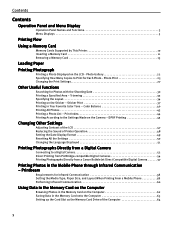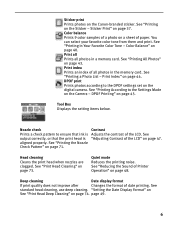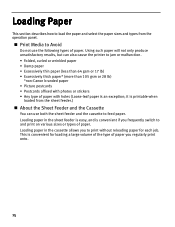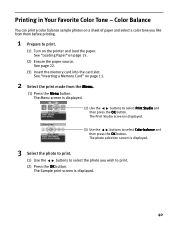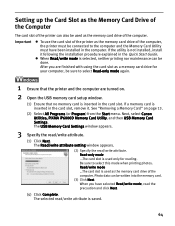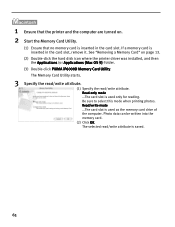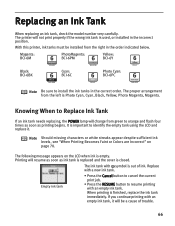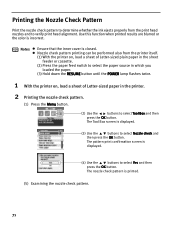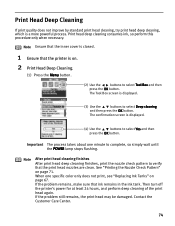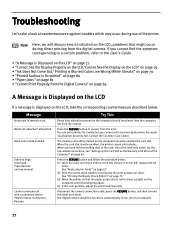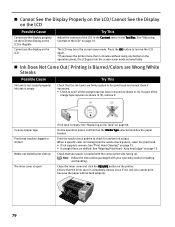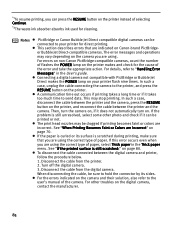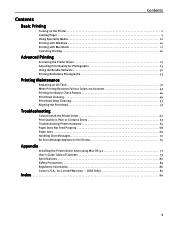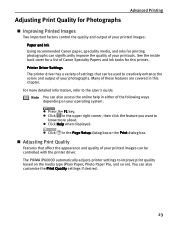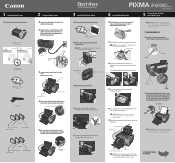Canon iP6000D Support Question
Find answers below for this question about Canon iP6000D - PIXMA Color Inkjet Printer.Need a Canon iP6000D manual? We have 3 online manuals for this item!
Question posted by mkorchak on August 29th, 2011
Pictures Print Too Blue
printed pictures have a bluish cast to them
Current Answers
Related Canon iP6000D Manual Pages
Similar Questions
How Can I Install Canon Pixma 280 Series Printer In My Laptop So I Can Print?
(Posted by mariahazel24 9 years ago)
Error Number : 53 Printing Cannot Be Started Because No Print Head Is Installed
in the printer. install a print head, perform print head alignment, and print again.
in the printer. install a print head, perform print head alignment, and print again.
(Posted by robb6ep 10 years ago)
Error E161-403e Call For Service Canon Ipf710 - Imageprograf Color Inkjet
(Posted by josesuarez88 10 years ago)
Pixma Ip6000d Printer. Changed Inks, Will Not Print.
Will Not Print Any Test Patterns.
Will Not Print Any Test Patterns.
(Posted by pellixman 10 years ago)
Tray Selection When Printing From Imac To Cannon Ip6000d
I'm not receiving the option to select printing tray. When I try to print, it prints to the bottom t...
I'm not receiving the option to select printing tray. When I try to print, it prints to the bottom t...
(Posted by pjlundberg 12 years ago)