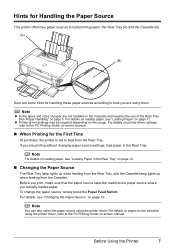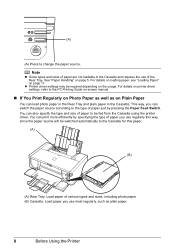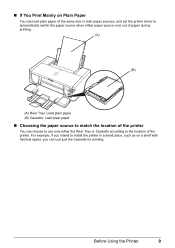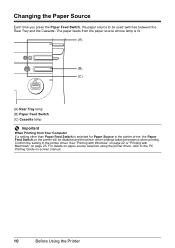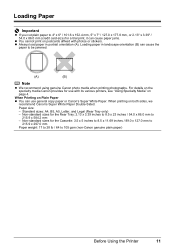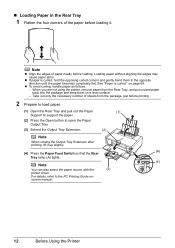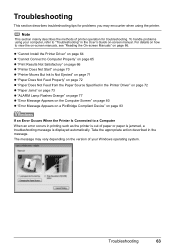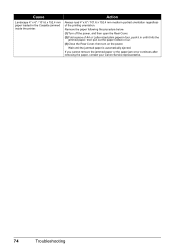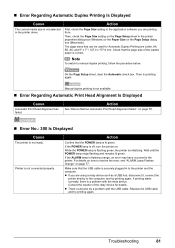Canon iP4500 Support Question
Find answers below for this question about Canon iP4500 - PIXMA Color Inkjet Printer.Need a Canon iP4500 manual? We have 2 online manuals for this item!
Question posted by jslosapio on March 30th, 2013
Having Difficulty Clearing A Paper Jam. Paper Will Not Budge.
Current Answers
Answer #1: Posted by tintinb on April 13th, 2013 11:24 AM
http://www.ehow.com/how_2005966_clear-jam-canon.html
If you have more questions, please don't hesitate to ask here at HelpOwl. Experts here are always willing to answer your questions to the best of our knowledge and expertise.
Regards,
Tintin
Related Canon iP4500 Manual Pages
Similar Questions
Does this scanner have the ability to scan slides?
I have to reset paper jam light after every print cycle. Solution please.
this machine will copy fine but will not print from computer email .new ink cartridges have been in...