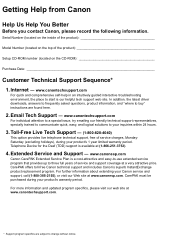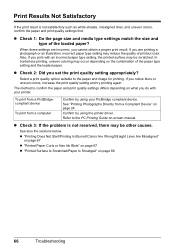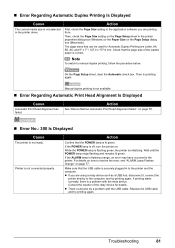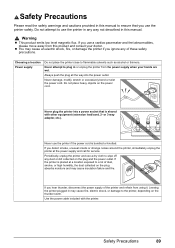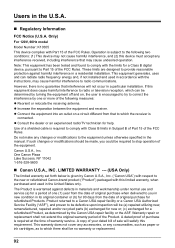Canon iP4500 Support Question
Find answers below for this question about Canon iP4500 - PIXMA Color Inkjet Printer.Need a Canon iP4500 manual? We have 2 online manuals for this item!
Question posted by amydurr2000 on April 10th, 2015
I Am Trying To Communicate My Wifi With Printer Put In Pass Code Will Not Connec
put in pass code to WiFi cannot get it to connect. Says see manual I don't have it help?
Current Answers
Answer #1: Posted by TommyKervz on April 11th, 2015 2:18 AM
Unfortunately, your printer does not support wireless functionality
Related Canon iP4500 Manual Pages
Similar Questions
When I Try To Print With My Canon Pixma Ip4500, It Says The Printer Is Offline.
It is on and plugged in. What do I need to do?
It is on and plugged in. What do I need to do?
(Posted by smayhugh885 10 years ago)
Wifi Connection With My Cannon Power Shot 6500
tjeSoothe wifi option does not allow me to connect to my smart phone. I downloaded the app foru phon...
tjeSoothe wifi option does not allow me to connect to my smart phone. I downloaded the app foru phon...
(Posted by Juanr0206 10 years ago)
Canon Ip90 Says Printer Ready But When I Print It Says Offline.
My Canon IP90 says "printer ready" but when I attempt to print a document it says the printer is off...
My Canon IP90 says "printer ready" but when I attempt to print a document it says the printer is off...
(Posted by christes1 11 years ago)
I Wont To Find The Set Up For Scaner And Printer Pixma Mp 150 Suitable 64bit
I have the scaner and printer Canon Pixma MP 150. I can't install the cd in my compjuter with Windws...
I have the scaner and printer Canon Pixma MP 150. I can't install the cd in my compjuter with Windws...
(Posted by lindita 11 years ago)
How Can I,myself, Clear The Ink Sump On My Canon Pixma Mp 210 Printer?
(Posted by nineak 12 years ago)